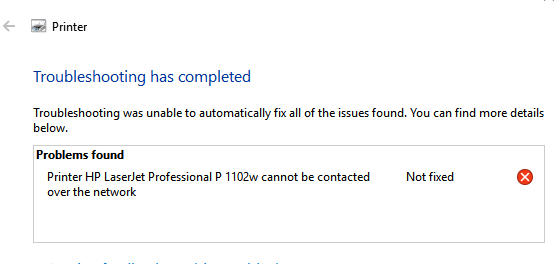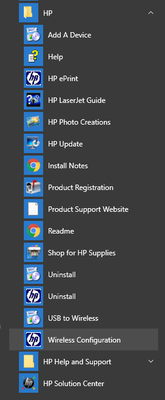-
×InformationWindows update impacting certain printer icons and names. Microsoft is working on a solution.
Click here to learn moreInformationNeed Windows 11 help?Check documents on compatibility, FAQs, upgrade information and available fixes.
Windows 11 Support Center. -
-
×InformationWindows update impacting certain printer icons and names. Microsoft is working on a solution.
Click here to learn moreInformationNeed Windows 11 help?Check documents on compatibility, FAQs, upgrade information and available fixes.
Windows 11 Support Center. -
- HP Community
- Printers
- LaserJet Printing
- Not able to install HP Laser P1102w on a new network

Create an account on the HP Community to personalize your profile and ask a question
05-26-2017 09:30 PM
Hello,
I moved to a new place and have a new network SSID and now I'm not able to install my HP Laser Jet P1102w. I get the message:
Following a possible solution to this issue recommended on this forum I re-setted my printer to no avail. Anything else I can try?
Thank you for any help.
Solved! Go to Solution.
Accepted Solutions
05-29-2017 06:25 AM
Thanks for the reply and trying the suggested steps. Glad to hear that the printer is working fine over USB.
The procedure for Windows 8 and 10 are the same to convert USB to wireless.
- Launch the Printer Software from the Start screen (using the icon for your printer model) or from the tile named for your printer.
- Select (click or touch) Utilities on the top of the Printer Software screen
- Select Printer Setup & Software
- Select Convert a USB connected printer to Wireless.
Keep me posted.
Chimney_83
I am an HP Employee
05-28-2017 08:01 AM
Greetings @Marvest,
Thanks for the post.
I understand that you have relocated and are trying to reconfigure the printer on your computer running on Windows 10, is that right?
Not to worry, I will be glad to assist you.
Kudos to you for trying to setup it up on your own.
Have you tried using HP Print and Scan Doctor?
Recommend you install and run HP Print and Scan Doctor to automatically fix the issue for you. Click here to know more about HP Print and Scan Doctor.
If HP Print and Scan Doctor fails to fix the issue, request you follow the exact procedure mentioned below to remove the printer software and settings from your computer.
Restart the computer and download the latest full feature software for your printer from www.hp.com/drivers and install it on your computer using a USB cable.
Once the printer is working with USB setup, please refer to this HP Article to convert the USB setup to Wireless.
Uninstall the printer from "programs and features" which can be accessed by doing a right-click on the Windows button (Please have the printer Off and disconnected during uninstallation.)
Check in device manager, if the printer is listed there, please delete it. (Right click on the Windows button to access device manager)
Go to devices and printers, select any printer listed there and you will get some options on the top.
Click on print server properties.
You will get a popup, click on the drivers tab and delete all the HP printer drivers listed there, if any.
Delete all the instances of your printer listed in devices and printers.
Restart the PC.
Once the PC is on the desktop, press Win + R, it would bring a Run dialog box,
Type %temp% in the run box and click Ok or hit the Enter button.
It would bring up the temporary files folder. Delete the files in the folder (You might not be able to delete all the files, ignore them).
If possible, delete the printer from the registries using Regedit or using any other 3rd party application.
Restart the PC again.
Download the latest full feature driver from www.hp.com/drivers and install it on the computer.
Connect the printer to your computer only when the setup prompts for the printer.
Let me know if this helped.
Chimney_83
I am an HP Employee
05-28-2017 04:48 PM - edited 05-28-2017 04:50 PM
Hello Chimney_83,
Thank you very much for your detailed instructions. I followed it step by step and succesfuly connected the printer via USB cable. I'm having trouble now with the next step: convert from USB to wireless. I followed the link you gave me but it doesn't have instructions for Windows 10. Do you know where can I find it?
By the way, my printer is not showing the wireless buttom lighted up. Maybe I'm missing a step?
Thanks again for your help.
05-29-2017 06:25 AM
Thanks for the reply and trying the suggested steps. Glad to hear that the printer is working fine over USB.
The procedure for Windows 8 and 10 are the same to convert USB to wireless.
- Launch the Printer Software from the Start screen (using the icon for your printer model) or from the tile named for your printer.
- Select (click or touch) Utilities on the top of the Printer Software screen
- Select Printer Setup & Software
- Select Convert a USB connected printer to Wireless.
Keep me posted.
Chimney_83
I am an HP Employee
05-29-2017 12:20 PM
Finally I was able to make it work. Thank you for all your help. It was a little different from the steps you mentioned. I'm posting the Start screen so it may help others with the same issue. I chose Wireless Installation from this menu, followed the instructions and it worked. Notice that there's also the option USB to Wireless but it applies to printer HP Officejet 7400 that I also have connected wireless.
Didn't find what you were looking for? Ask the community