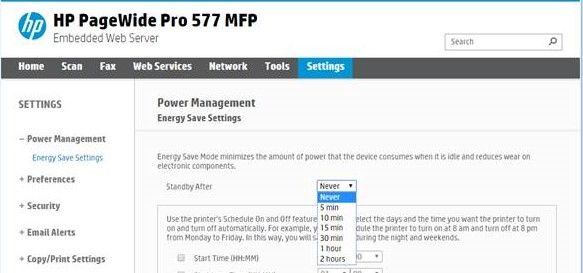-
×InformationWindows update impacting certain printer icons and names. Microsoft is working on a solution.
Click here to learn moreInformationNeed Windows 11 help?Check documents on compatibility, FAQs, upgrade information and available fixes.
Windows 11 Support Center. -
-
×InformationWindows update impacting certain printer icons and names. Microsoft is working on a solution.
Click here to learn moreInformationNeed Windows 11 help?Check documents on compatibility, FAQs, upgrade information and available fixes.
Windows 11 Support Center. -
- HP Community
- Printers
- LaserJet Printing
- PageWide 577dw Won't wake from standby

Create an account on the HP Community to personalize your profile and ask a question
11-15-2018 01:28 PM
I recently implemented 10 HP page-wide 577dw printers with the same configuration. Each is connected to a print queue and is using the hp universal driver 6.4.1. All 10 print queues have the same settings. Of the printers installed, 9 are working great and one is having a very strange sleep issue. it goes into the standby mode at the defaulted 10 minutes and then will not wake when a print job is sent. The touchscreen is also unresponsive at waking up the printer; Nothing will make the printer responsive until it is power cycled.
When the printer starts back up, all print jobs still in the queue print without issue.
In an attempt to resolve this issue I upgraded the firmware today, but this did not result in any changes of behavior.
here is the current firmware information.
Product Name HP PageWide Pro 577 MFP
Product Number D3Q21A
Firmware Version MAHDWOPP1N001.1839A.00
If there is any other setting or troubleshooting I can do to get this resolved I would appreciate it.
Solved! Go to Solution.
Accepted Solutions
12-20-2018 03:55 PM
Greetings everyone,
HP has created a new firmware update for the HP PageWide 377dw, HP PageWide Pro 477dw/dn, and HP PageWide Pro 577dw/57750dw products to help mitigate the “Unable to Wake from Standby Mode” problem that some users experience after updating to version 001.1839A firmware (and also on certain older versions).
The specific change included in this new firmware release adds the ability to set the Power Management Energy Save “Standby After” setting to “Never” as shown here:
SETTING STANDBY TO “NEVER”
Changing the Energy Save Setting to Standby After “Never” will prevent the device from entering Standby Mode, and therefore prevent the problem of not being able to wake up from Standby Mode.
Getting the New Firmware
If your printer is not set to update automatically and/or has not already been updated, you can manually check for the update via the Embedded Web Server (EWS) on the product.
To check the version of firmware on your printer, enter the IP address of your printer into your web browser to view the EWS, then select the "Tools" tab, then select "Printer Updates", and then "Firmware Updates" on the left panel.
The firmware version which provides the ability to set the Standby time to "Never" has the characters of "1850B.00" at the end of the firmware version. If your printer has a lower version number, go to the "Check for Printer Updates" section lower on the page and click on the "Check Now" button, then follow the prompts to download and install the printer update.
I hope this helps, please let us know your results!
Kent G
HP Retired, however my posts and replies are my own, not HP's.
Was your question answered? Mark it as an Accepted Solution!
See a great post? Give it a Kudos!
11-22-2018 04:52 AM
Exactly the same issue here with a couple of our P57750s...
Product Name HP PageWide MFP P57750 XC
Product Number J9V82B-02
Firmware Version MAHDWOPP1N001.1839A.00
Upped the time to wait for standby to the maximum 2 hours to at least lessen the issue but that's obviously not a solution. Our staff are getting very irritated at having to reboot it every time they want to print something out.
Am I understanding correctly that you had the issue before you upgraded to the latest firmware? I was wondering if perhaps rolling back would help - ours update automatically and I figured maybe something had gone wrong there - but if you were having it beforehand then perhaps that's not worth pursuing!
12-20-2018 03:55 PM
Greetings everyone,
HP has created a new firmware update for the HP PageWide 377dw, HP PageWide Pro 477dw/dn, and HP PageWide Pro 577dw/57750dw products to help mitigate the “Unable to Wake from Standby Mode” problem that some users experience after updating to version 001.1839A firmware (and also on certain older versions).
The specific change included in this new firmware release adds the ability to set the Power Management Energy Save “Standby After” setting to “Never” as shown here:
SETTING STANDBY TO “NEVER”
Changing the Energy Save Setting to Standby After “Never” will prevent the device from entering Standby Mode, and therefore prevent the problem of not being able to wake up from Standby Mode.
Getting the New Firmware
If your printer is not set to update automatically and/or has not already been updated, you can manually check for the update via the Embedded Web Server (EWS) on the product.
To check the version of firmware on your printer, enter the IP address of your printer into your web browser to view the EWS, then select the "Tools" tab, then select "Printer Updates", and then "Firmware Updates" on the left panel.
The firmware version which provides the ability to set the Standby time to "Never" has the characters of "1850B.00" at the end of the firmware version. If your printer has a lower version number, go to the "Check for Printer Updates" section lower on the page and click on the "Check Now" button, then follow the prompts to download and install the printer update.
I hope this helps, please let us know your results!
Kent G
HP Retired, however my posts and replies are my own, not HP's.
Was your question answered? Mark it as an Accepted Solution!
See a great post? Give it a Kudos!
12-30-2018 05:23 PM - edited 12-30-2018 05:24 PM
I installed the last firmware for my PageWide Pro 577 (firmware version 1850B.00) and now the printer NEVER GOES to standby even if I set the timer to 5 minutes (on the printer screen or through the printer webpage)...
The printer screen remains ON all the time 😞 😞 😞
All was OK with the 1839A firmware version.
Many thanks in advance for a quick fix for this anoying issue.
12-31-2018 08:19 PM
Hi LucasFrance,
This might seem like an odd question, but it is an important one - are any of your ink cartridges low? What you are describing is commonly caused by the "low on ink" condition, and is expected behavior. If any of your cartridges are low, this will prevent your printer from going into "sleep mode" until the low cartridge(s) have been replaced. I am guessing that it is just a coincidence that this started happening after you updated to 1850B.
Happy New Year
Kent G.
HP Retired, however my posts and replies are my own, not HP's.
Was your question answered? Mark it as an Accepted Solution!
See a great post? Give it a Kudos!
01-01-2019 01:16 AM - edited 01-01-2019 01:26 AM
Bingo ! I had one cartridge low (not completely depleted), just changed it and... the sleep function is back to normal 🙂
It was a coincidence I updated th firmware at the same time...
FYI I also checked the wake-up at print and it's OK too (this function never was broken by the previous firmware updates here).
So all ok with 1850B.00 so far.
MANY THANKS and Happy New Year 2019 !
01-01-2019 09:23 AM
Hello LucasFrance,
Happy to know that I was able to help you understand and resolve the problem. Thanks for confirming the resolution of both the "unable to sleep" problem you were having, as well as the ability to wake-up when sending a print job.
Cheers!
Kent G.
HP Retired, however my posts and replies are my own, not HP's.
Was your question answered? Mark it as an Accepted Solution!
See a great post? Give it a Kudos!
04-05-2019 04:33 PM
HP has released a firmware update which mitigates the sleep mode problem.
If your printer is not set to get printer updates automatically and/or has not already been updated, you can manually check for the update via the Embedded Web Server (EWS) on the product.
To check the version of firmware on your printer, enter the IP address of your printer into your web browser to view the EWS, then select the "Tools" tab, then select "Printer Updates", and then "Firmware Updates" on the left panel.
The firmware version which mitigates the sleep mode problem has the characters "1908C.00" at the end of the firmware version. If your printer has a lower version number, go to the "Check for Printer Updates" section lower on the page and click on the "Check Now" button, then follow the prompts to download and install the printer update.
HP Retired, however my posts and replies are my own, not HP's.
Was your question answered? Mark it as an Accepted Solution!
See a great post? Give it a Kudos!
Didn't find what you were looking for? Ask the community