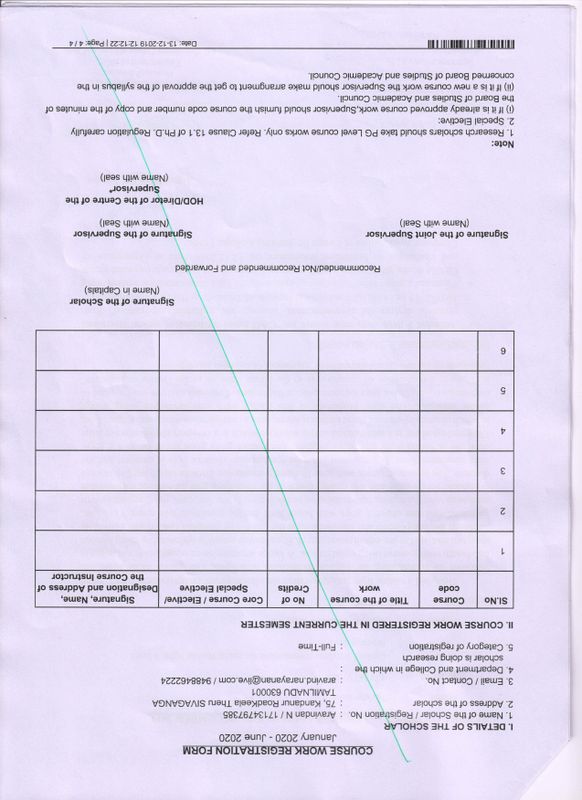-
×InformationWindows update impacting certain printer icons and names. Microsoft is working on a solution.
Click here to learn moreInformationNeed Windows 11 help?Check documents on compatibility, FAQs, upgrade information and available fixes.
Windows 11 Support Center. -
-
×InformationWindows update impacting certain printer icons and names. Microsoft is working on a solution.
Click here to learn moreInformationNeed Windows 11 help?Check documents on compatibility, FAQs, upgrade information and available fixes.
Windows 11 Support Center. -
- HP Community
- Printers
- LaserJet Printing
- Pink tint in the scanned document - HP M1005

Create an account on the HP Community to personalize your profile and ask a question
12-16-2019 06:10 AM
When i scan using my M1005 printer, the scanned document has a pink tint. kindly help me to resolve this problem.
Solved! Go to Solution.
Accepted Solutions
12-16-2019 06:43 AM
Hello,
Do you encounter the same problem when you make a copy directly from the printer's control panel?
- Turn the printer off, then disconnect the power cord.
- Lift the scanner lid.
- Spray a soft, lint-free cloth with glass cleaner, then wipe the scanner glass, glass strip (if present), the white backing under the scanner lid, and the white strip under the lid (if present) until clean, dry, and streak-free.
CAUTION:
To protect the interior printer parts, do not spray the cleaner directly on the glass or on the underside of the lid.Figure : Clean the scanner glass and under the lid, and any glass or white strips (if present)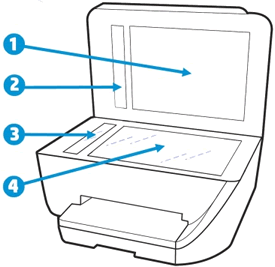
- White scanner lid backing
- White ADF scanner lid strip (if present)
- Glass ADF scanner strip (if present)
- Main scanner glass
- Reconnect the power cord, turn on the printer, then close the scanner lid completely.
- Load the original document or photo, then try to scan. Make sure the original document or photo is in good condition and free of tears, creases, folds, staples, or tape.
Do not hesitate to solicit us if needeed.
Best regards,![]()

12-16-2019 06:43 AM
Hello,
Do you encounter the same problem when you make a copy directly from the printer's control panel?
- Turn the printer off, then disconnect the power cord.
- Lift the scanner lid.
- Spray a soft, lint-free cloth with glass cleaner, then wipe the scanner glass, glass strip (if present), the white backing under the scanner lid, and the white strip under the lid (if present) until clean, dry, and streak-free.
CAUTION:
To protect the interior printer parts, do not spray the cleaner directly on the glass or on the underside of the lid.Figure : Clean the scanner glass and under the lid, and any glass or white strips (if present)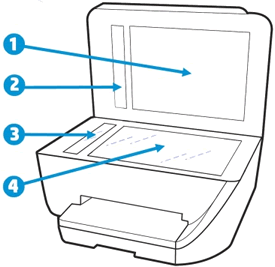
- White scanner lid backing
- White ADF scanner lid strip (if present)
- Glass ADF scanner strip (if present)
- Main scanner glass
- Reconnect the power cord, turn on the printer, then close the scanner lid completely.
- Load the original document or photo, then try to scan. Make sure the original document or photo is in good condition and free of tears, creases, folds, staples, or tape.
Do not hesitate to solicit us if needeed.
Best regards,![]()

01-17-2020 05:51 AM
When I directly make a copy from the panel in the printer it works perfectly, I mean there is no tint/shade in the printed document. The tint comes only when I scan.
I will clean the glass and the lid as per your instruction and let you know.
thank you.
01-17-2020 06:04 AM
Hello and thanks for your return,
Congratulations!
I welcome you to the English HP community support.
In case of need, do not hesitate to solicit us.
Best regards,🤠

Didn't find what you were looking for? Ask the community