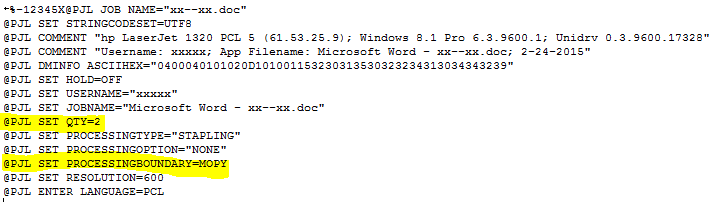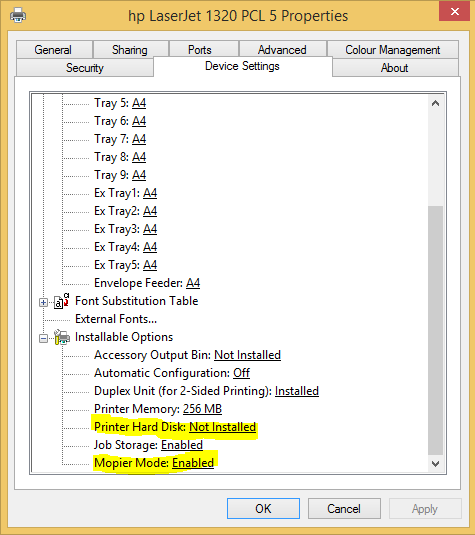-
×InformationWindows update impacting certain printer icons and names. Microsoft is working on a solution.
Click here to learn moreInformationNeed Windows 11 help?Check documents on compatibility, FAQs, upgrade information and available fixes.
Windows 11 Support Center. -
-
×InformationWindows update impacting certain printer icons and names. Microsoft is working on a solution.
Click here to learn moreInformationNeed Windows 11 help?Check documents on compatibility, FAQs, upgrade information and available fixes.
Windows 11 Support Center. -
- HP Community
- Printers
- LaserJet Printing
- Re: Printer will not print multiple copies with windows 10

Create an account on the HP Community to personalize your profile and ask a question
01-27-2017 02:04 AM
Printer will not print multiple copies with windows 10.
Works great with previous OS.
Solved! Go to Solution.
Accepted Solutions
01-27-2017 12:26 PM
VOILA!
Thank you profusely to 'Distinguished Professor' dansdaduk. I hope this reaches you. YOU SOLVED THE PROBLEM!
Been to Geek Squad, HP, Microsoft, various gurus, to no avail. You solved it with simple change of 'Printer hard disk' to
'Not installed' and 'Mopier mode' to 'Disabled'.
BLESS YOU! Can't thank you enough.
Harv
01-27-2017 04:37 AM
I suspect that the following is the case:
- Your document is a multiple page document (i.e. not just a single page).
- You are selecting that copies be printed 'collated' (i.e. pages 1,2,3,..,1,2,3,...,1,2,3,...) rather than 'uncollated' (i.e. pages 1,1,1,...,2,2,2,...,3,3,3,...).
- The driver assumes that the printer can produce the multiple copies from a single copy source - this is known as MOPYing (I think that it stands for 'multiple original copying').
- But the printer does not have MOPY capability - this is usually only available if the printer has a hard disk and/or a large RAM disk - I don't think that the LJ1320 supports either of these.
You can confirm that the above is occurring by:
- 'Capturing' a sample print job to a file (using the 'print to file' option in the Word and/or driver Print dialogue
- Then examing the beginning of the resultant .prn file (you should be able to open it in NotePad).
- Most of the file may be unintelligible, but the beginning will look something like:
If the SET QTY command is there, this confirms that the driver thinks that the printer will perform the copies.
If so, check the Device Settings for the printer:
to check whether or not the system thinks that a hard disk is installed on the printer, and whether or not Mopier mode is enabled.
If the Printer Hard disk is set to Installed, change it to Not installed.
If the Mopier Mode is set to Enabled, change it to Disabled.
Then repeat the tests to see whether or not that makes any difference.
It should do, although the print jobs sent to the printer will be larger (they will contain multiple copies).
01-27-2017 12:26 PM
VOILA!
Thank you profusely to 'Distinguished Professor' dansdaduk. I hope this reaches you. YOU SOLVED THE PROBLEM!
Been to Geek Squad, HP, Microsoft, various gurus, to no avail. You solved it with simple change of 'Printer hard disk' to
'Not installed' and 'Mopier mode' to 'Disabled'.
BLESS YOU! Can't thank you enough.
Harv
02-01-2018 12:59 AM
Thank you for your advice. I used your solution on two different occasions. Once with original windows 1o was installed and again when I re-installed windows 10. Both times my HP 1320 would not print multiple copies. Your solution worked and saved me a major headache. Thanks Again.
Mike DeLo
Didn't find what you were looking for? Ask the community