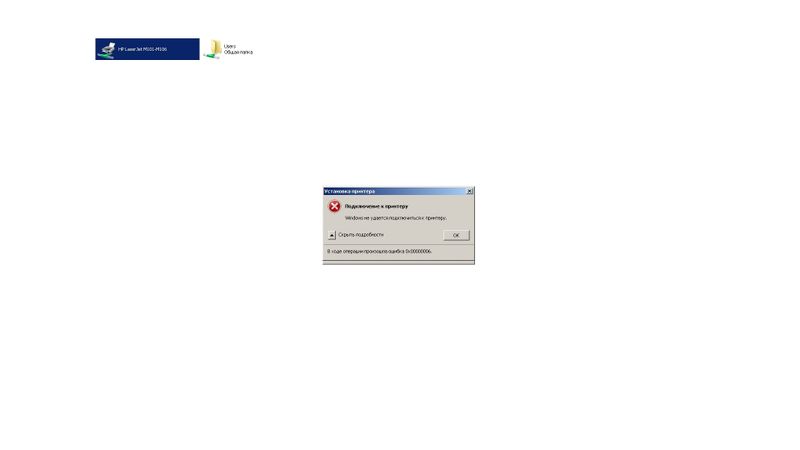-
×InformationNeed Windows 11 help?Check documents on compatibility, FAQs, upgrade information and available fixes.
Windows 11 Support Center. -
-
×InformationNeed Windows 11 help?Check documents on compatibility, FAQs, upgrade information and available fixes.
Windows 11 Support Center. -
- HP Community
- Printers
- LaserJet Printing
- Problem with connecting to M104A from Windows 7 to Windows 1...

Create an account on the HP Community to personalize your profile and ask a question
05-15-2019 05:57 AM - edited 05-15-2019 06:09 AM
Hello!
When I'm trying to connect to HP LaserJet Pro M104a, which is installed on desktop computer with Windows 10 Home x64 from my desktop computer with Windows 7 Home Basic x86 (printer is shared on local network), i.e. I open remote computer with Windows Start button – Run – \\ip_address_of_remote_computer and then I click on HP LaserJet M101-M106, the following error appears (see screenshot below). It means in Russian that Windows cannot connect to printer and during operation there was an error 0x00000006. Both computers were recently updated from Windows Update. I googled, but didn't find any suitable suggestion, e.g. I found that installing "Microsoft enhanced Point and Print compatibility driver" would help, but I can't find this driver on web, only all-in-one driver packs or malware/viruses. Please, help me!
05-16-2019 02:34 PM
Welcome to the HP Support Community!
- Check if you have HP Drivers installed on both the computers.
- Click here to download the drivers. Choose your operating system before downloading.
- Check if the shared printer has full permissions. Right click on the printer > properties > security > select each username and give full permission by clicking on edit.
- If all these 3 devices are on the same network, installing the HP Full-featured drivers on both the PCs will enable you to print from both these PCs to the printer.
- Also, restart print spooler service:
-
Search Windows for run, and click the Run Windows application in the list of results.
-
Type services.msc in the Run window, and then press Enter on the keyboard.
The Services menu opens.
-
Right-click Print Spooler and select Stop.
Figure : Example of stop selection for Print Spooler Service

-
After the service has been stopped, close the service window and use Windows Explorer to browse to C:\Windows\System32\Spool\PRINTERS.
-
Delete all files inside the PRINTERS folder.
-
Restart your computer.
-
Turn on your printer.
-
Try printing again
Let me know how this goes.
If you feel my post solved your issue, please click “Accept as Solution”, it will help others find the solution. Click the “Kudos/Thumbs Up" on the bottom right to say “Thanks” for helping!
KUMAR0307
I am an HP Employee
05-21-2019 01:48 AM
Hello, Kumar0307.
Step by step:
1. I don't have HP drivers on this probem machine with Win 7 Home Basic x32, computer will automatically download and install it when I connect to server machine with M104A shared on it, this is how it normally works.
2. About permissions: I can't give full access to any user, because radiobox "special permission" isn't available to check it on, it's grayed. I can give access only to "print", "manage this printer" and "manage docs" fields. However, user "Guest" and "Guests" which are connecting through local network, have all permissions except special, like I said above.
3. Installation of HP full-featured drivers on problem machine is impossible, because during the install process I can only choose connection type "via USB", not "local network".
4. Restarting print spooler service with clearing PRINTERS folder in "C:\Windows\System32\Spool" and restarting PC also didn't help.
5. I guess there is an issue with that "Microsoft Point and Print compatibility driver", but I have nothing to do with it, no thoughts.
05-22-2019 01:46 PM
- Are you the Administrator on the computer?
- Are you using a VPN connection?
- Have you tried connecting the printer directly to either Win 7 or Win 10 PC and check if it prints?
Keep me posted.
KUMAR0307
I am an HP Employee
05-22-2019 10:44 PM
- Yes, I am the administrator on this PC.
- There is no VPN connection between me and print server machine, they are located in the same local network.
- When I connect printer directly to my Win7 machine it prints fine, the same way like it does when it's connected to another Win10 machine.
05-23-2019 01:13 PM - edited 05-23-2019 01:14 PM
Do you have any security software installed on the computer?
Make sure the printer is shared by going to printer properties.
Try installing the printer as a local printer and later check if you can print from the network. Let us try these steps:
- Click on Start and select Devices and Printers.
- Click on Add a printer > Add a local printer
- Create a new port and in the drop-down box make sure "Local Port" is selected and click on Next
- Then under "Enter a port name" enter the path to the networked printer -\\computer name\printer name and click on OK
- Try to print and check if it works.
Hope this helps. Keep me posted.
If you feel my post solved your issue, please click “Accept as Solution”, it will help others find the solution. Click the “Kudos/Thumbs Up" on the bottom right to say “Thanks” for helping!
KUMAR0307
I am an HP Employee
05-23-2019 11:45 PM
Yes, I have Kaspersky Endpoint Security 11.0.1.90, but it won't block connections to any other printer, which is shared on our local network. Besides, I temporarily disabled this antivirus solution while trying to get access to HP M104A with no effect.
Installing as a local printer also fails, during this process the following message appears: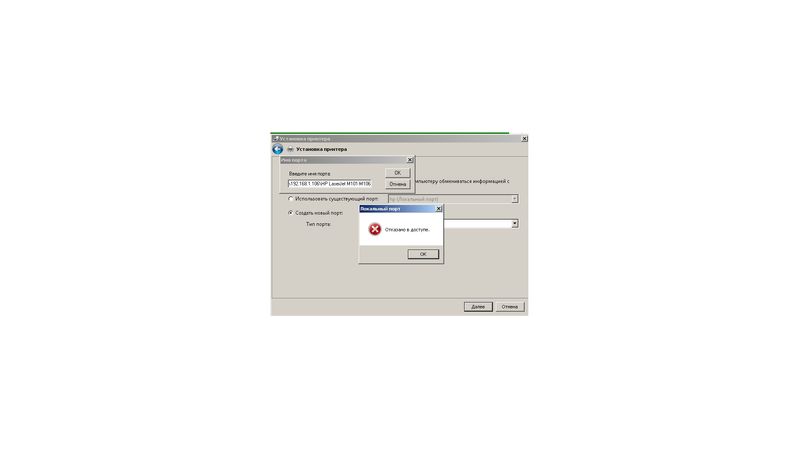
05-26-2019 03:55 PM
Thank you for the information provided.
I think this issue needs some additional technical assistance that can be better provided through one-on-one interaction with our HP Support team.
I would request you to contact them for further assistance.
Click on this Link to contact HP.
Keep me posted for further assistance.
If you feel my post solved your issue, please click “Accept as Solution”, it will help others find the solution. Click the “Kudos/Thumbs Up" on the bottom right to say “Thanks” for helping!
KUMAR0307
I am an HP Employee