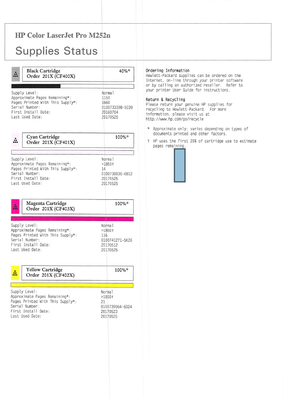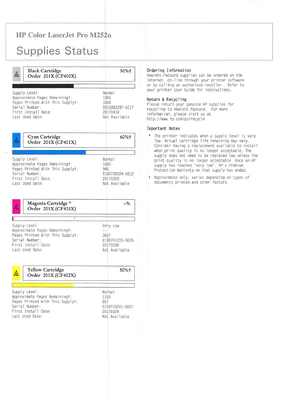-
×InformationWindows update impacting certain printer icons and names. Microsoft is working on a solution.
Click here to learn moreInformationNeed Windows 11 help?Check documents on compatibility, FAQs, upgrade information and available fixes.
Windows 11 Support Center. -
-
×InformationWindows update impacting certain printer icons and names. Microsoft is working on a solution.
Click here to learn moreInformationNeed Windows 11 help?Check documents on compatibility, FAQs, upgrade information and available fixes.
Windows 11 Support Center. -
- HP Community
- Printers
- LaserJet Printing
- Re: Problem with cyan color on M252n

Create an account on the HP Community to personalize your profile and ask a question
05-25-2017 08:13 AM - edited 05-25-2017 08:15 AM
Hello, I recently changed a cyan toner in the printer and from that time I cannot print in cyan. When I print a word document with text colored in cyan, it comes up in a brown-ish color. I have hp genuine toners installed, I tried all of troubleshooting web pages I found on HP (some of the instructions were not clear), also did factory defaults twice, one from the menu and one when you restart printer by holding right and cancel button. I am attaching printed supply pages. (first page's cyan should look like the second one)
Kind regards.
Solved! Go to Solution.
Accepted Solutions
06-01-2017 09:43 AM
ChikaLover - THIS SHOULD BE THE SOLUTION
I was apparently correct on the alienation being broken, but instead of the hook on the top, it is the original alienation tab under (near the green roller) that is causing the KNOWN problem as noted below.
Here is the solution that we are sending customers. Sorry I didn't know that this was already out there. Dovid
Cause:
The Cartridge Developer Roller is alienated and not making contact with the OPC. The developer roller must be making contact with the OPC for printing to occur.
Solution:
A permanent manufacturing solution is being implemented. Cartridges released with this issue can be fixed by walking the customer through the below steps.
Send this video link to the customer and verify the issue is resolved. http://link.brightcove.com/services/player/bcpid1190528646001?bctid=ref:REFIDWDN4feffd9b-cde3-409b-8...
- Remove defective cartridge from printer. (the color that on supplies status is missing)
- Locate the Alienation Tab on the cartridge (see pic2)
- If the Alienation Tab is making contact with the OPC, the cartridge will need to be un-alienated in order for it to print
- Squeeze the back part of the cartridge to separate the Developer Roller from the OPC.
- PIC2
- With the cartridge separated, gently insert a ball point pen underneath the Alienation Tab and gently pry upward until the Alienation Tab clicks into the proper alignment.
- PIC3
- Cartridge(s) should now be in the de-alienated condition. Insert cartridge(s) and print a Supplies Status test page to verify all colors are printing.
- PIC4
I work in Laser Jet Printing ((;-)>
The opinions expressed here are my own and not those of HP. Kudos are always appreciated if I have helped you.
05-25-2017 10:23 AM
Hi Chikalover,
First do you have two similar machines near each other? Not sure how you got the two supplies status pages. If you do, please swap the cyan cartridges into the other machines and see what happens. It looks like the identity chip on the new cartridge did not get read or has failed. In that case, the store where you purchased it should replace it. If the error moves with the cartridge, then we could be pretty sure that is the problem.
If you don't have another machine, then there is a second question. This cartridge has an internal mechanism to open the toner supply. If this didn't work, then there will be no cyan printing. I cannot tell from the image you posted if there is any cyan toner on the page that was printed at all (not sure what that big cyan bar is near the center). If you take the cartridge out and look at the underside, you should be able to see a big green tube (the drum) and next to it a smaller roller. That smaller roller should be covered with cyan toner. Please let us know what you see.
Don't give up, please continue to let us know what you try and we will try hard to get this fixed.
Dovid
I work in Laser Jet Printing ((;-)>
The opinions expressed here are my own and not those of HP. Kudos are always appreciated if I have helped you.
05-26-2017 02:08 AM
One of the printers is installed via USB, and the other one is on the server (school environment). I got these supply status pages by going to Reports > Supplies Status on the printers.
I printed those pages to show you how cyan color looks like on one of the printers, the top image is the printer that can't print cyan which has a full toner. I have also swapped toners from both printers but I still cannot print in cyan on one of them.
05-26-2017 10:16 AM
Chikalover,
Thank you for continuing the conversation.
You noted, "I printed those pages to show you how cyan color looks like on one of the printers, the top image is the printer that can't print cyan which has a full toner. I have also swapped toners from both printers but I still cannot print in cyan on one of them. "
It is important for us to know the following: when you switched the toners, which one could print in cyan and which one could not. If the could not moved with the cartridge, then it is very probably a problem with the ID tag on that cartridge and it should be replaced by the vendor as a bad unit free of charge. If the cartridge from the good machine worked in the printer where the other cartridge failed, then it is also clear that the engine is OK and the replacement cartridge that you get from the vendor should solve the problem.
Only if the good cartridge goes into the machine that didn't print cyan and also does not print do we have a problem with the machine and we need to have a deeper discussion.
My other question was about the actual supplies status pages that you printed. The one printed on the machine that you noted would not print CYAN, has a cyan rectangle in the middle. If this was printed by that machine with the bad cartridge in it, then there is something else wrong. If you went to the machine's webpage and accessed that machine by the imbedded web server and printed that page from a different machine to show us what the supplies status page said, then the tactics I mentioned above should solve the problem.
Hope this helps,
Dovid
I work in Laser Jet Printing ((;-)>
The opinions expressed here are my own and not those of HP. Kudos are always appreciated if I have helped you.
05-30-2017 07:22 AM
Everything is fine with the toners, it's the printer that has a problem as I mentioned even when I swapped the toners. I'm not sure if we understand each other correctly, because you are repeating things that I already tried and mentioned in above posts.
05-30-2017 08:35 AM
Hi @Chikalover,
I am not familiar with the M252 model, but I have troubleshooted many times that issue on M552/M553 models.
If you are sure that your cyan toner is ok then try the following:
1) See through the printer's menus if there is a "calibration option". Usually it is under the Device Maintenance menu.
If there is such option, try calibrate the printer 3 times in a row. Then see if the problem is fixed.
2) Check the contacts/springs where the cyan cartridge makes contact with the printer. Compare them with the other ones from the other colours.
3) If it was a M552 then the high voltage board needed replacement. I don't think that M252 has a high voltage board though. Check where the contacts/springs end at the other side of the printer. This step needs investigating and many parts may need disassembled.
I hope that helps. Keep me updated with any progress made.
Cheers!

ALEX-TATS
Printer Engineer for a HP Platinum Partner
I am not a HP employee
If you found this post helpful, you can let others know by clicking the “Accept as Solution” button. You can also show your appreciation, with a kudos, by clicking the “Thumbs up" button!
05-30-2017 10:07 AM
Chikalover,
I am truely sorry if my previous responses were not clear. I know I was repeating some of your comments, because I wanted to clarify some of them to be sure we were working on the correct problem. Let me ask a different way.
1. In your 5/25 memo, you showed scans of the supplies status pages of two different printers. The first is the problem printer. On that page, near the middle, is a rectangle of CYAN color (actually looks like a screen match and not pure, but that might be from the scanning). WAS THAT PAGE PRINTED FROM THE PROBLEM PRINTER OR DID YOU ACCESS THE PROBLEM PRINTER FROM A COMPUTER AND PRINT THAT PAGE FROM THE WEBBROWSER FOR THAT ENGINE? If you printed with the problem printer, then Cyan can print but not under driver control or all the time.
2. In your 5/26 memo, you said," I have also swapped toners from both printers but I still cannot print in cyan on one of them. " I assume that that means (from your last message) that the full cartridge printed fine on the other printer and the used cartridge when placed in the problem printer did not print CYAN at all. IF YOU CANNOT PRINT CYAN ON ONE OF THEM, IS IT STILL THE PROBLEM PRINTER THAT WILL NOT PRINT CYAN? If so, you are correct in that the cartridge is not the problem.
3. As just a general question, I assume the problem printer was working well with the previous CYAN cartridge and only when you put in a new cartridge and then a used cartridge from another machine did the cyan problem start to occur and continue. IS THIS ASSUMPTION CORRECT?
Possible solution:
First, the answer given to you about calibrating the machine will not help. Further, it is not a high voltage power supply problem, so don't take the printer apart fo check that.
I believe that you have found a rare ALIENATION problem that we found a few times in testing. The cartridge in that printer (and most LaserJet printers) has two states. In one, the toner and developer half of the cartridge is in direct contact with the green roller. This is needed for CYAN to print. The other state is Alienated - the two joined halves of the cartridge are separated and there is not contact, so developement cannot occur. There is a mechanical bar in the engine that catches a small hook on the top right of the cartridge as it would be mounted in the printer. This is activated when you close the door. The tray lifts up high enough for the bar to catch the hook and put the cartridge in operational mode. This is done for only the black cartridge in mono mode and for all 4 cartridges in color mode, so it is done during the spin up of the engine before printing. If the cartridge is not seated well in the tray this can miss. More to the point, when the tray is warped or a bit off center, the bar can miss. This does not happen for every cartridge, but if the tray has sagged or warped, this may be your problem. If you are willling to try, it is possible to move that side of the cartridge up a slight amount by shimming the tray (or the contact point at the bottom of the cartridge) so that the alienation works. It is difficult (read nearly impossible) to see the alienation occur, since the door has to be shut to raise the tray to the correct position. It doesn't take much, 2 or 3 layers of scotch tape, to raise that region of the tray. The cartridge order is YMCK and the K alienation is separate, so C is at the end of the row. The tray varies a bit from engine to engine, so a cartridge that will not alienate in one printer can easily work in another, which partially explains the cartridge swap result.
Please make sure that the cartridge is well seated in the tray and that the tray slides easily in and out (so it is mechanically on track) and give this a try. Again please let us know what you find and let us work to get you back to printing.
Dovid
I work in Laser Jet Printing ((;-)>
The opinions expressed here are my own and not those of HP. Kudos are always appreciated if I have helped you.
06-01-2017 09:43 AM
ChikaLover - THIS SHOULD BE THE SOLUTION
I was apparently correct on the alienation being broken, but instead of the hook on the top, it is the original alienation tab under (near the green roller) that is causing the KNOWN problem as noted below.
Here is the solution that we are sending customers. Sorry I didn't know that this was already out there. Dovid
Cause:
The Cartridge Developer Roller is alienated and not making contact with the OPC. The developer roller must be making contact with the OPC for printing to occur.
Solution:
A permanent manufacturing solution is being implemented. Cartridges released with this issue can be fixed by walking the customer through the below steps.
Send this video link to the customer and verify the issue is resolved. http://link.brightcove.com/services/player/bcpid1190528646001?bctid=ref:REFIDWDN4feffd9b-cde3-409b-8...
- Remove defective cartridge from printer. (the color that on supplies status is missing)
- Locate the Alienation Tab on the cartridge (see pic2)
- If the Alienation Tab is making contact with the OPC, the cartridge will need to be un-alienated in order for it to print
- Squeeze the back part of the cartridge to separate the Developer Roller from the OPC.
- PIC2
- With the cartridge separated, gently insert a ball point pen underneath the Alienation Tab and gently pry upward until the Alienation Tab clicks into the proper alignment.
- PIC3
- Cartridge(s) should now be in the de-alienated condition. Insert cartridge(s) and print a Supplies Status test page to verify all colors are printing.
- PIC4
I work in Laser Jet Printing ((;-)>
The opinions expressed here are my own and not those of HP. Kudos are always appreciated if I have helped you.
Didn't find what you were looking for? Ask the community