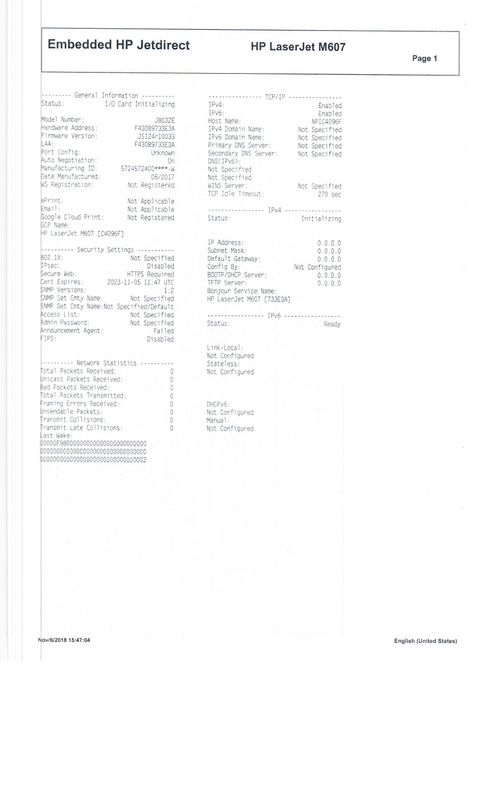-
×InformationNeed Windows 11 help?Check documents on compatibility, FAQs, upgrade information and available fixes.
Windows 11 Support Center. -
-
×InformationNeed Windows 11 help?Check documents on compatibility, FAQs, upgrade information and available fixes.
Windows 11 Support Center. -
- HP Community
- Printers
- LaserJet Printing
- Re: TRAY TWO IS NOT WORKING !!!

Create an account on the HP Community to personalize your profile and ask a question
11-06-2018 05:02 AM
Hp laserJet enterprise M607::::::TRAY TWO IS NOT WORKING !!!
When I comand the print out by defalt is asking to loard paper
on tray 1 while every setting is the same as its needed to print
Please advice What could be the problem and How I can set tray two as defalt tray!!
Denis A Minja,
Phone:+255 683100024,
:+255 686571136,
SKYPE: denis.minja3
Daresaalam - Tanzania.
11-06-2018 05:35 AM
Hi Baraka12,
Print a configuration page and upload it here please, so that we could see what's going on with the tray settings.
The printer will print from the tray that has the correct paper size and type with the one requested from the print job sent from the computer. Check all the settings for paper for both sides, the computer (application) and printer (menu or EWS). Tray-1 is usually setup with paper size any and paper type any, so at the worst scenario the printer will print from there by default if it cannot find another tray with the requested paper size and type.
Configuring trays is under the tray menu of the printer.
Tray-2 is the default tray from factory.
Under Settings -> Copy/Print you may set the default tray.
I hope this may help,
Cheers!

ALEX-TATS
Printer Engineer for a HP Platinum Partner
I am not a HP employee
If you found this post helpful, you can let others know by clicking the “Accept as Solution” button. You can also show your appreciation, with a kudos, by clicking the “Thumbs up" button!
11-12-2018 09:49 AM
I can not see the first page of the config page

ALEX-TATS
Printer Engineer for a HP Platinum Partner
I am not a HP employee
If you found this post helpful, you can let others know by clicking the “Accept as Solution” button. You can also show your appreciation, with a kudos, by clicking the “Thumbs up" button!