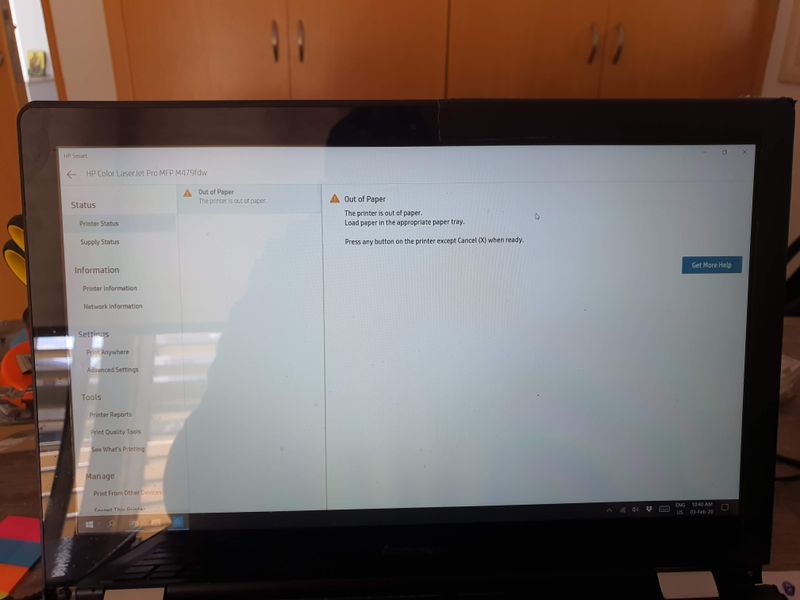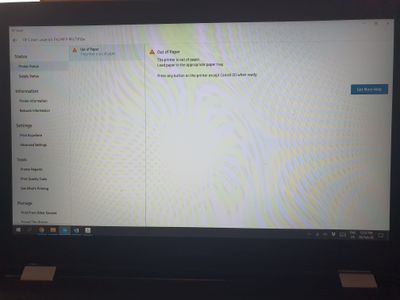-
×InformationWindows update impacting certain printer icons and names. Microsoft is working on a solution.
Click here to learn moreInformationNeed Windows 11 help?Check documents on compatibility, FAQs, upgrade information and available fixes.
Windows 11 Support Center. -
-
×InformationWindows update impacting certain printer icons and names. Microsoft is working on a solution.
Click here to learn moreInformationNeed Windows 11 help?Check documents on compatibility, FAQs, upgrade information and available fixes.
Windows 11 Support Center. -
- HP Community
- Printers
- LaserJet Printing
- Re: The printer is out of paper. ...and is full

Create an account on the HP Community to personalize your profile and ask a question
01-31-2020 07:15 AM
Please help me. I have tried every effort I saw to familiar models, but I haven't seen any improvement. Furthermore I can't scan. Only scan to email working. Very bad for my business time. Thanks for your time.
Solved! Go to Solution.
Accepted Solutions
02-05-2020 12:21 AM
Does the printer show any errors? Can you print any test pages from the printer itself?
Try an engine print test:
To verify that the printer engine is functioning, print an engine test page. The test page should have a series of lines that are parallel to the short end of the page. The test page can use only Tray 2 as the paper source, so make sure that paper is loaded in Tray 2.
With the printer on and in the Ready state, open and then close the front door four times (for a simplex print out on both simplex and duplex models) or five times (for a duplex print on duplex models). The printer prints the engine test page.
If the printer doesn't show any errors and you can print a test page from the printer using the control panel, try deleting the printer driver from your computer and reinstalling a new one.
02-02-2020 04:14 PM
What message are you getting exactly? If it says to load a certain size or type of paper, is that the correct/same size and type you have loaded in your printer and configured the tray for? If not, then change your paper size and/or type on the printer or your computer/document to match the other.
If they are set the same, check your paper tray to make sure the paper size guides are set correctly and not too tight against the paper. Also, check and clean your paper feed/pickup roller.
02-05-2020 12:21 AM
Does the printer show any errors? Can you print any test pages from the printer itself?
Try an engine print test:
To verify that the printer engine is functioning, print an engine test page. The test page should have a series of lines that are parallel to the short end of the page. The test page can use only Tray 2 as the paper source, so make sure that paper is loaded in Tray 2.
With the printer on and in the Ready state, open and then close the front door four times (for a simplex print out on both simplex and duplex models) or five times (for a duplex print on duplex models). The printer prints the engine test page.
If the printer doesn't show any errors and you can print a test page from the printer using the control panel, try deleting the printer driver from your computer and reinstalling a new one.
Didn't find what you were looking for? Ask the community