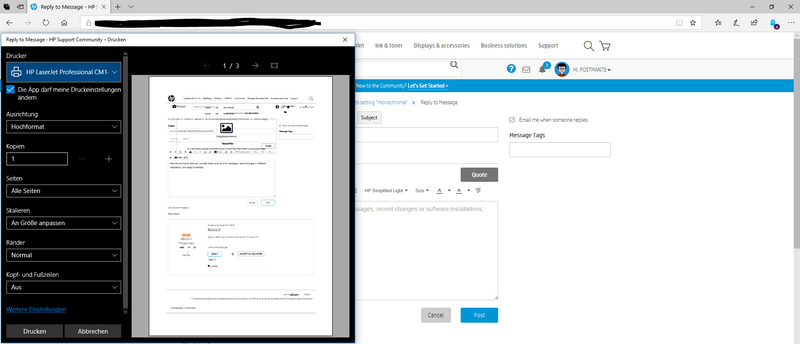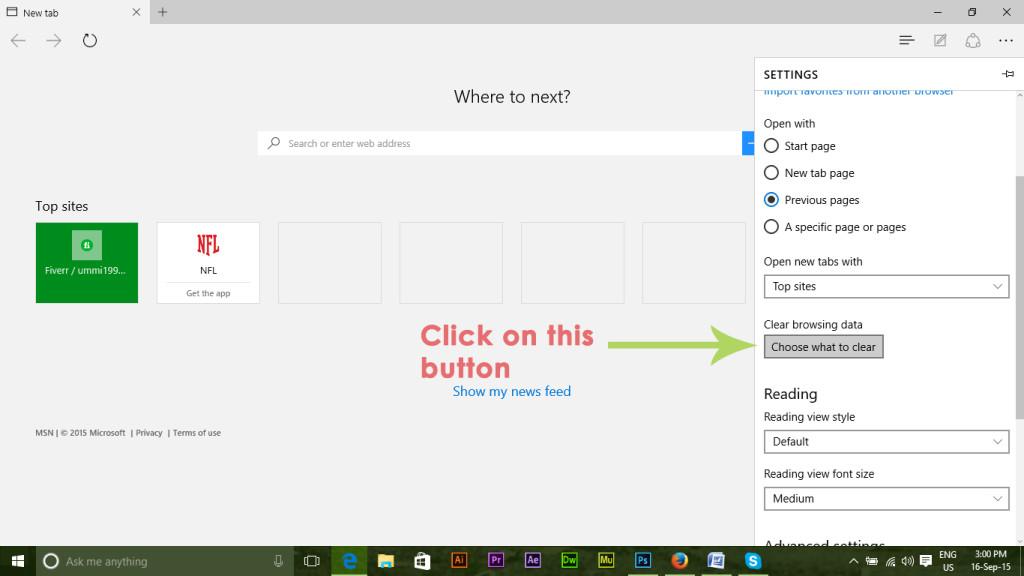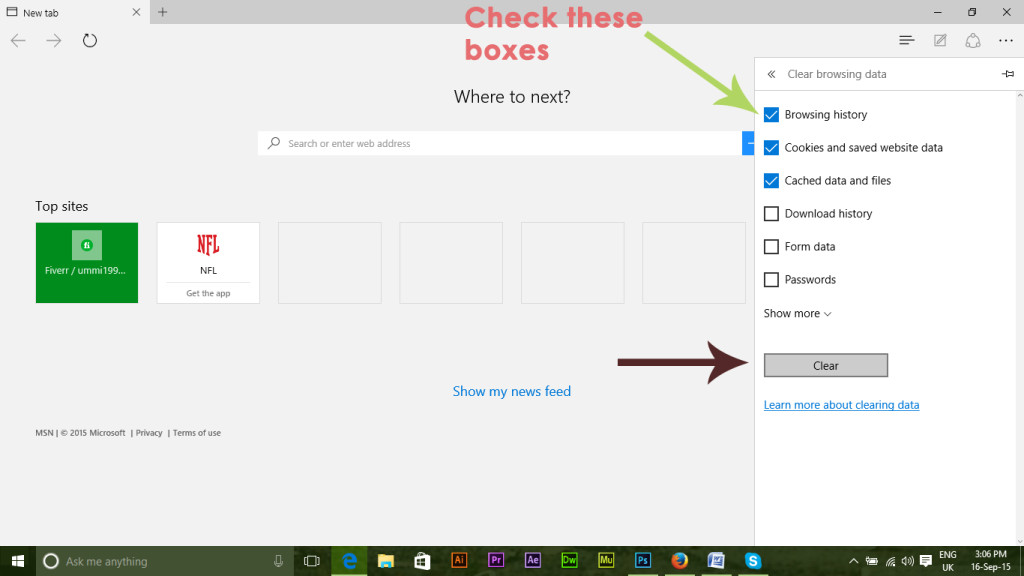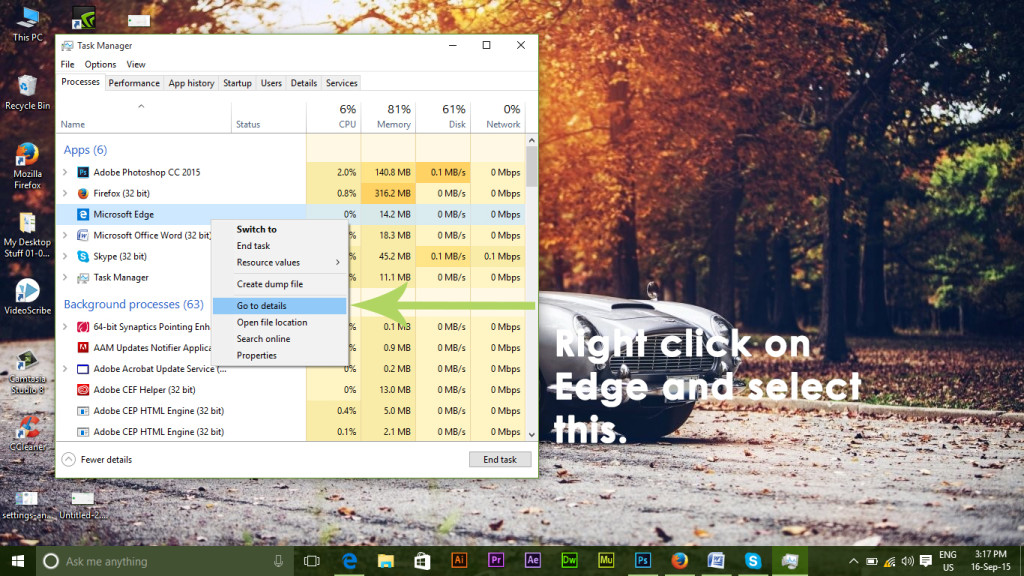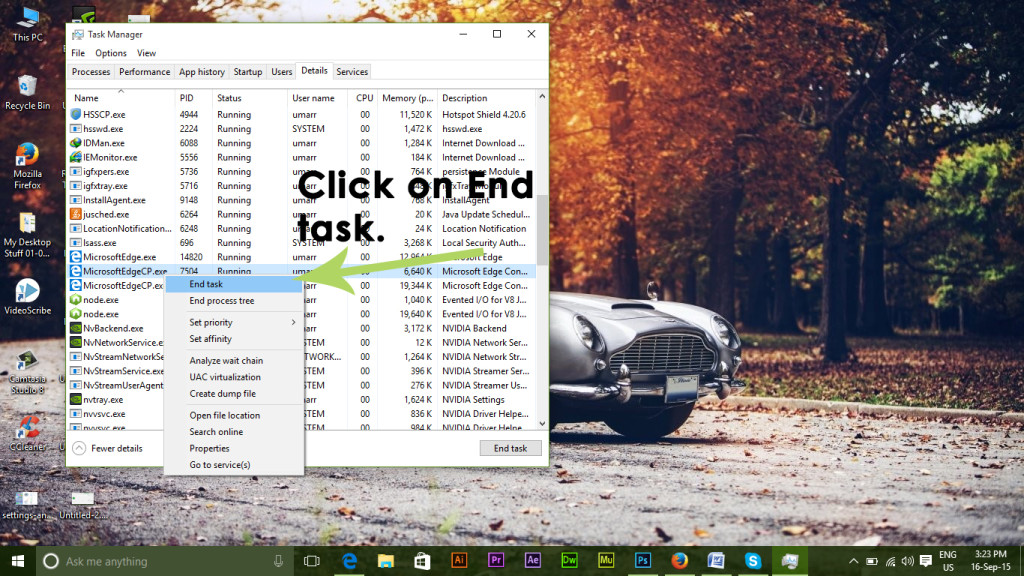-
×InformationWindows update impacting certain printer icons and names. Microsoft is working on a solution.
Click here to learn moreInformationNeed Windows 11 help?Check documents on compatibility, FAQs, upgrade information and available fixes.
Windows 11 Support Center. -
-
×InformationWindows update impacting certain printer icons and names. Microsoft is working on a solution.
Click here to learn moreInformationNeed Windows 11 help?Check documents on compatibility, FAQs, upgrade information and available fixes.
Windows 11 Support Center. -
- HP Community
- Printers
- LaserJet Printing
- Re: Win10 printer app disrespects setting "monochrome"

Create an account on the HP Community to personalize your profile and ask a question
02-19-2019 02:17 AM
Hello everybody,
I'm using a CM1415 in my homeoffice since years now in combination with different devices (several computers / mobile phones). One computer is migrated from Win7 to Win10, the other one has a Win10 Prof. from the start. The migrated computer didn't have the issue directly after migration. It came after a certain update a few months ago. The new computer has the issue from the installation: When I use the printer setting "monochrome" in the Win10 printer app, the printed page still apears in colour.
I've already tried to re-install the printer driver dozen times, without success. Is this a Win10 or HP printer driver problem? Does anyone have a solution? Or is there anything else I can try?
Solved! Go to Solution.
Accepted Solutions
03-07-2019 03:16 PM
That's great to hear 🙂 You can use HP Smart App for Windows for that: https://support.hp.com/in-en/document/c04675142
If the information I've provided was helpful, give us some reinforcement by clicking the Accepted Solution and Kudos buttons, that'll help us and others see that we've got the answers!
Thanks!
I am an HP Employee
02-19-2019 12:19 PM
To clearify a bit: I'm talking about the printer app, which is used by the Microsoft Edge and some apps like the adobe reader. Printing, using the standard windows dialogue (like in MS Office) works fine.
When I google a bit around for this issue, it seems I'm not allone: There are many posts of people that cannot print from Edge on some HP printers at all. I can at least print - but not as I'd like. :-(.
The Google results already start from 2015 - but nobody seems to have a solution except not using Microsoft Edge. The thing is, it's not only about Edge. Instead of Edge I could use anything different, instead of the adobe reader, there's also enough alternatives like PDF X-Change. But for some apps, there'll be no replacement.
02-20-2019 07:28 AM
Welcome to the HP Support Community.
Let's try to do a root uninstall and reinstall of the software:
Unplug any USB cable, if any, before doing this.
1.) In Windows, search for and open Programs and features
2.) Select your HP Printer
3.) Select Uninstall
4.) In Windows, search for and open Devices and printers
5.) In the Devices and Printers windows look for your HP printer. If you see it listed right-click on it and choose 'Delete' or 'Remove Device'
6.) Open up the run command with the "Windows key + R" key combo.
7.) Type printui.exe /s and click Ok. (Note: there is a space in between “printui.exe” and “/s”)
8.) Click on the "Drivers" tab
9.) Look for HP Printer driver. If you see it Click on it and click Remove at the bottom
10.) Select Ok
11.) Select Apply and Ok on the Print Server Properties windows
12.) Close Devices and Printers
13.) Open up the run command with the "Windows key + R" key combo
14.) Type c:/programdata and click Ok. Go to Hewlett Packard folder, remove any printer related folders & files.
15.) Restart the computer.
Once done, please download and install the software from here:
https://support.hp.com/in-en/drivers
Let me know if this helps.
If the information I've provided was helpful, give us some reinforcement by clicking the Accepted Solution and Kudos buttons, that'll help us and others see that we've got the answers!
Thanks!
Have a great day!
I am an HP Employee
02-21-2019 01:01 PM
Dear Betty,
thank you for your support. I did the steps as mentioned, but it did not help.
When I use different setting options of the printer app (like page orientation) the setting is accepted and applied to the printed page. But however the colour setting is ignored by the printer...
Not sure, if this is a HP or a Microsoft (Edge) problem.
02-26-2019 01:36 PM
02-26-2019 02:47 PM
No, it's the printer app, which is opened anytime when selecting "print" in MS Edge:
As already mentioned: When printing from any other software like MS Word, the Windows standard dialogue for printer settings is opened instead and there's no problem. Only with MS Edge, Windows Mail App and other "Apps". It seems, that Windows 10 Professional has two different printer setting dialogs: The standard dialog, which is used by all programs and the printer app, which is used by MS Edge and "Apps" that come out of the Microsoft Store.
02-26-2019 02:55 PM
You can try uninstalling and reinstalling Microsoft Edge.
If the information I've provided was helpful, give us some reinforcement by clicking the Accepted Solution and Kudos buttons, that'll help us and others see that we've got the answers!
I am an HP Employee
02-28-2019 04:59 AM
Sorry for asking, but: Are you sure?
There isn't any official way foreseen by Microsoft to unsinstall Edge (no uninstall available via the app control). This is because it is deeply melted into Windows 10 (Cortana, ...). The only way is tricking around with a 3rd party script, that may lead to damages to the system.
02-28-2019 02:24 PM
Instead, we could try resetting Edge:
- Open MS Edge.
- Find a page you want to print.
-
Open the More actions in Edge by clicking on the (…) icon located at the top-right side of the browser.
2. After opening the tab, click on the Settings present at the end of the tab panel. In the settings panel, navigate to Clear browsing Data and click on the button labeled as Choose what to clear.
3. Inside clear browsing data tab, check the boxes including Browsing History, Cookies and saved website data, cached data and files as shown in the picture below. After checking the boxes, click on the grey Clear button in order to reset the browser to its default. It would start clearing.
4. After the clearing process is completed, open the Task Manager. You can open it by pressing Win + X and selecting the task manager from the list. Inside the task manager, right click on the Microsoft Edge and select Go to details.
5. Now, right click on exe and select the End task. Do the same for anything named with Microsoft Edge. It would force close the Edge browser services and when you will open the browser again, the entire browser will be reset.
Try to print.
If the information I've provided was helpful, give us some reinforcement by clicking the Accepted Solution and Kudos buttons, that'll help us and others see that we've got the answers!
Thanks!
I am an HP Employee
Didn't find what you were looking for? Ask the community