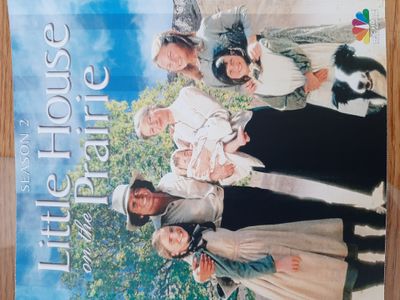-
×InformationWindows update impacting certain printer icons and names. Microsoft is working on a solution.
Click here to learn moreInformationNeed Windows 11 help?Check documents on compatibility, FAQs, upgrade information and available fixes.
Windows 11 Support Center. -
-
×InformationWindows update impacting certain printer icons and names. Microsoft is working on a solution.
Click here to learn moreInformationNeed Windows 11 help?Check documents on compatibility, FAQs, upgrade information and available fixes.
Windows 11 Support Center. -
- HP Community
- Printers
- Mobile Printing & Cloud Printing
- Banding when printing in color

Create an account on the HP Community to personalize your profile and ask a question
07-14-2020 04:48 PM
I own a HP M254DW and I have noticed that when I print in color, full page or even half page, that there is binding in the prints. I have replaced all of the toner cartridges and the binding persist. I do a color calibration and cleaning and it goes away for a few prints than comes back. I have genuine HP cartridges in the printer. I would like to keep the printer but if this keeps up I will have to invest in a new printer.
Solved! Go to Solution.
Accepted Solutions
07-20-2020 12:43 AM
Glad to know that you found the root cause. This was the reason why I had asked to make a copy and check if the bands appear in my first post. By this, we can conclude if it is a software or a hardware issue.
Keep us posted for any other assistance.
KUMAR0307
I am an HP Employee
07-17-2020 06:42 AM - edited 07-17-2020 06:44 AM
@beric3236, Welcome to the HP Support Community!
I understand you are having print quality issues. Let us try these steps:
Try making a standalone copy and check if the bands persist. By this, we can conclude if this is a hardware or a driver issue.
Update the printer firmware
Click here to download and install the latest firmware from your computer.
Click here to know different methods of updating printer firmware.
Print a cleaning page
From the home screen on the printer control panel, swipe the display to the left, and then touch Setup
 .
.Touch Service, and then touch Cleaning Page.
When prompted, feed one piece of paper into the priority feed slot (Tray 1).
Turn off EconoMode in the print settings.
In the program you are trying to print from, click File, and then click Print.
The printer settings window opens.
Select your printer from the Printer menu.
Open the Properties dialog box.
Depending on the software program, the button might be Properties, Options, Printer Setup, Printer, or Preferences.
Click the Paper/Quality tab, and then clear the EconoMode checkbox in the Print Quality section.
If the issue persists, clean the paper rollers as shown in this document.
Hope this helps! Keep me posted.
Please click “Accept as Solution” if you feel my post solved your issue, it will help others find the solution.
Click the “Kudos, Thumbs Up" on the bottom right to say “Thanks” for helping!
Have a great day!
KUMAR0307
I am an HP Employee
07-17-2020 02:51 PM
Did everything you said and still a no go. The printer had to have an update, but, still get banding on some graphics. I have a feeling that a transfer belt or something other is the cause. The reason is say this because the bands move around on the same graphic when printed more than once. I appreciate all the help I am receiving.
07-18-2020 12:12 AM
That's unfortunate. If the issue persists, this could be a hardware issue with the printer. Please reach out to the HP Support in your region regarding the service options for your printer.
Keep me posted for any other assistance.
KUMAR0307
I am an HP Employee
07-19-2020 06:09 PM
found out it is not the printer. It was the software that I was using. Tried printing the same picture in the software I use to make DVD/Blu ray cases and got the binding. Tried the same with Microsoft word. No Banding. Reinstalled the DVD/Blu ray software and still have a banding problem and have since contacted the software company. Will keep you posted.
07-20-2020 12:43 AM
Glad to know that you found the root cause. This was the reason why I had asked to make a copy and check if the bands appear in my first post. By this, we can conclude if it is a software or a hardware issue.
Keep us posted for any other assistance.
KUMAR0307
I am an HP Employee
Didn't find what you were looking for? Ask the community