-
×InformationWindows update impacting certain printer icons and names. Microsoft is working on a solution.
Click here to learn moreInformationNeed Windows 11 help?Check documents on compatibility, FAQs, upgrade information and available fixes.
Windows 11 Support Center. -
-
×InformationWindows update impacting certain printer icons and names. Microsoft is working on a solution.
Click here to learn moreInformationNeed Windows 11 help?Check documents on compatibility, FAQs, upgrade information and available fixes.
Windows 11 Support Center. -
- HP Community
- Printers
- Mobile Printing & Cloud Printing
- Double sided printing and font size

Create an account on the HP Community to personalize your profile and ask a question
10-10-2021 03:32 PM
I all
How do I print on both sides of the paper also change the font size
Thanks
Solved! Go to Solution.
Accepted Solutions
10-13-2021 11:07 AM - edited 10-13-2021 11:09 AM
Hi @colinh55,
I'd like to help!
I understand you would like to print two-sided.
If your using HP Smart App, change print job settings on your Android smartphone
On the HP Smart app home screen, tap a Print or Scan tile.
Select or scan the document or photo you want to print.
Select the Print option
 , and then tap Print.
, and then tap Print.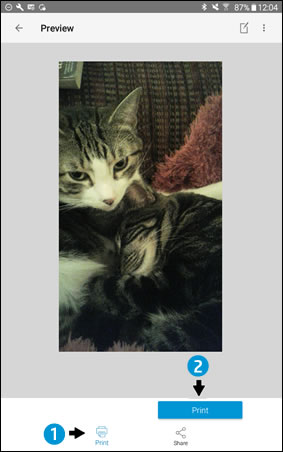
Change print settings such as number of copies, page size, or orientation
Tap More Options to change settings such as quality, border (photos only), and scale, and then tap the Back button
 on your mobile device to save the settings and return to the Preview screen.
on your mobile device to save the settings and return to the Preview screen.When you are ready to print, tap the Print icon
 .
.
If the app is not installed, you can install it from the play store.
You may refer to -HP printer setup (HP Smart app)
Hope this helps! Keep me posted.
And, Welcome to the HP Support Community.
Please click “Accept as Solution” if you feel my post solved your issue, it will help others find the solution.
Click the “Kudos, Thumbs Up" on the bottom right to say “Thanks” for helping
10-13-2021 11:07 AM - edited 10-13-2021 11:09 AM
Hi @colinh55,
I'd like to help!
I understand you would like to print two-sided.
If your using HP Smart App, change print job settings on your Android smartphone
On the HP Smart app home screen, tap a Print or Scan tile.
Select or scan the document or photo you want to print.
Select the Print option
 , and then tap Print.
, and then tap Print.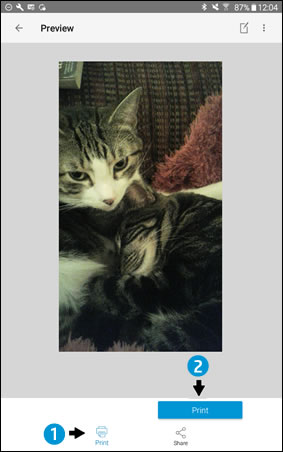
Change print settings such as number of copies, page size, or orientation
Tap More Options to change settings such as quality, border (photos only), and scale, and then tap the Back button
 on your mobile device to save the settings and return to the Preview screen.
on your mobile device to save the settings and return to the Preview screen.When you are ready to print, tap the Print icon
 .
.
If the app is not installed, you can install it from the play store.
You may refer to -HP printer setup (HP Smart app)
Hope this helps! Keep me posted.
And, Welcome to the HP Support Community.
Please click “Accept as Solution” if you feel my post solved your issue, it will help others find the solution.
Click the “Kudos, Thumbs Up" on the bottom right to say “Thanks” for helping
Didn't find what you were looking for? Ask the community
