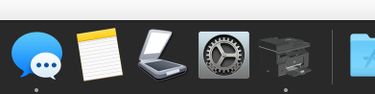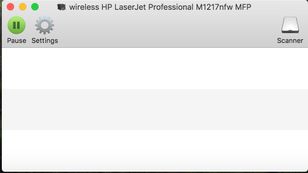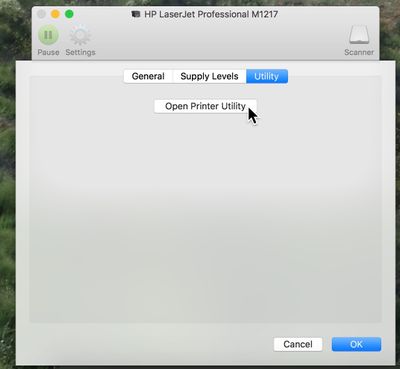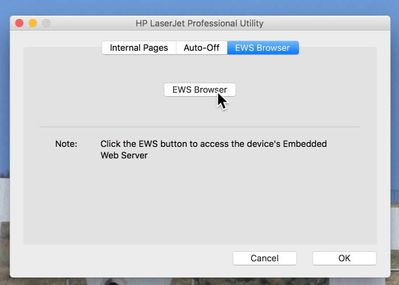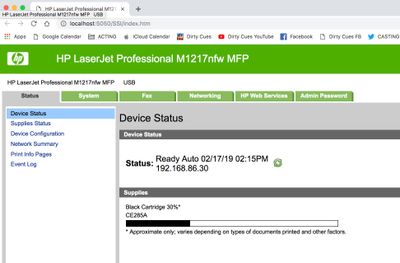-
×InformationWindows update impacting certain printer icons and names. Microsoft is working on a solution.
Click here to learn moreInformationNeed Windows 11 help?Check documents on compatibility, FAQs, upgrade information and available fixes.
Windows 11 Support Center. -
-
×InformationWindows update impacting certain printer icons and names. Microsoft is working on a solution.
Click here to learn moreInformationNeed Windows 11 help?Check documents on compatibility, FAQs, upgrade information and available fixes.
Windows 11 Support Center. -
- HP Community
- Printers
- Mobile Printing & Cloud Printing
- Re: HP LaserJet Pro M12w wi-fi connection problem

Create an account on the HP Community to personalize your profile and ask a question
01-11-2018
04:26 AM
- last edited on
01-11-2018
09:02 AM
by
![]() danny-r
danny-r
I have exactly the same problem. When installing I get as far as shown in Figure 9. Pressing Next leads to "connection problem" (takes 5 minutes). Network status shows enabled, SSID is ok, Authentication is WPA/WPA2 (correct).
What can I do
Solved! Go to Solution.
01-12-2018 04:03 PM
Good Day. A warm welcome to the HP community. I reviewed the case regarding issues with the printer connecting to the wireless network. . I will be delighted to assist you here.
Superb description, brilliant troubleshooting and terrific observations made before posting. Kudos to you for that. 🙂
To assist you with accurate information I would require more information regarding this:
- Did this happen after a recent software or windows update?
- Did you run HP print scan doctor and check if it gets corrected?
For now, try these steps:
- Please ensure that the router broadcasts at 2.4 GHz Band and the wireless mode is B/G. These are the modes and bands in which the printer gets recognized and operates correctly.
- Temporarily disable all firewalls and security software.
Now try the Hp print and scan doctor and check if it gets fixed from here: http://hp.care/2b4bUIM
If the issue persists, also try clean installing the printer drivers. Here are the steps:
- First, unplug the USB cable from the printer, if present.
- Go to Control panel – Programs and feature – Select all the HP Photosmart printer entries and uninstall them.
- Now go to Control panel – Devices and printer – Select all the printer entries and remove the device.
- Press the "windows key" + "r" to get the "Run" window open - Type "printui.exe /s" (There is a space between .exe & /) and press enter.
- Under print server properties, go to drivers - remove any entry there as well.
- Again, go to the Run window, type – “c:/programdata” – Go to Hewlett Packard folder, remove any printer related folders & files.
- Restart your computer.
- Now click http://hp.care/2sBt3wV to download and install the software.
- Connect the USB cable if prompted and follow the on-screen instructions to complete the installation.
- Now check if it gets fixed.
- For further assistance try performing all the relevant steps from this link: http://hp.care/2CWrK0T (HP Printers - Wireless Troubleshooting)
- Now check for issue resolution.
- If the problem continues, first install the printer using a USB connection and change it to a wireless connection by following the steps from this link: http://hp.care/2CY1cfz
- This should fix the issue.
- If the issue continues, then assign a manual IP address to the printer from this link: http://hp.care/2CX5QdU for printer offline issues and follow only steps 6 and 7.
This should do the trick for you.
Now also make sure to disable IPV6 from the option “Other things to try”
Please perform all these steps patiently as it is critical to resolving the issue. The trick is to remain patient.
Please perform all these steps patiently as it is critical to resolving the issue. Going by your technical expertise and competence I am sure you will be able to perform these steps without breaking a sweat. 🙂
Let me know how it goes and you have a great day!
To simply say thanks, please click the "Thumbs Up" button to give me a Kudos to appreciate my efforts to help. If this helps, please mark this as “Accepted Solution” as it will help several others with the same issue to get it resolved without hassles.
Take care and have a blessed week ahead. 🙂
DavidSMP
I am an HP Employee
01-14-2018 08:22 AM
Hi,
thank you very much for the quick reply.
here is some more information for you.
* there was no windows update.
* HP print and scan doctor does not start on my machine (Win 7 Pro SP 1)
* router has 2.4 GHz and is in b/g/n mode, channel: autoselect (1)
* security completely disabled
------- clean installing --------
* when you say "remove all entries.." I suppose you mean all HP-Printer related entries?? Same result.
-------- first USB installing and then changing ------------
* I can't find the utility (Win 7). What is the exact name of the executable? Is there a download page?
--------- manual IP assignement -----------
* only works if the printer is already connected.
* there is no EWS-Url on the configuration print.
* all IP-related fields (subnet, gateway ...) are set to 0.0.0.0
* all there is: IPv4 Address for Direct Print.
I'd prefer to set all the network parameters by hand but I can't get logged into the printer.
My router has a PAIR WPS button but that doesn' t help either.
Is there any way to get into the printer to set parameters by hand?
more assistance needed, thanks.
01-25-2018 10:42 AM
Hi @E00,
I am glad that it did the trick for you for a Job well done. Your time and efforts are greatly appreciated.
To simply say thanks, please click the "Thumbs Up" button to give me a Kudos to appreciate my efforts to help. If this helps, please mark this as “Accepted Solution” as it will help several others with the same issue to get it resolved without hassles.
Take care and have a blessed week ahead. 🙂
Cheers!
DavidSMP
I am an HP Employee
10-23-2018 03:24 PM
I recently moved and my new router does not have a WPS button. In my former home the printer worked wirelessly and flawlessly. The router had a WPS button.
Now, I am unable to connect my printer (M1217 nfw MFP) to my network - not even using a USB cable. I have spent two months on this issue and am ready to buy a new printer from someone other than HP!
Any help you can provide would be greatly appreciated.
Thank you!
02-17-2019 03:28 PM - edited 02-17-2019 03:36 PM
After spending HOURS looking for this answer I finally stumbled upon it - no help from HP's website. I have the same printer (HP Laserjet M1217 nfw MFP) connected to my Mac running OS Sierra. Previously I had them connected through a Linksys E3000 router without any wireless printing problems. I just upgraded my router to the Google Wifi router and stuck creating a new 'wireless printer' for the mac to see. Now the printer can't/won't see the new network. WHY?? The printer's panel is useless.
OK, HERE's your solution:
Plug the Printer into the computer with a USB cable, power it on.
Since you already had the printer installed you can Open the program/app called HP Director - the icon is a pic of the printer. If you're on a mac you can also open Printers & Scanners in System Preferences , then double click on the printer picture.
THIS will bring up the status window of the printer:
Click SETTINGS, UTILITY, OPEN PRINTER UTILITY
Click EWS BROWSER, then EWS BROWSER below it to open it
Boom, you have real control again of the printer's settings instead of its crappy LCD window!
It opens on Status. In the green tabs across the top there click on NETWORKING.
Then on the left click Bonjour. Make sure it's enabled (Mac users)
2 things down click on WIRELESS.
Boom, now you can manually see all the networks nearby you instead of using that stupid, useless WPS 'click and wait for nothing' button.
Make sure Wireless top area is checked ENABLED (obviously)
go down to your network click it, it'll highlight yellow,
go down to the authentication area -- security Mode should be WPA/WPA2 (the Google Wifi router does NOT support the old WEP), type in your passphrase and bottom right click APPLY.
So now if you're on a mac you click SYSTEM PREFERENCES, PRINTER& SCANNERS, and follow the old Click + to add a printer. Your new wireless printer is the one with BONJOUR listed next to it. Click it so it's added, unplug the USB, and then right click it to SET DEFAULT PRINTER.
There. Nightmare over. Go have a cookie.
HUH, if only HP had this on their support SOMEWHERE so I could've saved 3 hours plus!
btw, I've always been able to scan with this printer BUT only when it's connected with a USB cable. I've never known why.
Didn't find what you were looking for? Ask the community