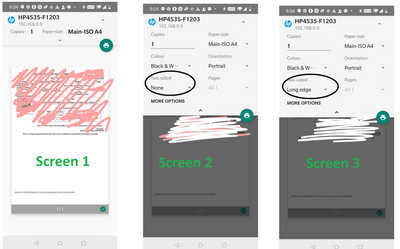How to enable auto/default double sided printing from android
Options
- Mark Topic as New
- Mark Topic as Read
- Float this Topic for Current User
- Bookmark
- Subscribe
- Mute
- Printer Friendly Page
turn on suggested results
Auto-suggest helps you quickly narrow down your search results by suggesting possible matches as you type.
Showing results for

 , and then tap Print.
, and then tap Print.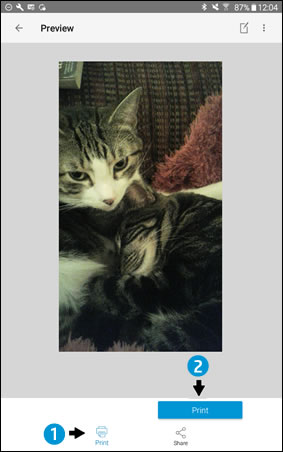
 on your mobile device to save the settings and return to the Preview screen.
on your mobile device to save the settings and return to the Preview screen. .
.