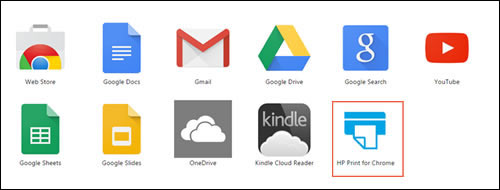I cannot print from my Acer Chromebook to my hp envy 5660.
Options
- Mark Topic as New
- Mark Topic as Read
- Float this Topic for Current User
- Bookmark
- Subscribe
- Mute
- Printer Friendly Page
turn on suggested results
Auto-suggest helps you quickly narrow down your search results by suggesting possible matches as you type.
Showing results for

 in the upper left-hand corner of the browser.
in the upper left-hand corner of the browser.