-
×InformationWindows update impacting certain printer icons and names. Microsoft is working on a solution.
Click here to learn moreInformationNeed Windows 11 help?Check documents on compatibility, FAQs, upgrade information and available fixes.
Windows 11 Support Center. -
-
×InformationWindows update impacting certain printer icons and names. Microsoft is working on a solution.
Click here to learn moreInformationNeed Windows 11 help?Check documents on compatibility, FAQs, upgrade information and available fixes.
Windows 11 Support Center. -
- HP Community
- Printers
- Mobile Printing & Cloud Printing
- Re: Instant Ink Cartridge error after putting in new tri-col...

Create an account on the HP Community to personalize your profile and ask a question
08-15-2018 01:08 PM
I am on the Instant Ink plan with HP. This has been working well for ages.
However the latest tri-colour cartridge won't work. I get an error message telling me to remove and re-install the cartridge.
I have tried all the help videos, the suggested fixes and nothing works.
The virtual chat is useless, the phone line just leaves you waiting for ages and there is NO EMAIL contact.
I am therefore paying a monthly plan amount and I am unable to print colour pages!!
Can someone please help...
Solved! Go to Solution.
Accepted Solutions
08-16-2018 09:40 AM
Hi! @RoadGlide2017, Welcome to HP forums.
I understand you are getting remove and reinstall the indicated ink cartridge error on your printer.
Don't worry I'll try to help you out.
Did you make any changes to your printer?
Does the issue persist when you make a copy from your printer?
Have you installed full feature printer software on your PC?
Have you tried printing from a different application?
Have you tried printing using a different ink cartridge?
Splendid analysis and remarkable patience shown. It is immensely appreciated.
It's sound like an ink cartridge issue check the ink levels on your printer and replace the low, empty or faulty ink cartridges.
Clean the electrical contacts on the ink cartridges.
Follow these steps to make sure that the cartridges are inserted correctly.
-
Press the Power button to turn the printer on, if it is not already on.
-
Open the cartridge access door. The carriage moves to the cartridge access area. Wait until the carriage is idle and silent before continuing.
Figure : Open the cartridge access door

-
To release the cartridge, lift the lid on the cartridge slot, and then gently push the lid back until it stops.
-
Pull up on the cartridge to remove it from the slot.
Figure : Remove the cartridge
-
Lift the lid
-
Gently push the lid back
-
Pull up on the cartridge
CAUTION:
Do not touch the copper-colored contacts or the ink nozzles. Touching these parts can result in clogs, ink failure, and bad electrical connections.
Figure : Do not touch the contacts or nozzle
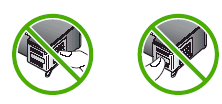
-
-
Remove any protective tape that still might be on the nozzles.
Figure : Remove any protective tape that still might be on the nozzles
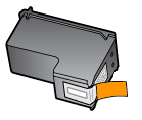
CAUTION:
Do not try to remove the copper-colored electrical strip.
-
Hold the cartridge at a slight upward angle with the cartridge contacts facing the rear of the printer, and then slide the cartridge into the empty slot.
-
Close the lid on the cartridge slot to secure the cartridge into place.
NOTE:
Insert the color cartridge in the slot on the left. Insert the black cartridge in the slot on the right.
Figure: Insert the cartridge
-
Insert the cartridge
-
Close the lid
-
The color cartridge is on the left, and the black cartridge is on the right
-
-
Repeat the previous steps to remove, and then reinsert the other cartridge.
-
Close the cartridge access door.
Figure : Close the cartridge access door

Refer this article to further troubleshoot ink cartridge errors on your printer. Click Here
If the issue still persists after trying out the steps. Please share few details in a private message, So I can check the account details and ship you the replacement ink cartridges.
Instant ink account number-
Instant ink email address-
Printer serial number-
Cartridges needed (Colour or Black)-
If the solution provided worked for you, please mark an accepted solution for this post.
Let me know if this helps!
Have a beautiful day ahead! 🙂
Please click “Accept as Solution” if you feel my post solved your issue, it will help others find the solution.
Click the “Kudos, Thumbs Up" on the bottom right to say “Thanks” for helping!
A4Apollo
I am an HP Employee
08-16-2018 09:40 AM
Hi! @RoadGlide2017, Welcome to HP forums.
I understand you are getting remove and reinstall the indicated ink cartridge error on your printer.
Don't worry I'll try to help you out.
Did you make any changes to your printer?
Does the issue persist when you make a copy from your printer?
Have you installed full feature printer software on your PC?
Have you tried printing from a different application?
Have you tried printing using a different ink cartridge?
Splendid analysis and remarkable patience shown. It is immensely appreciated.
It's sound like an ink cartridge issue check the ink levels on your printer and replace the low, empty or faulty ink cartridges.
Clean the electrical contacts on the ink cartridges.
Follow these steps to make sure that the cartridges are inserted correctly.
-
Press the Power button to turn the printer on, if it is not already on.
-
Open the cartridge access door. The carriage moves to the cartridge access area. Wait until the carriage is idle and silent before continuing.
Figure : Open the cartridge access door

-
To release the cartridge, lift the lid on the cartridge slot, and then gently push the lid back until it stops.
-
Pull up on the cartridge to remove it from the slot.
Figure : Remove the cartridge
-
Lift the lid
-
Gently push the lid back
-
Pull up on the cartridge
CAUTION:
Do not touch the copper-colored contacts or the ink nozzles. Touching these parts can result in clogs, ink failure, and bad electrical connections.
Figure : Do not touch the contacts or nozzle
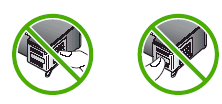
-
-
Remove any protective tape that still might be on the nozzles.
Figure : Remove any protective tape that still might be on the nozzles
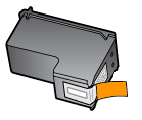
CAUTION:
Do not try to remove the copper-colored electrical strip.
-
Hold the cartridge at a slight upward angle with the cartridge contacts facing the rear of the printer, and then slide the cartridge into the empty slot.
-
Close the lid on the cartridge slot to secure the cartridge into place.
NOTE:
Insert the color cartridge in the slot on the left. Insert the black cartridge in the slot on the right.
Figure: Insert the cartridge
-
Insert the cartridge
-
Close the lid
-
The color cartridge is on the left, and the black cartridge is on the right
-
-
Repeat the previous steps to remove, and then reinsert the other cartridge.
-
Close the cartridge access door.
Figure : Close the cartridge access door

Refer this article to further troubleshoot ink cartridge errors on your printer. Click Here
If the issue still persists after trying out the steps. Please share few details in a private message, So I can check the account details and ship you the replacement ink cartridges.
Instant ink account number-
Instant ink email address-
Printer serial number-
Cartridges needed (Colour or Black)-
If the solution provided worked for you, please mark an accepted solution for this post.
Let me know if this helps!
Have a beautiful day ahead! 🙂
Please click “Accept as Solution” if you feel my post solved your issue, it will help others find the solution.
Click the “Kudos, Thumbs Up" on the bottom right to say “Thanks” for helping!
A4Apollo
I am an HP Employee
10-30-2019 06:48 PM
I have tried all the steps you listed and nothing has helped. I have chged the ink cartidges and even put the old one back in. It worked for a little bit then started giving me the error message again. I now have two brand new cartridges opened and neither one works.
Didn't find what you were looking for? Ask the community
