-
×InformationNeed Windows 11 help?Check documents on compatibility, FAQs, upgrade information and available fixes.
Windows 11 Support Center. -
-
×InformationNeed Windows 11 help?Check documents on compatibility, FAQs, upgrade information and available fixes.
Windows 11 Support Center. -
- HP Community
- Printers
- Mobile Printing & Cloud Printing
- My HP Officejet 5740 will not print a document that is only ...

Create an account on the HP Community to personalize your profile and ask a question
04-08-2019 03:20 PM
Pages are blank when copying (black only) directly from the Printer. Colored items on the page print properly.
There are no error mess...
I have cleaned the printer cartridges and I printed the test page. All the ink levels display and look OK and the test page looks good including the black ink is printing clearly on the test page.
I also tried printing a document from the following sources
- wirelessly from my HP laptop
- wirelessly from my IPad
- direcly from the settings menu (the other status reports)
all come out blank.
04-09-2019 08:24 AM
Thanks for reaching out to the HP Support community!
Let's try these steps:
Step 1: Use genuine HP ink cartridges
Step 2: Print a Print Quality Diagnostic report
-
Load U.S. letter or A4 size, unused, plain white paper into the input tray.
-
On the printer control panel, swipe the display to the left, and then touch Setup
 .
.The Setup menu displays.
-
Touch Reports, and then touch Print Quality Report.
A Print Quality Diagnostic page prints.
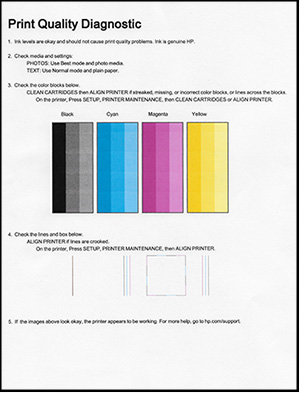
- Check if you can see a black color block.
Step 3: Clean printer cartridges(Ignore this step if you have already cleaned the cartridges more than 3times)
-
Load U.S. letter or A4 size, unused, plain white paper into the input tray.
-
On the printer control panel, swipe the display to the left, and then touch Setup
 .
.The Setup menu displays.
-
Swipe the display up, and then touch Printer Maintenance.
-
Touch Clean Cartridges.
-
Clean the ink cartridges for up to 3 times and check if the printer prints black.
Step 4: Manually clean the area around the ink nozzles
- Remove the ink cartridge.
- Hold the ink cartridge by its sides.

-
Lightly moisten a foam-rubber swab or lint-free cloth with distilled water, and then squeeze any excess water from it.
-
Clean the face and edges around the ink nozzle with the swab.
-
Nozzle plate - Do not clean
-
The area surrounding ink nozzle - Do clean
-
Cartridge contacts - Do not clean
-
Either let the ink cartridge sit for 10 minutes to allow the cleaned area to dry, or use a new swab to dry it.
-
Reinsert the ink cartridge
-
Try to print a quality diagnostic page again.
Let me know if this helps.
Please click “Accept as Solution” if you feel my post solved your issue, it will help others find the solution.
Click the “Kudos, Thumbs Up" on the bottom right to say “Thanks” for helping.
ATHARVA_GP
I am an HP Employee
04-09-2019 02:55 PM
You have tried all the possible troubleshooting steps for this issue.
And since the issue exists, it could be a hardware issue, either with the ink cartridge or with the printer.
I request you to contact our HP Support for replacement/service of ink cartridge/printer.
Refer to this Link to contact HP.
Cheers!
ATHARVA_GP
I am an HP Employee

