-
×InformationNeed Windows 11 help?Check documents on compatibility, FAQs, upgrade information and available fixes.
Windows 11 Support Center. -
-
×InformationNeed Windows 11 help?Check documents on compatibility, FAQs, upgrade information and available fixes.
Windows 11 Support Center. -
- HP Community
- Printers
- Mobile Printing & Cloud Printing
- Network Folder setup

Create an account on the HP Community to personalize your profile and ask a question
12-31-2019 03:20 PM
I am trying to setup my Network Printer folder to be able to scan to my computer, but I cannot figure out how to setup the pathway. I keep getting the error 'invalid pathway'. Can someone please help me? Thanks!
01-02-2020 05:45 PM
@Shawn71 Greetings from the HP Community!
Here's all you need to know:
Create a shared folder on your Mac, and then configure the connection in the HP Embedded Web Server (EWS) to use the Scan to Network feature on your printer control panel.
NOTE:Scan to Network is only available on select printers.
-
Make sure your printer is connected to the same wireless network as your Mac.
-
Create a folder on your Mac.
-
On the top bar, click the Apple icon
 , and then click System Preferences.
, and then click System Preferences. -
In the System Preferences window, click Sharing.
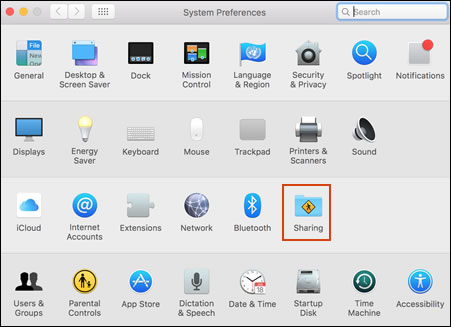
-
Select the File Sharing check box, and then click the Plus sign
 under Shared Folders.
under Shared Folders.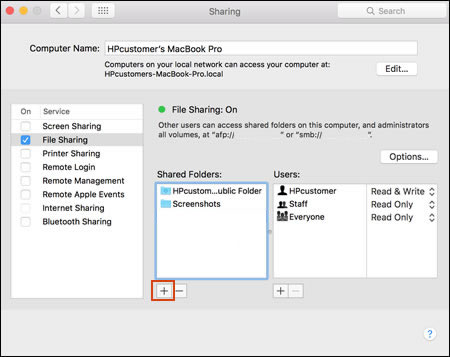
-
Navigate to the folder you created, and then click Add.
-
Add your unsername under Users, if necessary.
-
Click Options, make sure the Share files and folders using SMB check box is selected, and then click Done.
-
Open a browser, type the printer IP address into the search bar, and then hit Enter to open the EWS.
NOTE:
To find the printer IP address, open the Wireless
 menu on the printer control panel.
menu on the printer control panel. -
On the Home tab of the EWS, click Scan to Network Folder.
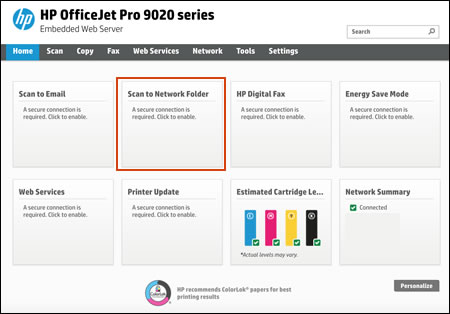
-
Click the New Folder icon.

-
Type a Display Name, type the Network Path, and then click Next.
-
The Display Name is what you want the folder to display as on the printer control panel. It does not have to be the same name as the shared folder on your Mac.
-
The Network Path is the Mac's IP address followed by the name of the shared folder on your Mac. To find your Mac's IP address, click the Apple icon
 , click System Preferences, and then click Network. The IP address displays next to Status.
, click System Preferences, and then click Network. The IP address displays next to Status.
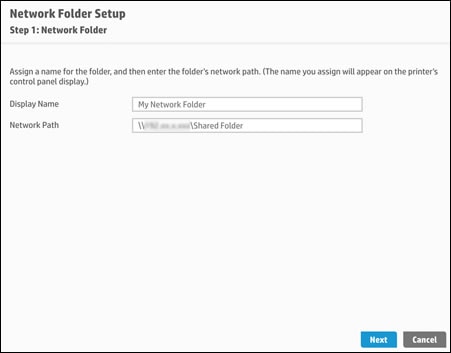
-
-
Follow the on-screen instructions to type your username and password, create a security pin, if desired, and then click Next.
-
Follow the on-screen prompts to save and test the Network Path.
The Scan to Network Folder feature is configured and your shared folder displays on the printer control panel.
Keep us posted,
If you would like to thank us for our efforts to help you,
Give us a virtual high-five by clicking the 'Thumbs Up' icon below, followed by clicking on the "Accept as solution" on this post,
Have a great day!
Riddle_Decipher
I am an HP Employee
Learning is a journey, not a destination.
Let's keep asking questions and growing together.
