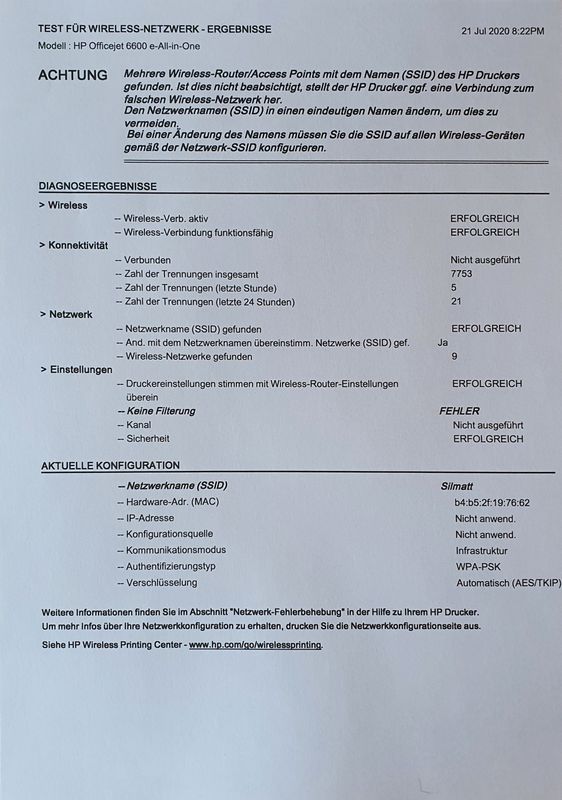Officejet 6600e no W-Lan Connection when security is set to WPA2/WPA3 with Fritzbox 7590
Options
- Mark Topic as New
- Mark Topic as Read
- Float this Topic for Current User
- Bookmark
- Subscribe
- Mute
- Printer Friendly Page
turn on suggested results
Auto-suggest helps you quickly narrow down your search results by suggesting possible matches as you type.
Showing results for

 , Settings
, Settings  , or Restore Settings menu.
, or Restore Settings menu.