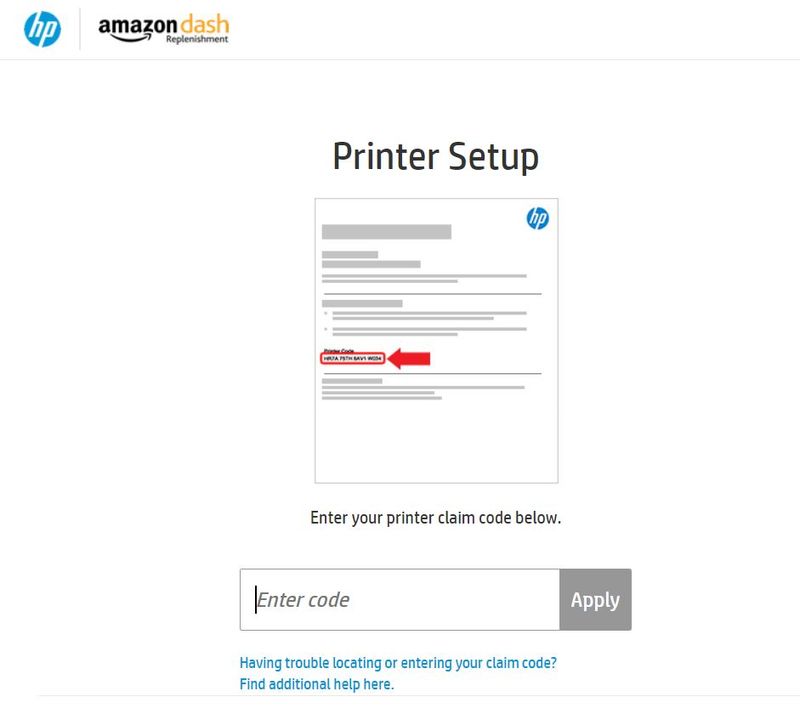-
×InformationNeed Windows 11 help?Check documents on compatibility, FAQs, upgrade information and available fixes.
Windows 11 Support Center. -
-
×InformationNeed Windows 11 help?Check documents on compatibility, FAQs, upgrade information and available fixes.
Windows 11 Support Center. -
- HP Community
- Printers
- Mobile Printing & Cloud Printing
- Printer claim code not recognized

Create an account on the HP Community to personalize your profile and ask a question
02-19-2020 11:48 PM
I am trying to connect my printer to setup Amazon Dash replenishment. I have tried to enter in my printer code, but I keep getting a "Printer claim code not recognized" error. I have started this process 5 different times with the same result. I even went back and removed web services and started over and I get the same error. To make matters worse, I contacted support via chat and was told he had no idea what Amazon Dash replenishment was. It's very frustrating when HP support does not know what services are offered for HP printers.
02-23-2020 04:50 AM
@JJRegan, Welcome to the HP Support Community!
I understand you're unable to claim the printer for the amazon dash replenishment program, follow the steps below-
Update the printer firmware
Download available firmware updates from the HP website
With the printer on and connected to the computer, go to HP Customer Support - Software and Driver Downloads, and then identify your printer. Look for and install any available firmware updates. Refer to the document HP Printers - Updating or Upgrading Printer Firmware
Assign manual IP to the printer
The steps on how to set a manual IP address can be found here.
For the DNS servers please use 8.8.8.8 for the Manual Preferred DNS Server and 8.8.4.4 for the Alternate DNS server. These are Google’s public DNS servers.
Try these steps to re-enable the web-services -
Step 1 Remove the Web-Services -
1. From the top of the screen, touch or swipe down the tab to open the Dashboard, touch ( HP ePrint ), and then touch (Web Services Settings).
2. Touch Remove Web Services.
Reboot the devices.
Step 2 Enable the Web-Services -
1. From the top of the screen, touch or swipe down the tab to open the Dashboard, and then touch ( Setup ).
2. Touch Web Services Setup.
3. Touch Accept to accept the Web Services terms of use and enable Web Services.
4. On the screen that appears, touch OK to allow the printer to automatically check for product updates.
5. If the Printer Update Options screen is displayed, select one of the options.
6. When the printer is connected to the server, the printer prints an information page. Follow the instructions on the information page to finish the setup.
If the issue persists, contact Amazon Support for further assistance.
Hope this helps! Keep me posted.
Please click “Accept as Solution” if you feel my post solved your issue, it will help others find the solution. Click the “Kudos/Thumbs Up" on the bottom right to say “Thanks” for helping!
TEJ1602
I am an HP Employee