-
×InformationNeed Windows 11 help?Check documents on compatibility, FAQs, upgrade information and available fixes.
Windows 11 Support Center. -
-
×InformationNeed Windows 11 help?Check documents on compatibility, FAQs, upgrade information and available fixes.
Windows 11 Support Center. -
- HP Community
- Printers
- Mobile Printing & Cloud Printing
- Printing USPS Click and Ship Labels

Create an account on the HP Community to personalize your profile and ask a question
11-20-2020 04:30 PM
I am trying to print a Click and Ship label from the USPS website. I am on my iPad and printing to my HP Envy 5540. What should print is a whole page. The top half should be the actual shipping label, the bottom half is the receipt. When I print (or copy) onto plain paper it comes out fine. But when I print (or copy) to the Avery adhesive label paper, the only thing that prints is the receipt. No label. Everything is correct, meaning spacing, etc.) with the part that prints out, but it isn’t printing the label. There must be some kind of issue with the label paper, but what? Any insight is appreciated.
11-21-2020 01:08 PM
The printer might not be translating the content correctly.
Of course, this doesn't make sense since you can print on plain paper.
The only other variable mentioned is the Media (kind of paper).
You can adjust paper type and perhaps change the results.
What the printer can do:
| Media Types | Paper (plain, inkjet, photo), envelopes, transparencies, labels, cards, the HP premium media, iron-on transfers, borderless media |
Open the Embedded Web Server (EWS) either from within HP Smart or from your browser.
Open your favorite browser > type / enter Printer IP address into URL / Address bar
Tab Settings > Preferences > Tray and Paper Management
If applicable, check the Advanced section (at the bottom of the Tray and Paper Management menu)
Click Apply to save changes
Try setting the paper type to Card or Label or possibly even Premium paper. What? This sounds like an odd choice, but it might suffice - "Premium" Paper is perhaps a "bond" paper and might be "32lb" paper. MIGHT be heavy enough setting for label paper. Best choice is likely "Label" or "Card" if you can find it in the Preferences drop-down.
General Example - EWS (from a browser)
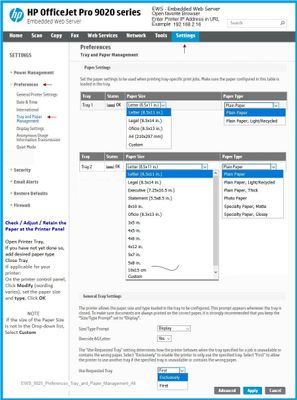
What else?
You could try snipping a view of the document, save save the content as a .JPG file, open the image file and print.
You might even get away with just telling HP Smart to print the document as a Photo.
I would guess that you Still need to do something about the Media type in the Tray and Paper settings.
Weird problem, I think.
References / Resources
Section Load Paper
Check / Adjust / Retain the Paper at the Printer Display Panel
Open Printer Tray,
If you have not yet done so, add desired paper type
Wait a couple of seconds…
Close Tray
IF applicable for your printer:
Look for a message on the Printer Control / Display Panel,
Click Modify (wording varies), set the paper size and type, Click OK
NOTE: If the size of the Paper Size is not in the Drop-down menu, Select Custom (likely the last selection in the list)
And / Or
Embedded Web Server (EWS)
If the printer is on the network,
If the EWS feature is supported on your printer,
Use the Embedded Web Server (EWS) to view / configure your printer.
NOTE: Laser printer options in EWS are very different from those offered in InkJet Printers.
Open your favorite browser > type / enter Printer IP address into URL / Address bar
Tab Settings > Preferences > Tray and Paper Management
If applicable, check the Advanced section (at the bottom of the Tray and Paper Management menu)
Click Apply to save changes
NOTE: EWS is also available in HP Smart Mobile
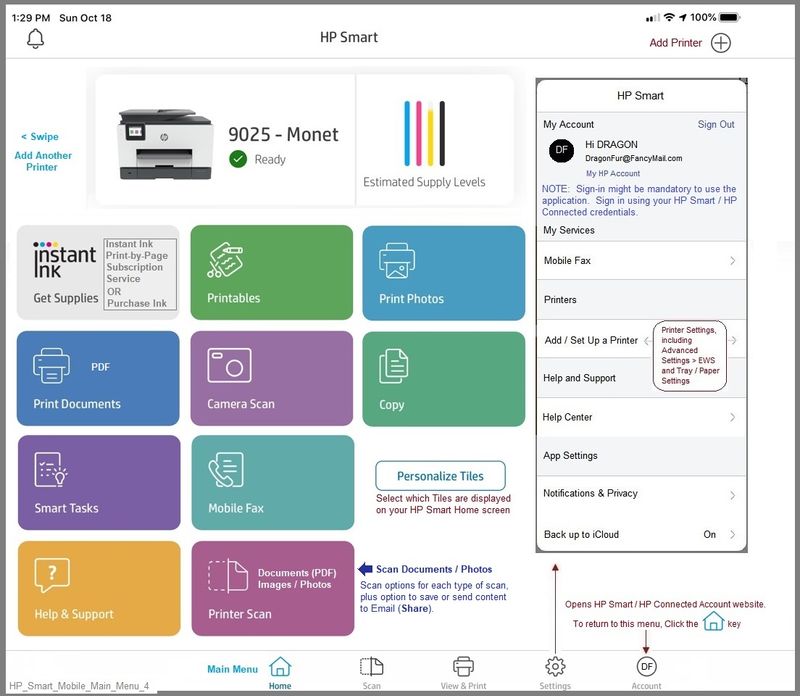
Printer Specifications for HP ENVY 5540, DeskJet 5570 Printers
Printer Home Page - References and Resources – Learn about your Printer - Solve Problems
“Things that are your printer”
NOTE: Content depends on device type and Operating System
Categories: Alerts, Access to the Print and Scan Doctor (Windows), Warranty Check, HP Drivers / Software / Firmware Updates, How-to Videos, Bulletins/Notices, Lots of How-to Documents, Troubleshooting, User Guides / Manuals, Product Information (Specifications), more
When the website support page opens, Select (as available) a Category > Topic > Subtopic
HP ENVY 5540 All-in-One Printer series
Thank you for participating in our HP Community.
We are a volunteer community workforce dedicated to supporting HP technology
Click Thumbs Up to say Thank You for the help.
If the answer helped resolve your issue, Click "Accept as Solution" .



