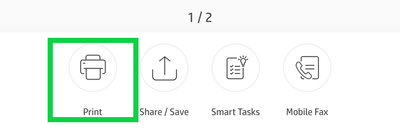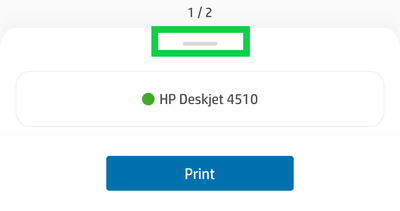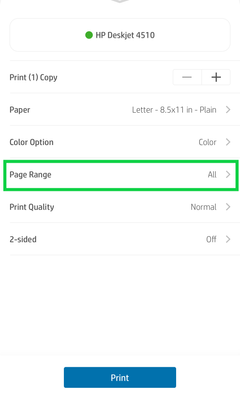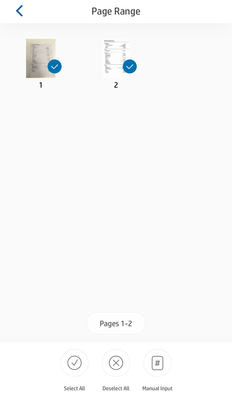-
×InformationWindows update impacting certain printer icons and names. Microsoft is working on a solution.
Click here to learn moreInformationNeed Windows 11 help?Check documents on compatibility, FAQs, upgrade information and available fixes.
Windows 11 Support Center. -
-
×InformationWindows update impacting certain printer icons and names. Microsoft is working on a solution.
Click here to learn moreInformationNeed Windows 11 help?Check documents on compatibility, FAQs, upgrade information and available fixes.
Windows 11 Support Center. -
- HP Community
- Printers
- Mobile Printing & Cloud Printing
- Re: Printing individual pages

Create an account on the HP Community to personalize your profile and ask a question
03-31-2020 06:41 AM
Is there a way to print individual pages through the smart app? I have pdfs on my iPhone but only want to print specific pages and not the whole document.
Solved! Go to Solution.
Accepted Solutions
04-06-2020 09:05 AM
Thanks for replying @SliceLP
Please try updating your iPhone - Update your iPhone, iPad, or iPod touch
Update the HP Smart app -
1.) Open the App Store, then tap Today at the bottom of the screen.
2.) Tap your profile icon at the top of the screen.
3.) Scroll down to see pending updates and release notes. Tap Update next to an app to update only that app, or tap Update All.
Also, try updating the printer's firmware - HP Printers - Updating or Upgrading Printer Firmware
If the issue still persists, try re-installing the HP Smart app.
Also, try AirPrint.
Let me know.
Asmita
I am an HP Employee
04-04-2020 04:22 AM - edited 04-04-2020 04:24 AM
Hi @SliceLP
Welcome to the HP Support Community. I'd be happy to assist you with the printing issue.
Please try these steps -
1.) Launch the HP Smart app.
2.) Touch the "Print Documents" tile and open your PDF document.
3.) Touch "Print".
4.) Touch on the grey line above the printer's name.
5.) Go to "Page Range".
6.) Un-check the pages that you don't want the printer to print or, you can also select "Manual Input" option, located at the bottom of the screen.
7.) Touch the arrow on the top left of the screen to go back and then hit "Print".
Hope this helps! Keep me posted.
Please click “Accept as Solution” if you feel my post solved your issue, it will help others find the solution.
Click the “Kudos, Thumbs Up" on the bottom right to say “Thanks” for helping!
Have a great day!
Asmita
I am an HP Employee
04-06-2020 09:05 AM
Thanks for replying @SliceLP
Please try updating your iPhone - Update your iPhone, iPad, or iPod touch
Update the HP Smart app -
1.) Open the App Store, then tap Today at the bottom of the screen.
2.) Tap your profile icon at the top of the screen.
3.) Scroll down to see pending updates and release notes. Tap Update next to an app to update only that app, or tap Update All.
Also, try updating the printer's firmware - HP Printers - Updating or Upgrading Printer Firmware
If the issue still persists, try re-installing the HP Smart app.
Also, try AirPrint.
Let me know.
Asmita
I am an HP Employee
Didn't find what you were looking for? Ask the community