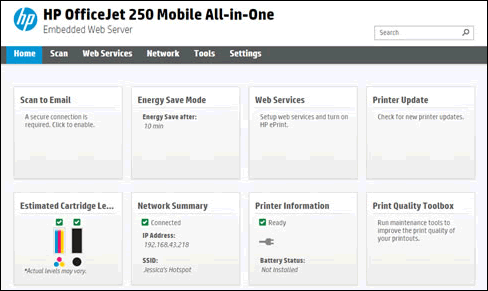Setup HP DeskJet 3720 to my IPhone
Options
- Mark Topic as New
- Mark Topic as Read
- Float this Topic for Current User
- Bookmark
- Subscribe
- Mute
- Printer Friendly Page
turn on suggested results
Auto-suggest helps you quickly narrow down your search results by suggesting possible matches as you type.
Showing results for

 for at least 3 seconds or until the wireless light starts to flash.
for at least 3 seconds or until the wireless light starts to flash. or open the Wi-Fi Direct settings menu to get the name and password.
or open the Wi-Fi Direct settings menu to get the name and password. to print the report.
to print the report. or Resume button
or Resume button  for 2-3 seconds to print the information page.
for 2-3 seconds to print the information page.