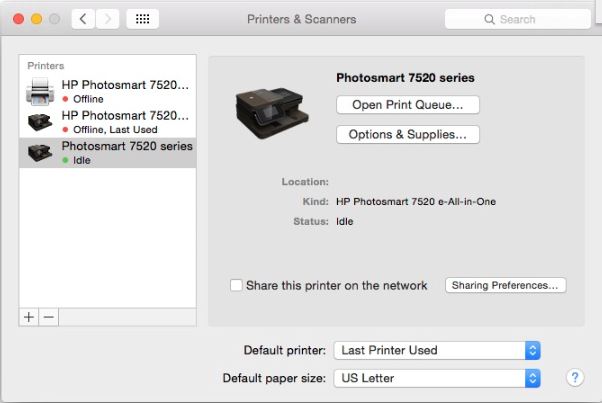-
×InformationWindows update impacting certain printer icons and names. Microsoft is working on a solution.
Click here to learn moreInformationNeed Windows 11 help?Check documents on compatibility, FAQs, upgrade information and available fixes.
Windows 11 Support Center. -
-
×InformationWindows update impacting certain printer icons and names. Microsoft is working on a solution.
Click here to learn moreInformationNeed Windows 11 help?Check documents on compatibility, FAQs, upgrade information and available fixes.
Windows 11 Support Center. -
- HP Community
- Printers
- Mobile Printing & Cloud Printing
- Re: Wireless Connection for Deskjet 2540 to Mac

Create an account on the HP Community to personalize your profile and ask a question
02-07-2016 03:05 PM
I have a Mac and I have used the 2540 for awhile now and recently updated my wireless router, everything was working up until then. I have read through and followed the instructions of the website but still cannot get the wireless connection connected on the printer and cannot find my cord. I'm not sure what step I've missed or if it's something else. Any suggestions?
Solved! Go to Solution.
Accepted Solutions
02-08-2016 02:44 AM
Hi,
If you have changed router, you will need to connect your printer and mac using the new wifi password.
try opening the printer & scanning tab within preferences and clicking on your printer. You shoudl be able to find some options within the printer ustility to allow you to setup your wireless connection.
If you have any problems, please remove the printer using the minus sign and re-add it using the plus sign and follow the steps when prompted to connect it wirelessly.
"Say "Thanks" by clicking the Kudos Star in the post that helped you.
--Please mark the post that solves your problem as "Accepted Solution"
02-08-2016 02:44 AM
Hi,
If you have changed router, you will need to connect your printer and mac using the new wifi password.
try opening the printer & scanning tab within preferences and clicking on your printer. You shoudl be able to find some options within the printer ustility to allow you to setup your wireless connection.
If you have any problems, please remove the printer using the minus sign and re-add it using the plus sign and follow the steps when prompted to connect it wirelessly.
"Say "Thanks" by clicking the Kudos Star in the post that helped you.
--Please mark the post that solves your problem as "Accepted Solution"
04-06-2016 02:21 AM
@Donal_M wrote:Hi,
If you have changed router, you will need to connect your printer and mac using the new wifi password.
try opening the printer & scanning tab within preferences and clicking on your printer. You shoudl be able to find some options within the printer ustility to allow you to setup your wireless connection.
If you have any problems, please remove the printer using the minus sign and re-add it using the plus sign and follow the steps when prompted to connect it wirelessly.
Hi. I have tried all that but I still couldn't connect. I decided to delete the printer entirely and reinstall the software from the setup disc. However the external CD drive recently purchased did not function and, even worse, will not release my HP disc! I have downloaded the software but can't install it as my Mac can't find my printer on the network.
I am using a different type of network. My router receives a wifi signal from a central point, I then access secure wifi from there. Everything else wifi in my property works.
Are you able to help please. It's vital that my printer works as I am doing an online Uni course.
Thank you
04-06-2016 02:33 AM
Hi,
Try connecting your printer via USB to your mac and setting up the wireless connection that way. once established, you should be able to remove the USB and print wirelessly.
Once the USB is connected, use the printer utility menu to try and establish a wireless connection.
"Say "Thanks" by clicking the Kudos Star in the post that helped you.
--Please mark the post that solves your problem as "Accepted Solution"
04-06-2016 04:56 AM
@Donal_M wrote:Hi,
Try connecting your printer via USB to your mac and setting up the wireless connection that way. once established, you should be able to remove the USB and print wirelessly.
Once the USB is connected, use the printer utility menu to try and establish a wireless connection.
I have done all of that. Having removed the USB cable, the blue light is now on, not flashing. the contol panel says I've got a very strong signal. The utility screen says I am not connected, and I still can't print!!!
04-06-2016 06:23 AM
Sorry to hear that you're still having problems. Try using the printer utility to re-establish the wireless connection no wthat the USB has been removed.
I've inclued a document below that may be of some help also.
"Say "Thanks" by clicking the Kudos Star in the post that helped you.
--Please mark the post that solves your problem as "Accepted Solution"
Didn't find what you were looking for? Ask the community