-
×InformationWindows update impacting certain printer icons and names. Microsoft is working on a solution.
Click here to learn moreInformationNeed Windows 11 help?Check documents on compatibility, FAQs, upgrade information and available fixes.
Windows 11 Support Center. -
-
×InformationWindows update impacting certain printer icons and names. Microsoft is working on a solution.
Click here to learn moreInformationNeed Windows 11 help?Check documents on compatibility, FAQs, upgrade information and available fixes.
Windows 11 Support Center. -
- HP Community
- Printers
- Mobile Printing & Cloud Printing
- not able to add an e-mail address for ePrint

Create an account on the HP Community to personalize your profile and ask a question
04-12-2020 05:37 AM
Having added my printer on my HP Smart account, I wanted to select the e-mail addresses from which the printer will accept priting jobs. Unfortunately, when I type in an e-mail address and click 'Add', I receive a prompter to type in a valid e-mail. I don't know why this happens, as the e-mail I am typing in is definitely valid. I have tried a few e-mail addresses, and every time I do so, I receive the same message. What am I doing wrong?
Solved! Go to Solution.
Accepted Solutions
04-15-2020 04:00 PM
@Lobster2004, Welcome to HP Support Community!
Use your HP Smart account (formerly HP Connected) to manage who can print with your HP ePrint email address. By default, anyone who knows your HP ePrint email address can send print jobs.
-
Sign in to HP Smart.
If you have not set up an HP account, go to Setting Up an Account on the HP Smart Website.
-
Select your printer, if it is not already selected.
-
Scroll down to ePrint Access, and then click ePrint Access.
-
Select an ePrint Access option to manage additional users.
-
Open to Anyone (Default): Anyone one who has your HP ePrint email address can send print jobs.
-
Blocked: User email addresses not authorized to send print jobs with your HP ePrint email address.
-
Allowed: User email addresses authorized to send print jobs with your HP ePrint email address.

-
-
If you selected Blocked or Allowed, type the email address you want to add, and then click Add.
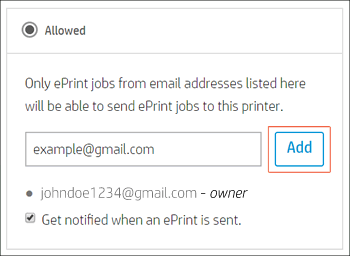
-
To remove an email address, click the Remove icon
 next to the email address.
next to the email address.
If you still have issues, share the picture of the error screen for further isolation of the issue.
Hope this helps! Keep me posted.
Please click “Accepted Solution” if you feel my post solved your issue, it will help others find the solution. Click the “Kudos/Thumbs Up" on the bottom right to say “Thanks” for helping!
TEJ1602
I am an HP Employee
04-15-2020 04:00 PM
@Lobster2004, Welcome to HP Support Community!
Use your HP Smart account (formerly HP Connected) to manage who can print with your HP ePrint email address. By default, anyone who knows your HP ePrint email address can send print jobs.
-
Sign in to HP Smart.
If you have not set up an HP account, go to Setting Up an Account on the HP Smart Website.
-
Select your printer, if it is not already selected.
-
Scroll down to ePrint Access, and then click ePrint Access.
-
Select an ePrint Access option to manage additional users.
-
Open to Anyone (Default): Anyone one who has your HP ePrint email address can send print jobs.
-
Blocked: User email addresses not authorized to send print jobs with your HP ePrint email address.
-
Allowed: User email addresses authorized to send print jobs with your HP ePrint email address.

-
-
If you selected Blocked or Allowed, type the email address you want to add, and then click Add.
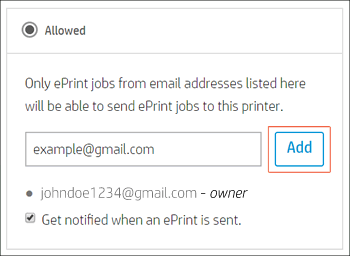
-
To remove an email address, click the Remove icon
 next to the email address.
next to the email address.
If you still have issues, share the picture of the error screen for further isolation of the issue.
Hope this helps! Keep me posted.
Please click “Accepted Solution” if you feel my post solved your issue, it will help others find the solution. Click the “Kudos/Thumbs Up" on the bottom right to say “Thanks” for helping!
TEJ1602
I am an HP Employee
04-16-2020 07:25 AM
Previously I did everything exactly as you described, but for some reason no e-mail address was accepted as valid. I tried once again today, and everything works perfectly well. There must have been some bug the previous time. Thank you!
Didn't find what you were looking for? Ask the community
