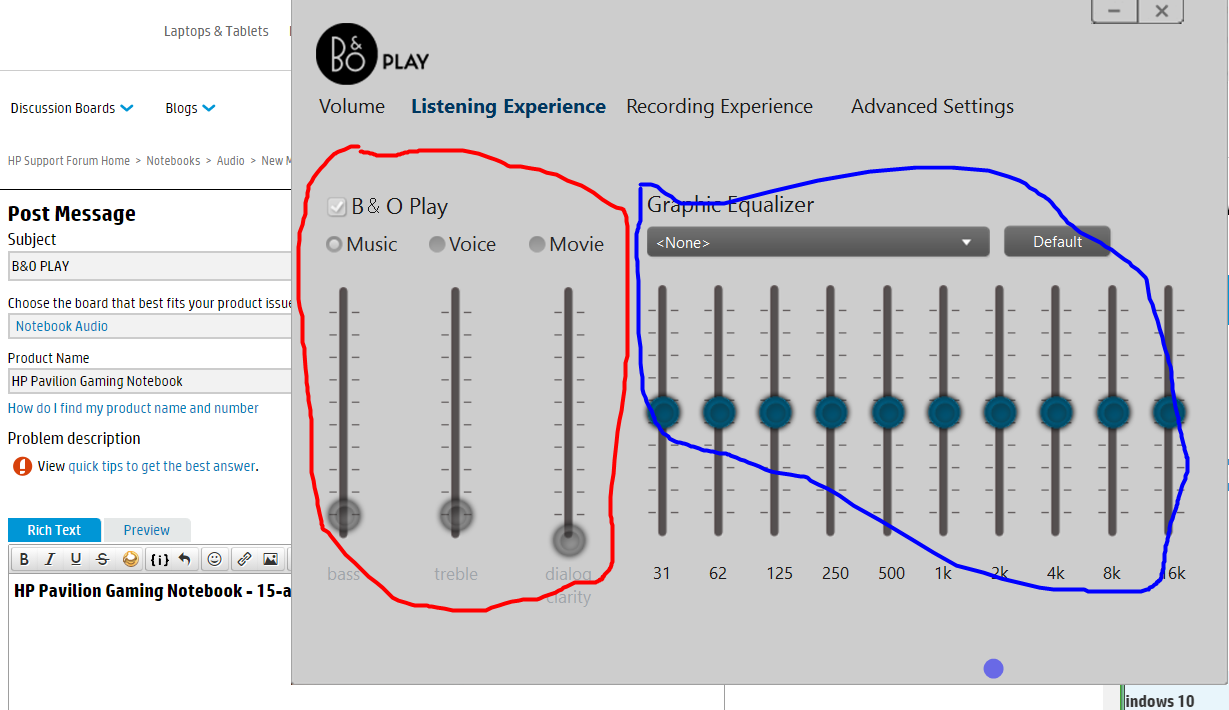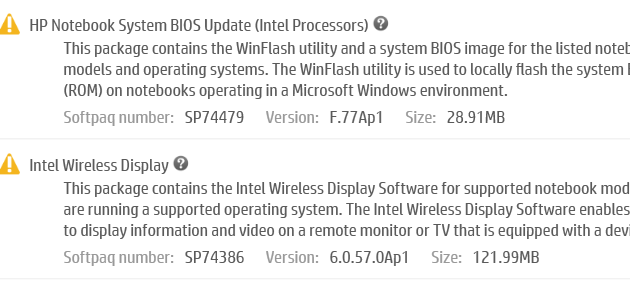-
×InformationNeed Windows 11 help?Check documents on compatibility, FAQs, upgrade information and available fixes.
Windows 11 Support Center. -
-
×InformationNeed Windows 11 help?Check documents on compatibility, FAQs, upgrade information and available fixes.
Windows 11 Support Center. -
- HP Community
- Notebooks
- Notebook Audio
- Re: B&O PLAY

Create an account on the HP Community to personalize your profile and ask a question
03-09-2016 07:32 PM - edited 03-09-2016 07:33 PM
HP Pavilion Gaming Notebook - 15-ak009na (Windows 10 - 64bit)
In the image below circled in red i can not change the sliders or untick the B&O PLAY boxor change from music to movie or voice ,,, highlighted in blue i can change the sliders etc
I am wondering why i can not change the section circled in red as i would like to change the bass on that side and treble
Thanks in advance for any help
Solved! Go to Solution.
Accepted Solutions
03-10-2016 03:57 AM
Hi,
Try the following.
Download the Realtek Audio installer on the link below and save it to your Downloads folder.
http://ftp.hp.com/pub/softpaq/sp73001-73500/sp73189.exe
When done, hold down the Windows key and press R.
Into the Run window type devmgmt.msc and hit enter.
In the Device Manager window, expand Sound, Video and Game Controllers. Right click the Realtek device and select Uninstall - you should also get a prompt to remove the current driver, tick the box to allow this and then proceed with the uninstall.
When complete, download and reinstall the Chipset driver on the following link.
http://ftp.hp.com/pub/softpaq/sp72501-73000/sp72862.exe
When the reinstallation has completed, shut down the notebook, unplug the AC Adapter and then remove the battery. Hold down the Power button for 30 seconds. Re-insert the battery and plug in the AC Adapter.
Tap away at the esc key as you start the notebook to launch the Start-up Menu and then select f10 to enter the bios menu. Press f9 to load the defaults ( this is sometimes f5, but the menu at the bottom will show the correct key ), use the arrow keys to select 'Yes' and hit enter. Press f10 to save the setting and again use the arrow keys to select 'Yes' and hit enter.
When windows has reloaded, open your Downloads folder, right click on the Realtek Audio installer and select 'Run as Administrator' to start the installation. When this has completed, restart the notebook again and let Windows fully load for a few minutes before checking.
Regards,
DP-K
****Click the White thumb to say thanks****
****Please mark Accept As Solution if it solves your problem****
****I don't work for HP****

Windows Insider MVP
03-10-2016 03:57 AM
Hi,
Try the following.
Download the Realtek Audio installer on the link below and save it to your Downloads folder.
http://ftp.hp.com/pub/softpaq/sp73001-73500/sp73189.exe
When done, hold down the Windows key and press R.
Into the Run window type devmgmt.msc and hit enter.
In the Device Manager window, expand Sound, Video and Game Controllers. Right click the Realtek device and select Uninstall - you should also get a prompt to remove the current driver, tick the box to allow this and then proceed with the uninstall.
When complete, download and reinstall the Chipset driver on the following link.
http://ftp.hp.com/pub/softpaq/sp72501-73000/sp72862.exe
When the reinstallation has completed, shut down the notebook, unplug the AC Adapter and then remove the battery. Hold down the Power button for 30 seconds. Re-insert the battery and plug in the AC Adapter.
Tap away at the esc key as you start the notebook to launch the Start-up Menu and then select f10 to enter the bios menu. Press f9 to load the defaults ( this is sometimes f5, but the menu at the bottom will show the correct key ), use the arrow keys to select 'Yes' and hit enter. Press f10 to save the setting and again use the arrow keys to select 'Yes' and hit enter.
When windows has reloaded, open your Downloads folder, right click on the Realtek Audio installer and select 'Run as Administrator' to start the installation. When this has completed, restart the notebook again and let Windows fully load for a few minutes before checking.
Regards,
DP-K
****Click the White thumb to say thanks****
****Please mark Accept As Solution if it solves your problem****
****I don't work for HP****

Windows Insider MVP
03-10-2016 01:36 PM
Thanks , this worked 🙂
Whilst you're here
The image below the BIOS update just always gets stuck on installing and never does it when that should only take a couple of minutes not sure why also intel wireless display just adds a X next to it like it failed any idea why
03-10-2016 01:42 PM
Hi,
You're welcome 
Regarding the failed updates through HPSA, can you post back with the Softpaq No. of these 2 updates - if you click the question mark there should hopefully be a spxxxxx listed.
Regards,
DP-K
****Click the White thumb to say thanks****
****Please mark Accept As Solution if it solves your problem****
****I don't work for HP****

Windows Insider MVP
03-10-2016 03:53 PM
Hi,
Regarding the Widi installer, there's a direct link to the download on the link below - as HPSA has had trouble installing this, I'd suggest saving the installer to your Downloads folder. When complete, oprn your Downloads folder, right click the installer and select 'Run as Administrator' to start the installation.
http://ftp.hp.com/pub/softpaq/sp74001-74500/sp74386.exe
When this has completed, restart the notebook.
Regarding the bios update, it's up to you whether you wish to apply this or not - my personal preference, if your machine is running Ok, would be to not apply this. If you do wish to update the bios, the direct download for this is on the following link. The actual flash will occur when the machine reboots - don't interrupt this in any way even if it appears to be doing nothing. When complete, the machine should load into Windows.
http://ftp.hp.com/pub/softpaq/sp74001-74500/sp74479.exe
Regards,
DP-K
****Click the White thumb to say thanks****
****Please mark Accept As Solution if it solves your problem****
****I don't work for HP****

Windows Insider MVP
03-11-2016 01:51 AM
You're welcome 
All the best,
DP-K
****Click the White thumb to say thanks****
****Please mark Accept As Solution if it solves your problem****
****I don't work for HP****

Windows Insider MVP