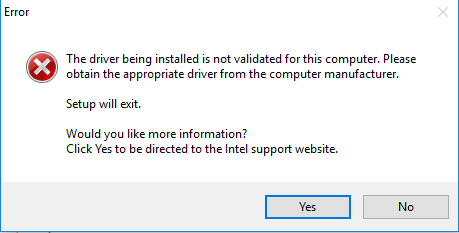-
×InformationNeed Windows 11 help?Check documents on compatibility, FAQs, upgrade information and available fixes.
Windows 11 Support Center. -
-
×InformationNeed Windows 11 help?Check documents on compatibility, FAQs, upgrade information and available fixes.
Windows 11 Support Center. -
- HP Community
- Notebooks
- Notebook Audio
- Re: High Definition Audio Device has yellow exclamation mark

Create an account on the HP Community to personalize your profile and ask a question
04-07-2016 07:25 PM - edited 04-07-2016 07:47 PM
Hi,
I have a yellow exclamation mark next to High Definition Audio Device in Device Manager. It says I already have the best driver when I try to update the driver software. FYI, the Realtek one is good. I need to fix the High Definition Audio Device.
My product number is G6R97UA#ABA.
Please help me!
Solved! Go to Solution.
Accepted Solutions
04-08-2016 07:06 AM
OK, that is exactly what I thought it was in the first place...the Intel HD Audio chip.
Try manually installing the driver I posted as follows. If you have not deleted the file I posted, go to the device manager and click on the HD audio device needing the driver.
Click on the Driver tab. Click on Update Driver.
Select the Browse my computer for driver software option, and browse to the driver folder that was created when you ran the file.
That folder will be located in C:\SWSetup\sp72370.
Make sure the Include Subfolders box is checked and see if the driver installs that way.
Then restart the PC.
If you did delete the file, download and run the driver again, close out of the error window and follow the above procedure.
I see the hardware ID you posted as supported in the driver file, so it should work.
04-07-2016 07:37 PM
Hi,
Have you tried to uninstall it from Device Manager and then reboot the machine. Normally system can find the right driver and install for you, otherwise re-install it yourself.
Regards.
***
**Click the KUDOS thumb up on the left to say 'Thanks'**
Make it easier for other people to find solutions by marking a Reply 'Accept as Solution' if it solves your problem.


04-07-2016 08:54 PM
Hi:
Looking at the product specs for your PC, most likely you need to reinstall the Intel HD graphics driver.
If the Realtek HD audio is working, then the other HD audio device is for the Intel HDMI audio chip.
This package provides the driver that enables the Intel High-Definition (HD) Graphics in supported notebook models that are running a supported operating system. If high-definition multimedia interface (HDMI) video output is supported, this package also installs the HDMI Audio Driver.
File name: sp72370.exe
04-08-2016 06:40 AM
Please post the hardware ID for the HD Audio Device.
To find the hardware ID, go to the device manager and click on the HD Audio device.
Then click on the Details tab at the top of the HD Audio device window.
Now you will see a Property drop down list and it will be set to Device Description.
Drop down on that list and select the 3rd item (Hardware ID's).
Post the top string of characters that you see in the window.
04-08-2016 07:06 AM
OK, that is exactly what I thought it was in the first place...the Intel HD Audio chip.
Try manually installing the driver I posted as follows. If you have not deleted the file I posted, go to the device manager and click on the HD audio device needing the driver.
Click on the Driver tab. Click on Update Driver.
Select the Browse my computer for driver software option, and browse to the driver folder that was created when you ran the file.
That folder will be located in C:\SWSetup\sp72370.
Make sure the Include Subfolders box is checked and see if the driver installs that way.
Then restart the PC.
If you did delete the file, download and run the driver again, close out of the error window and follow the above procedure.
I see the hardware ID you posted as supported in the driver file, so it should work.