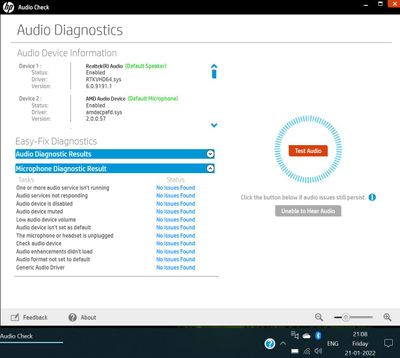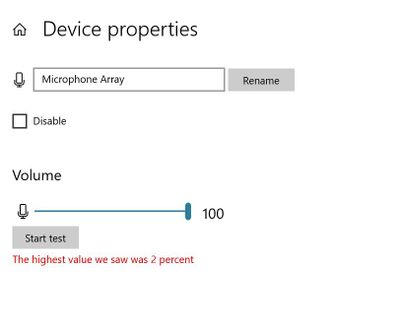-
×InformationNeed Windows 11 help?Check documents on compatibility, FAQs, upgrade information and available fixes.
Windows 11 Support Center. -
-
×InformationNeed Windows 11 help?Check documents on compatibility, FAQs, upgrade information and available fixes.
Windows 11 Support Center. -
- HP Community
- Notebooks
- Notebook Audio
- I have an issue with AMD Microphone Array. Sound is not dete...

Create an account on the HP Community to personalize your profile and ask a question
01-17-2022 08:38 AM
My device is just 3 months old.
Initially the internal mic was working, but I had been using headphones for a while and noticed the issue a few weeks back.
It is an AMD device with Windows 10 64 bit.
I have tried uninstalling the device and restarting the system, driver is updated, Windows troubleshooter shows no issue. HP troubleshooter shows that device works fine but low volume detected (1%).
I have checked the system mic volume and it is at 100.
What else can I try to solve the issue?
Thanks in Advance!
01-20-2022 01:42 PM
Thank you for posting on the HP Support Community.
Don't worry as I'll be glad to help,
Firstly, perform Windows Update and HP Support Assistant: (do not skip any troubleshooting steps if you feel steps are repeating)
To check for updates now, select the Start button, and then go to Settings > Update & security > Windows Update, and select Check for updates.
Install updates from HP Support Assistant: Go to Download HP Support Assistant to install the tool.
- To open HP Support Assistant, double-click the HP Support Assistant icon
 .
. - Click My devices in the top menu, and then click Updates in the My PC or My notebook pane.
- Click Check for updates and messages to scan for new updates.
- Review the list of updates. Updates with a yellow information icon are recommended. Updates with a blue information icon are optional.
- Click the update name for a description, version number, and file size.
- Select the box next to any updates you want to install, and then click Download and install.
And, also you can install Realtek High-Definition (HD) Audio Driver.
Hope this helps! Keep me posted for further assistance.
Please click “Accept as Solution” if you feel my post solved your issue, it will help others find the solution. Click the “Kudos, Thumbs Up" on the bottom right to say “Thanks” for helping!
ECHO_LAKE
I am an HP Employee
01-21-2022 08:57 AM
@Echo_Lake
Thanks for the suggestion. Appreciate taking your time out to help me.
Unfortunately the suggestion didn't help.
There were no pending windows updates and HP support assistant installed drivers for Bluetooth and LAN.
These didn't solve my issue.
The system troubleshooter showed no issues when checked.
I am attaching couple of images that might help in getting to know the issue better.
01-22-2022 01:57 PM
Thank you for posting back.
I appreciate your efforts to try and resolve the issue.
The last thing I can suggest try and restore the OS back to the factory default, which will isolate whether it’s a software or hardware issue. The HP Cloud Recovery Tool allows you to download recovery software to a USB drive. You can use the downloaded recovery image file in order to install the Windows operating system.
- Click here: https://support.hp.com/in-en/document/c04758961#AbT3to perform System Recovery (Windows 10) This document is for Notebook PCs as well.
- Click here: https://support.hp.com/in-en/document/c06162205 to Use the HP Cloud Recovery Tool (Windows 10)
Hope this helps! Keep me posted for further assistance.
Please click “Accept as Solution” if you feel my post solved your issue, it will help others find the solution.
ECHO_LAKE
I am an HP Employee