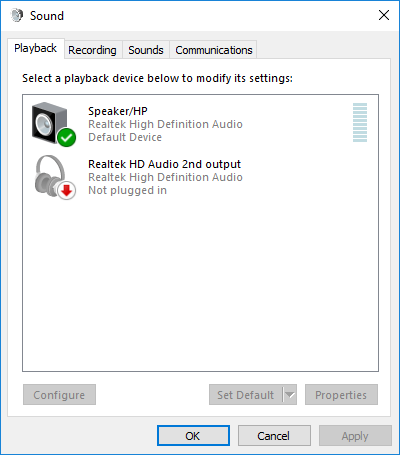-
×InformationWindows update impacting certain printer icons and names. Microsoft is working on a solution.
Click here to learn moreInformationNeed Windows 11 help?Check documents on compatibility, FAQs, upgrade information and available fixes.
Windows 11 Support Center. -
-
×InformationWindows update impacting certain printer icons and names. Microsoft is working on a solution.
Click here to learn moreInformationNeed Windows 11 help?Check documents on compatibility, FAQs, upgrade information and available fixes.
Windows 11 Support Center. -
- HP Community
- Notebooks
- Notebook Audio
- Re: Mic and Headphone jack not working

Create an account on the HP Community to personalize your profile and ask a question
06-19-2016 05:42 AM
I purchased a brand new computer HP 15-AC168TU through amazon and received two days back. Microphone and Headjack are working in my computer HP 15-AC168TU.
I checked Sound in Control Panel.
In Playback I can see only Speaker/HP. I can't see Headphone.
In Recording tab, Mic in at front panel (black) the status is "Not plugged in".
Since microphone and head jack are not working, Cortana is also not working.
Please help to solve the problem
Solved! Go to Solution.
Accepted Solutions
06-20-2016 11:45 AM
Hey @Manoj69,
Welcome to the HP Support Forums!
I see that you are having some issues with the microphone and head jack in your HP Notebook - 15-ac168tu PC. I can help you with that.
This document should assist you with troubleshooting microphone issues.
Please let me know the results after following the above. If you are able to clear your issues, please click on Accept Solution. If you appreciate my help, please click on the thumbs up icon. Both icons are below this post.
I work on behalf of HP
Please click “Accept as Solution ” below the post that solves your issue to help others find the solution.
Please click the Thumbs up icon below to say “Thanks” for helping!
06-20-2016 11:45 AM
Hey @Manoj69,
Welcome to the HP Support Forums!
I see that you are having some issues with the microphone and head jack in your HP Notebook - 15-ac168tu PC. I can help you with that.
This document should assist you with troubleshooting microphone issues.
Please let me know the results after following the above. If you are able to clear your issues, please click on Accept Solution. If you appreciate my help, please click on the thumbs up icon. Both icons are below this post.
I work on behalf of HP
Please click “Accept as Solution ” below the post that solves your issue to help others find the solution.
Please click the Thumbs up icon below to say “Thanks” for helping!
06-22-2016 07:14 AM
Thanks for Microphone suggestion. But the problem seems to be headjak. I can't get sound from my headjack. It may be the reason Cortana is not working. Will you please show some guidelines?
When I click Sound, I get only one device Speaker/HP. Headjack is not available as option
WHen I try to use Cortana, I can't switch it ON. If I do, it goes back to Off when I check it back.
06-22-2016 07:53 AM
This document outlines how to troubleshoot sound issues. Please let me know the results after following the above. If you are still having issues, please let me know the results of each step so I will be better able to assist you.
I work on behalf of HP
Please click “Accept as Solution ” below the post that solves your issue to help others find the solution.
Please click the Thumbs up icon below to say “Thanks” for helping!
03-10-2019 09:46 AM
we have a similar problem. If the headphone and mic are not plugged in when the system boots, it often refuses to use them. Sometimes we can play with settings and get one or the other to work, but often nothing but a reboot seems to work.
Didn't find what you were looking for? Ask the community