-
×InformationNeed Windows 11 help?Check documents on compatibility, FAQs, upgrade information and available fixes.
Windows 11 Support Center. -
-
×InformationNeed Windows 11 help?Check documents on compatibility, FAQs, upgrade information and available fixes.
Windows 11 Support Center. -
- HP Community
- Notebooks
- Notebook Audio
- Re: Speakers not working

Create an account on the HP Community to personalize your profile and ask a question
04-05-2020 12:26 AM
Hi,
Recently for some reason my audio stopped working in a strange way. When I plug in my headphones via audio jack or blue tooth I can hear everything perfectly fine, only my actual speakers don't work. The strangest part is that when I ran the audio test in the BIOS (or whatever spamming F2 gets you) I can hear the musical notes from my speaker. It is just that when I try the audio troubleshooter or turn on a video, nothing comes out. I've also tried going into playback devices but nothing has changed there from before my audio broke. Anyone know a solution? Thanks!
Solved! Go to Solution.
Accepted Solutions
04-13-2020 11:55 AM
@geon0514 If none of that worked, than I'm afraid we may have a hardware malfunction and I suggest you talk to HP support and discuss your options, follow the below steps to get started:
1) Click on this link - http://www.hp.com/contacthp/
2) Click on Sign-in or select the product using the below step:
3) Enter the serial of your device.
4) Select the country from the drop-down.
5) Click on "Show Options".
Fill the web-form, to populate a case number and phone number for yourself!
Also, if you are having trouble navigating through the above options, it's most likely because the device is out of warranty, if yes? please send me a private message with the region you are contacting us from,
here's how private messages work: Click here for details
If you wish to thank me for my efforts, you could click on "Accept as solution" on my post as the solution should help others too..
Riddle_Decipher
I am an HP Employee
Learning is a journey, not a destination.
Let's keep asking questions and growing together.
04-09-2020 04:25 PM
@geon0514 Have you attempted to update the BIOS, Video card & Audio drivers to resolve this issue?
If not, here's the link to download and install the above updates: Click here
- While you respond to that, here's what you need to do:
Step 1: Right-click on the Start button in the taskbar area and then click Device Manager to open the same.
Step 2: In the Device Manager, expand Sound, video and game controllers.
Step 3: You should now see your audio driver name. Most likely you have Realtek High Definition Audio, Right-click on it and then click Uninstall device option.
Step 4: You will now get the following confirmation dialog. Select Delete the driver software for this device checkbox and then Yes button when you see the confirmation dialog to go ahead and uninstall the device driver.
Restart your PC once & it should auto-reinstall a working driver.
If the issue with the sound continues, The best way to resolve the issue is by using the HP Guided Troubleshooter:
CLICK HERE FOR STEP BY STEP GUIDE
(simply select your description of the issue from the bottom of the screen to gain access to the next set of steps that should resolve your concern).
P.S: Welcome to HP Community 😉
Keep us posted,
If you would like to thank us for our efforts to help you,
Give us a virtual high-five by clicking the 'Thumbs Up' icon below, followed by clicking on the "Accept as solution" on this post,
Have a great day!
Riddle_Decipher
I am an HP Employee
Learning is a journey, not a destination.
Let's keep asking questions and growing together.
04-09-2020 05:22 PM - edited 04-09-2020 08:05 PM
Yeah I tried this was one of my first solutions I tried with no fruits to bear. However, for some reason, my speaker randomly started working? I left the laptop to sleep overnight and it somehow fixed itself. Then all of the sudden it stops and starts working. I know the speaker isn't broken because the hardware test works and sound comes out the speakers. I ran the audio check diagnostics says "The speaker, headset or headphone is unplugged -- Detected." Any more ideas?
04-10-2020 12:44 PM
@geon0514 This could be either a driver issue or a possible lose connections inside the device, to confirm the same, I suggest you create a backup of all personal data and perform a system reset: click here for steps and get back to me with the results.
Riddle_Decipher
I am an HP Employee
Learning is a journey, not a destination.
Let's keep asking questions and growing together.
04-13-2020 11:55 AM
@geon0514 If none of that worked, than I'm afraid we may have a hardware malfunction and I suggest you talk to HP support and discuss your options, follow the below steps to get started:
1) Click on this link - http://www.hp.com/contacthp/
2) Click on Sign-in or select the product using the below step:
3) Enter the serial of your device.
4) Select the country from the drop-down.
5) Click on "Show Options".
Fill the web-form, to populate a case number and phone number for yourself!
Also, if you are having trouble navigating through the above options, it's most likely because the device is out of warranty, if yes? please send me a private message with the region you are contacting us from,
here's how private messages work: Click here for details
If you wish to thank me for my efforts, you could click on "Accept as solution" on my post as the solution should help others too..
Riddle_Decipher
I am an HP Employee
Learning is a journey, not a destination.
Let's keep asking questions and growing together.
05-23-2020 07:17 PM - edited 05-23-2020 07:19 PM
My left speaker was not working. I tried reinstalling audio drivers (realtek) and tested the speakers in the BIOS setup menu. I already had the most recent BIOS, so I did not try to update. Eventually I was able to fix the problem by doing a hard reset.
Spectre x360 13-ap0xxx (Intel i7-8565U)
05-31-2020 04:04 PM
I am facing a speaker problem with my hp pavilion 15 ec0000nx , I hear a strange and vibrating noise when the frequency of the tune played get high , I think this vibrational / rattling / crackling noise is coming from the right speaker more than the left one . also I checked another pavilion 15 ec0000nx in the local store and found the same issue there . I checked my audio driver if theres any updates and turned out that its already updated also I tried the hp diagnostic system and windows troubleshouter but nothing solved the problem . I faced this problem from the day one using the laptop.
can anyone please help
06-03-2020 05:08 PM
Thank you for posting on HP Support Community.
Don't worry as I'll be glad to help, I have a few troubleshooting steps we could try to fix the issue:
Run the HP PC Hardware Diagnostics Audio Test to make sure the audio device is functioning properly. During the test, a few music notes are played in sequence and then repeated. The test can take 1 minute to complete for each audio output port.
-
To download the latest version of the HP PC Hardware Diagnostics for Windows, go to the HP Hardware Diagnostics website.
-
In the HP PC Hardware Diagnostics Windows section, click Download Diagnostics Windows, and then follow the on-screen instructions to download and install the software.
-
In Windows, search for HP PC Hardware Diagnostics Windows, right-click the app in the search results, and then select Run as administrator.

The HP PC Hardware Diagnostics Main Menu displays.
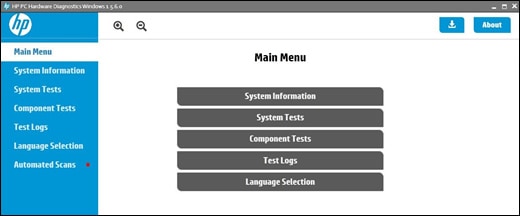
-
Click Component Tests.
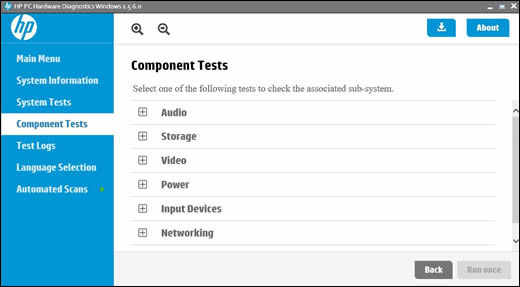
-
On the Component Tests menu window, click Audio, and then select Audio Playback Test.
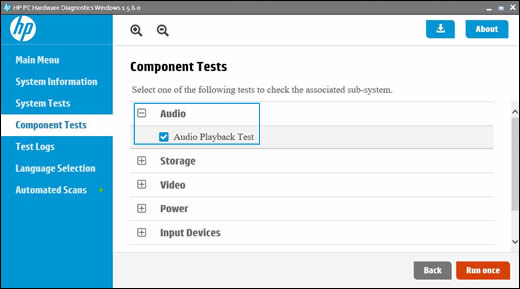
-
Click Run once.
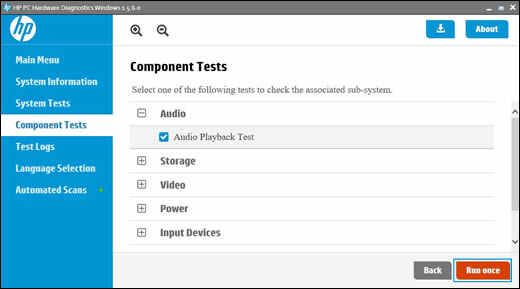
-
Click Next, and then select an audio playback device to begin the test.
During the test, a few music notes play in sequence and repeatedly.
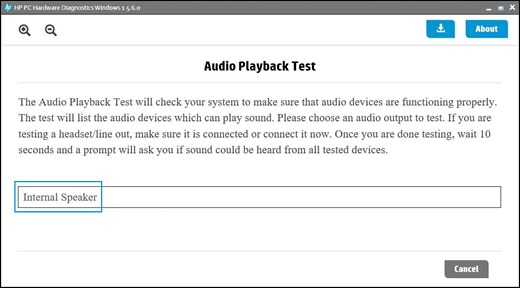
-
When the Audio Test completes, click Yes or No, depending on what you heard during the audio test.
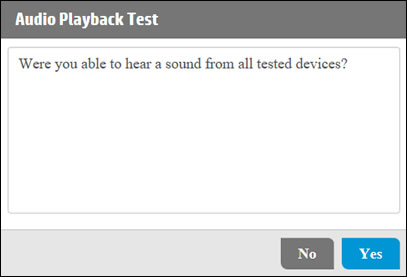
The audio test results display on the screen.
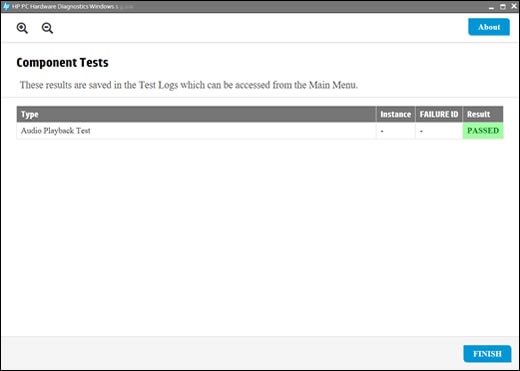
-
If the audio test result passes, click Finish, close the tool, and then restart the computer.
-
If the audio test fails, write down the failure ID (24-digit code) so you have it available when you contact HP Customer Support. This information is also available in Test Logs.
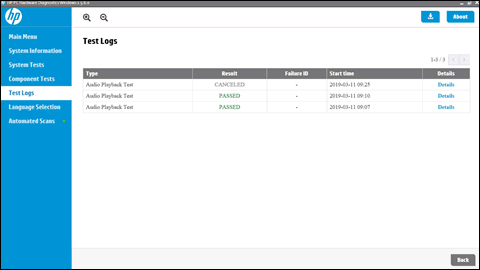
-
If the Audio Playback Test passed without errors but the audio problems persist, continue to the next step.
Step 6: Update the BIOS
- Updating the BIOS can resolve some audio issues. Go to Updating the BIOS for more information.
Hope this helps! Keep me posted for further assistance.
Please click “Accept as Solution” if you feel my post solved your issue, it will help others find the solution.
ECHO_LAKE
I am an HP Employee
