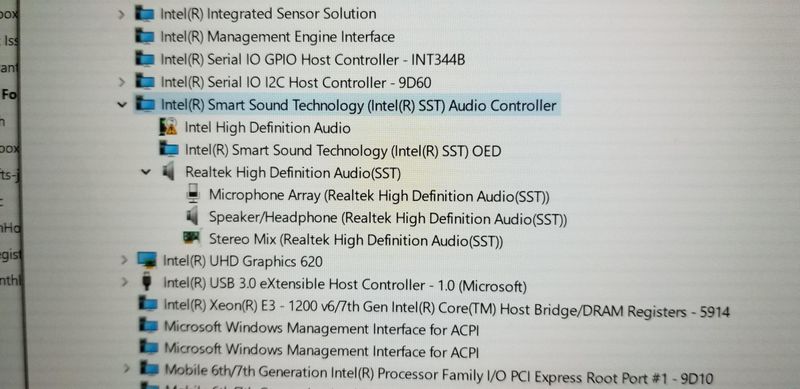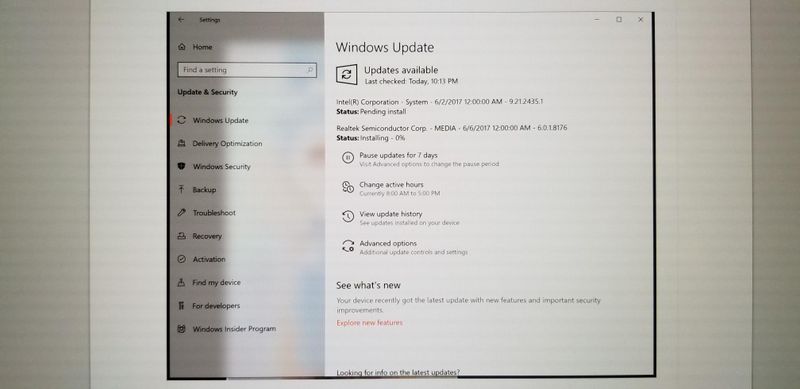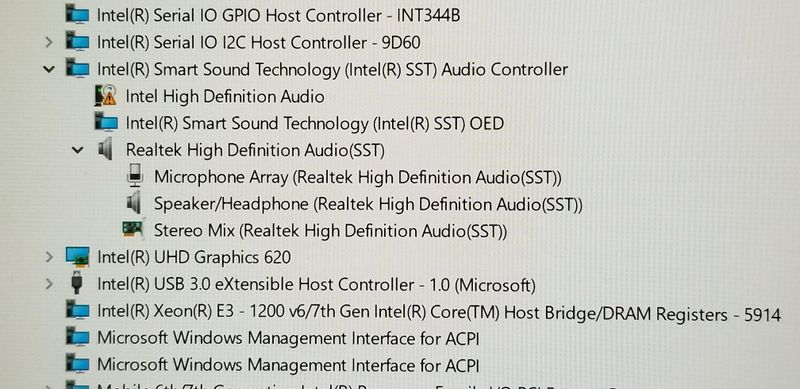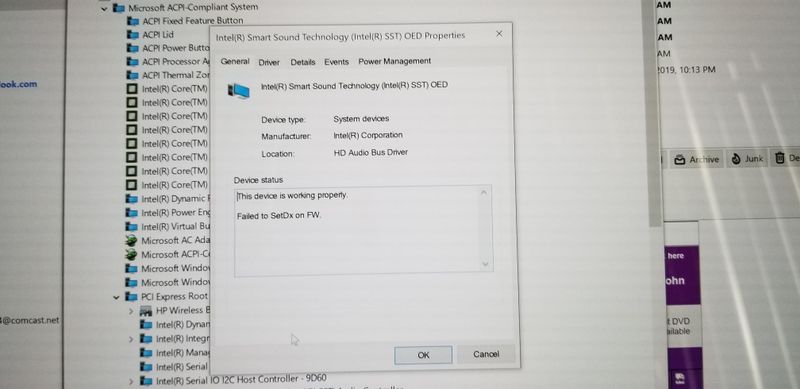-
×InformationWindows update impacting certain printer icons and names. Microsoft is working on a solution.
Click here to learn moreInformationNeed Windows 11 help?Check documents on compatibility, FAQs, upgrade information and available fixes.
Windows 11 Support Center. -
-
×InformationWindows update impacting certain printer icons and names. Microsoft is working on a solution.
Click here to learn moreInformationNeed Windows 11 help?Check documents on compatibility, FAQs, upgrade information and available fixes.
Windows 11 Support Center. -
- HP Community
- Notebooks
- Notebook Audio
- Windows 10 1903 update applied and now have audio driver iss...

Create an account on the HP Community to personalize your profile and ask a question
05-29-2019 05:05 PM
Unable to find driver for Intel high definition audio driver after Windows 10 1903 update applied. I believe there is suppose to be a NVIDA audio installed under sound devices as well but that is no longer there. I had to reinstall the Realtek HD audio(SST).
Solved! Go to Solution.
05-30-2019 12:31 PM
Welcome to HP Community
I also suggest you download and run the HP Support Assistant from this Link: https://www8.hp.com/us/en/campaigns/hpsupportassistant/hpsupport.html?jumpid=va_r602_us/en/any/psg/p...
HPSA will automatically search for all the latest drivers for your Notebook
-
Click My devices in the top menu, and then click Updates in the My PC or My notebook pane.

-
Click Check for updates and messages to scan for new updates.

-
Review the list of updates. Updates with a yellow information icon are recommended. Updates with a blue information icon are optional.
-
Click the update name for a description, version number, and file size.
-
Select the box next to any updates you want to install, and then click Download and install.
Also ensure Windows is up to date.
Select the Start button, and then go to Settings > Update & security > Windows Update , and select Check for updates. If Windows Update says your device is up to date, you have all the updates that are currently available
Keep me posted how it goes
Thank you and have a wonderful day 😊
If the information I've provided was helpful, give us some reinforcement by clicking the "Solution Accepted" on this Post and it will also help other community members with similar issue.
KrazyToad
I Am An HP Employee
05-30-2019 06:44 PM
Thanks for the reply! I already have that version of the HP support assistant running on my laptop but when I check for updates, none are found. I opened device manager and set the view to "devices by connection". The photo shows the item which is missing a device driver.
05-31-2019 03:28 PM
- Open Device Manager, right-click the Intel High Definition Audio driver and select Uninstall. Restart your Notebook and Windows will attempt to reinstall the driver.
KrazyToad
I Am An HP Employee
06-01-2019 02:23 PM
Let's try these steps: -
- Expand “Sound, Video and Game controllers” or under “other devices” in Device manager.
- Right-click on the audio drivers listed there and uninstall the Intel high definition audio and Realtek audio drivers listed there.
- Delete the drivers if prompted during the uninstall process.
- Once done, click on View and select Devices by connection on the Device manager.
- Expand ACPI x64 based PC.
- Expand PCI Express Root complex and right-click on Intel Smart Sound technology Audio controller and uninstall the device.
- Make sure to delete the driver if prompted during the uninstall process.
- Once done, click on Action and Scan for hardware changes twice in the device manager.
- Close device manager.
- Open Settings from the Windows menu.
- Click on Update and Security and check for updates to get the new audio driver for your computer.
You can also follow the instructions in this Link: https://support.hp.com/in-en/document/c04973149
If the information I've provided was helpful, give us some reinforcement by clicking the "Solution Accepted" on this Post and it will also help other community members with similar issue.
KrazyToad
I Am An HP Employee
06-07-2019 06:30 AM
I followed the steps you subscribed above. I didn't restart between deleting drivers so when I tried to run Windows updated, nothing would install due to previous restarts being queued up. I restarted the laptop and ran the Windows update.
I do have audio but I am still missing a driver for the Intel High Definition Audio.
06-07-2019 06:10 PM
Try reinstalling the Audio driver from the Recovery Manager. Please follow the instructions in this Link: https://support.hp.com/in-en/document/c04762483
KrazyToad
I Am An HP Employee
Didn't find what you were looking for? Ask the community