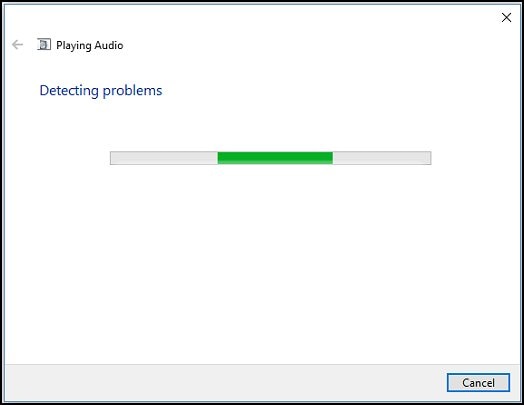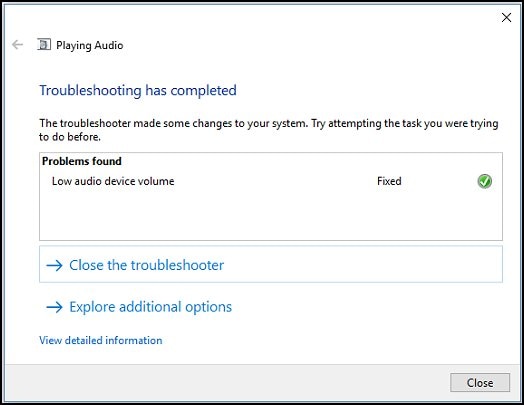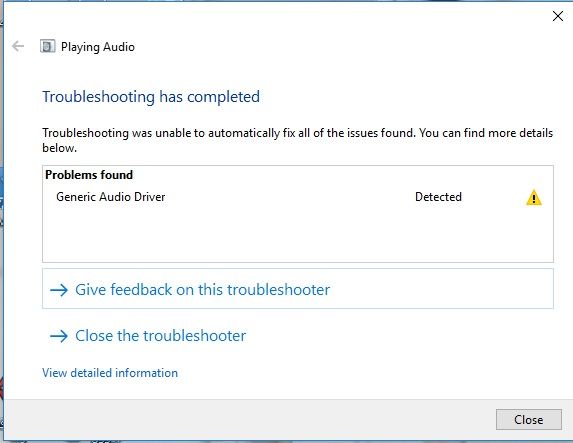headphones and speakers playing at the same time windows 10
Options
- Mark Topic as New
- Mark Topic as Read
- Float this Topic for Current User
- Bookmark
- Subscribe
- Mute
- Printer Friendly Page
turn on suggested results
Auto-suggest helps you quickly narrow down your search results by suggesting possible matches as you type.
Showing results for

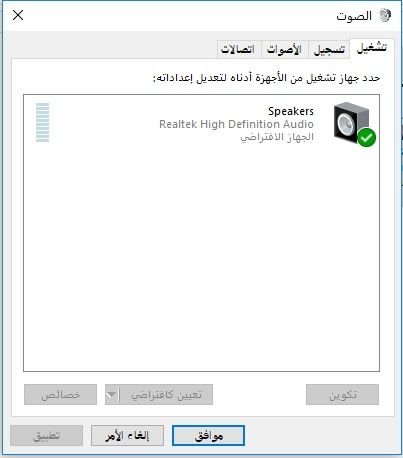

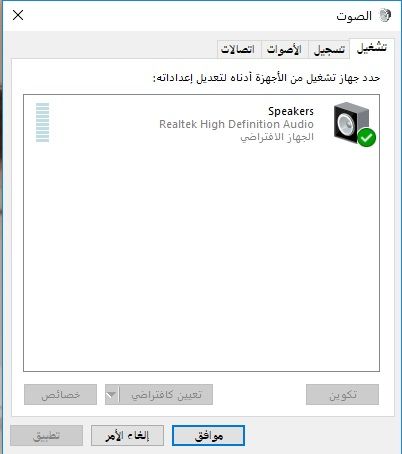
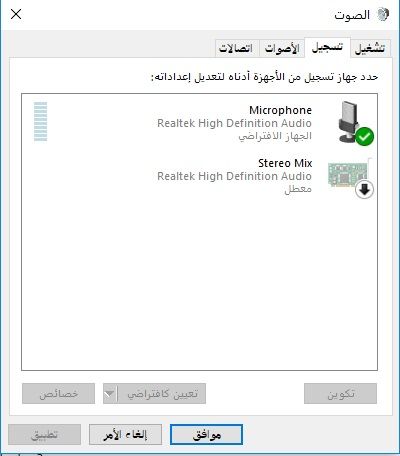
 on the taskbar and select Troubleshoot sound problems.
on the taskbar and select Troubleshoot sound problems.