-
×InformationWindows update impacting certain printer icons and names. Microsoft is working on a solution.
Click here to learn moreInformationNeed Windows 11 help?Check documents on compatibility, FAQs, upgrade information and available fixes.
Windows 11 Support Center. -
-
×InformationWindows update impacting certain printer icons and names. Microsoft is working on a solution.
Click here to learn moreInformationNeed Windows 11 help?Check documents on compatibility, FAQs, upgrade information and available fixes.
Windows 11 Support Center. -
- HP Community
- Notebooks
- Notebook Boot and Lockup
- Re: Bios administrator password

Create an account on the HP Community to personalize your profile and ask a question
05-23-2017 08:43 PM
Hi i can't access bios set-up of HP notebook. The problem is that i dont know the bios password and i want to format the notebook because my hard drive didn't work any more.
After enter password 3 times i'm getting the code 55112256.
Thanks.
Solved! Go to Solution.
Accepted Solutions
05-23-2017 11:21 PM
Try 40870898
**Click Accept as Solution on a Reply that solves your issue**
***Click the "YES" button if you think this response was helpful.***
05-23-2017 11:55 PM - edited 05-23-2017 11:57 PM
To Reinstall Windows 10>>>
- Turn on the computer and repeatedly press the F11 key about once every second until the Choose and option screen is displayed, and then continue.
- On the Choose an Option screen, click Troubleshoot.Figure : Choose an option with Troubleshoot selected
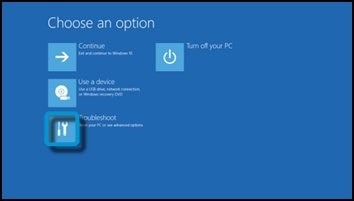
- On the Troubleshoot screen, click Recovery Manager.Figure : Troubleshoot with Recovery Manager selected
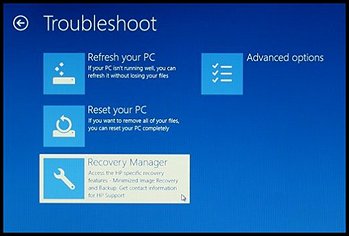
- Under Help, click System Recovery.Figure : Help with System Recovery selected
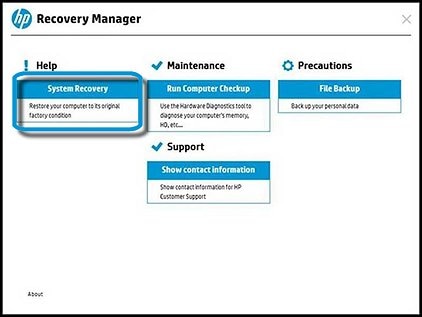
- When Recovery Manager prompts you to back up your files, select a backup option:
NOTE:
Depending on the version of Windows, the following screens might appear slightly different. - The Welcome to HP Recovery Manager screen is displayed. Read the on-screen information, and then disconnect any connected devices and cables, such as Personal Media Drives, USB drives, printers, and faxes.
- Remove media from internal drives.
- Click Next to continue.Figure : HP Recovery Manager screen
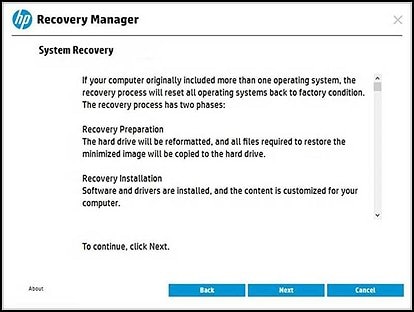 HP Recovery Manager prepares the computer for recovery.
HP Recovery Manager prepares the computer for recovery.NOTE:
This process can take as long as 30 to 45 minutes. Do not interrupt HP Recovery Manager during the recovery process.Figure : Recovery preparation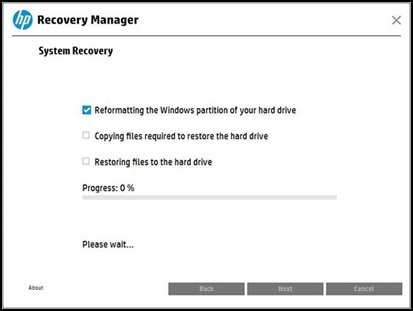
- When recovery preparation is complete, click Continue to proceed to the installation phase of the recovery process. The computer restarts several times during the recovery. This is normal. Do not close, shut down, or disconnect the computer while HP Recovery runs.Figure : Recovery preparation is complete
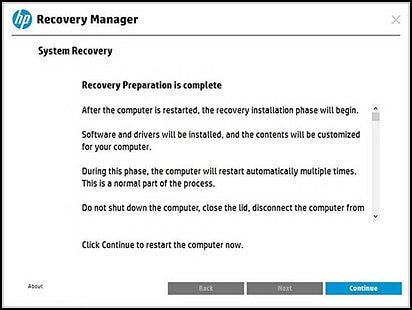
- Recovery Manager reformats the Windows partition and reinstalls the original software.
- After the system recovery is complete, click Finish to restart the computer. Complete the setup screens and wait until the computer finishes the setup.
**Click Accept as Solution on a Reply that solves your issue**
***Click the "YES" button if you think this response was helpful.***
Didn't find what you were looking for? Ask the community
 . Thank you very much.
. Thank you very much. 