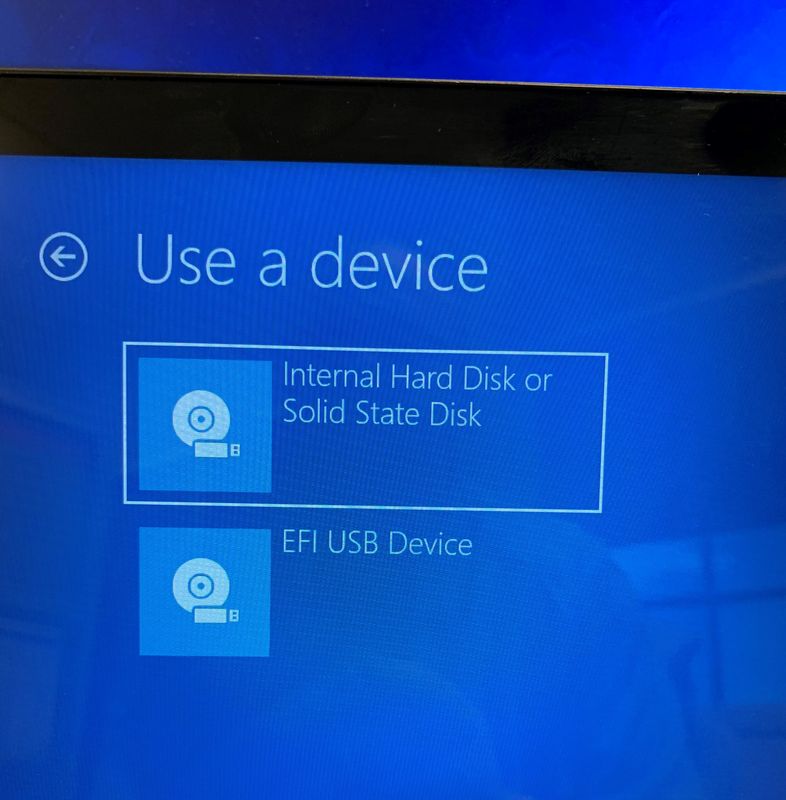-
×InformationWindows update impacting certain printer icons and names. Microsoft is working on a solution.
Click here to learn moreInformationNeed Windows 11 help?Check documents on compatibility, FAQs, upgrade information and available fixes.
Windows 11 Support Center. -
-
×InformationWindows update impacting certain printer icons and names. Microsoft is working on a solution.
Click here to learn moreInformationNeed Windows 11 help?Check documents on compatibility, FAQs, upgrade information and available fixes.
Windows 11 Support Center. -
- HP Community
- Notebooks
- Notebook Boot and Lockup
- Re: Changing the BIOS settings to boot from SSD, Envy x360 1...

Create an account on the HP Community to personalize your profile and ask a question
09-01-2018 07:23 PM - edited 09-01-2018 07:36 PM
Hi guys.I followed all the steps,and copied my hd to my ssd,it booted from the ssd so i formated the hd right away.But when i restarted my laptop the f****** blue screen came up.I have windows on the ssd but because its no longer on my hd,my laptop thinks that there is a problem.I had a bootable usb flash drive so i entered "repair",and chose the ssd.It worked but the problem stays.Every time i shutdown my laptop ihave to go trough this process.What can i do guys.
07-21-2019 06:00 AM
I have the same problem. In the bootable disks didn't appear de SSD (mine is M.2). in the Advanced options of Windows to boot it the disk didn't appear either.
The only way to boot from the SSD is create a Windows 10 bootable USB with the MIcrosoft tool and install windows on the SSD. After that, when booting, the systen gives you the option to boot your new Windows or the older one.
So, I had to reinstall everything manually and then, move the files from the older disk to the new one.
Is not the solution that we were loking, but was the only way it worked for me
12-19-2019 10:34 AM - edited 12-19-2019 11:25 AM
Major flaw of HP Envy setup is that a Hard Disk is given an absolute priority (as Disk 0) over SSD/M.2 (Disk 1) and there is no way to permanently change it in BIOS, no option to assign Disk 0 status to M.2 slot.
The system will always default to Disk 0 which is 1 TB HDD bus, not the SSD/M.2 drive which is marked by BIOS as Disk1 = second in line!.... NOT the first, first is Disk 0.
If you install a 2.5 inch SSD in place of 1TB HDD than this new 2.5 inch SSD will become Disk 0, or so it seems by looking at the laptop config.
It resembles (or it is) a well known master - slave configuration (there is only a single IDE controller in Device Manager to support that) where M.2 drive is always a slave, never a master. That is the reason your BIOS, and OS, will first look up the HDD as the default OS location, by design (HP).
The way to deal with it is to delete an active OS partition from HDD and leave it ONLY on SSD/M.2.
Again, after cloning your HDD or installing an OS on your M.2 SSD (if you still have 2 boot partitions, on SSD and HDD) you need to tell Windows which one you want to use! otherwise with 2 Windows OSes installed (SSD and HDD) Disk 0 (=HDD) - master will always be the first to kick in.
To change this go to Settings > Update & Security > Recovery > Advanced Start Up > Restart Now > Choose Device... and select the second one on the list. Start off your new SSD and delete Windows HDD partition. Restart the laptop.
Follow these instructions and you'll be fine. If you want to fresh install Win10 on SSD/M.2 you have to disconnect the HDD temporarily, as it will always interfere with the installation process.
Hope it helps.
12-19-2019 11:03 AM
So what should i do first? Can you give me the instructions how to do it? I have installed window in m.2 nvme ssd and my hdd was formated (ssd and hdd in the laptop) . It stuck and blank page and cant go to window or bios. Can you give me a sepcific instructions. Your explanation is good and i understand it. I just want the specific instructions what i need to do. I hope you can help. Sorry for the bad english 🙏
12-19-2019 11:19 AM - edited 12-19-2019 06:57 PM
You deleted Windows on HDD without telling Windows that SSD will be the default drive or your SSD Windows installation is incomplete or corrupted. Disconnect the HDD (physically open the laptop and disconnect the HDD cable), make USB Windows Setup disk and clean install Windows on SSD, make sure it works... reboot few times, and only then reconnect the HDD...
or
restore/fresh install Windows to HDD, clone HDD to SSD, reboot, go to BIOS, disable secure boot in BIOS, set your SSD legacy priority, boot into SSD, tell Windows to future boot from SSD (see previous post how), reboot, make sure it works, delete HDD Windows partition.
You will not be able to restore Windows directly to SSD or fresh install to SSD as long as HDD is connected.
Copying "System" (Windows) partition only is not enough, "System Reserved" partition (boot partition) has to be created on the SSD as well, some disk cloning utilities do not handle this task properly.
If it happens boot from Windows Setup disk and "repair" your computer.... Troubleshoot, Advanced options >> Automatic repair.
If it fails:
from the Setup disk go to Troubleshoot >> Advanced options >> Command Line.
Run these commands:
bootrec.exe
bootrec.exe /fixmbr
bootrec.exe /fixboot
bootrec.exe /scanos
bootrec.exe /rebuildbcd
That should fix the problem.
- « Previous
-
- 1
- 2
- Next »
Didn't find what you were looking for? Ask the community