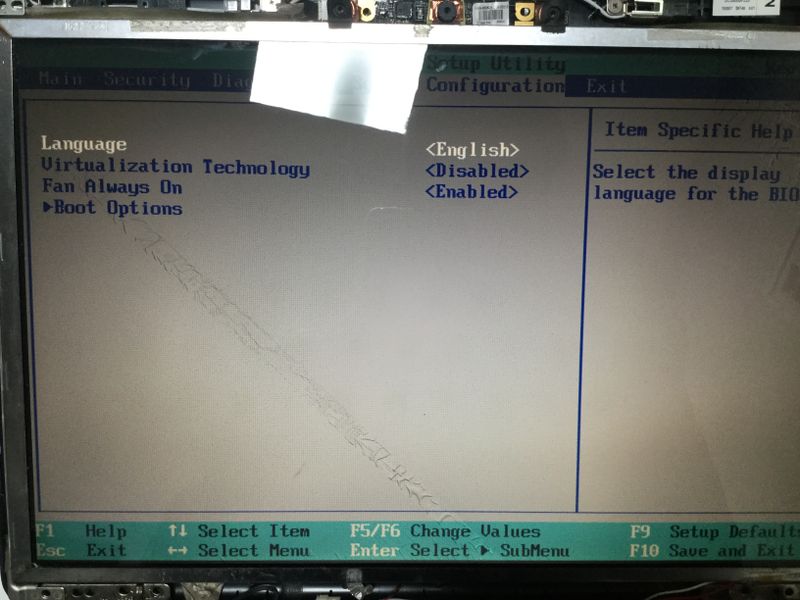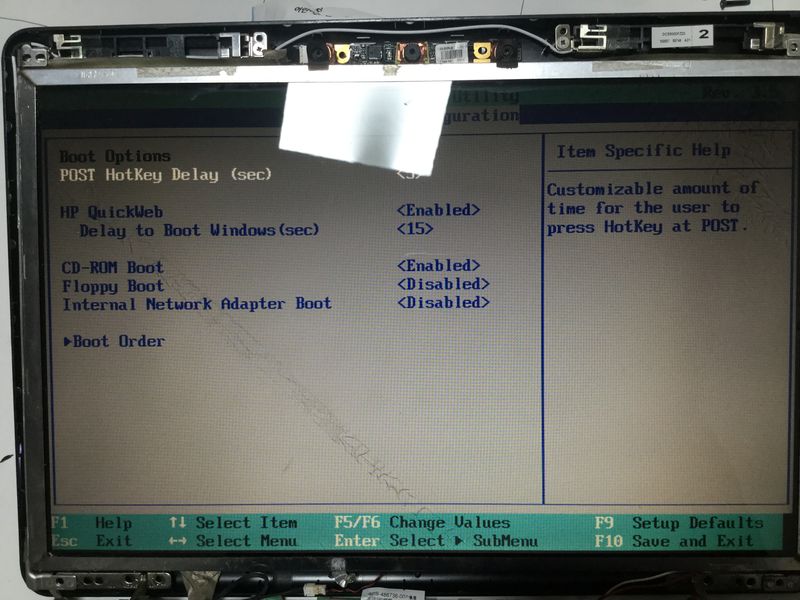-
×InformationNeed Windows 11 help?Check documents on compatibility, FAQs, upgrade information and available fixes.
Windows 11 Support Center. -
-
×InformationNeed Windows 11 help?Check documents on compatibility, FAQs, upgrade information and available fixes.
Windows 11 Support Center. -
- HP Community
- Notebooks
- Notebook Boot and Lockup
- Disable Legacy/UEFI option missing in BIOS ver.F.0F

Create an account on the HP Community to personalize your profile and ask a question
02-16-2021 08:05 AM - edited 02-16-2021 08:15 AM
I am trying to install a clean Windows 7 using a bootable Win7 Setup USB stick using Rufus.
Howver the laptop does not let me boot from a USB nbecause UEFI is enabled.
I went the to BIOS, Boot options, and nowhere theres Legacy Support option nor UEFI option to disable.
This is with the BIOS firmware F.0F which was the latest firmware released for this laptop.
I’ve looked and searched every corner of the BIOS menu but I cant find the familiar option to turn UEFI off (ive done this hundreds of times so I know what I am supposed to look for)
Can anyone help out? Is there a newer bios firmware than F.0F that adds the UEFI option in the menu?
Or am i supposed to look elsewhere than the BIOS? (I hardly think this makes sense but who knows)

Thanks in Advance.
Solved! Go to Solution.
Accepted Solutions
02-16-2021 07:49 PM - edited 02-16-2021 07:51 PM
I found the solution at the Rufus Bootable USB message after CMOS. I had to remake the bootable USB using Parition as MBR and Target as BIOS.
I already had created the USB with UEFI supported mode previously before I posted the question, but had the partition on GPT mode. That was the problem.
Now the USB Stick boots up normally under UEFI mode.
Installing the OS now.
I know Its such an old laptop so the UEFI option is missing, but still, wish there was.
Thanks guys.
02-16-2021 08:48 AM
RUFUS provides you different options for creating boot media -- one of them being UEFI boot. Have you tried that to see if that makes a difference?
I am a volunteer and I do not work for, nor represent, HP

02-16-2021 09:18 AM
Hi, @Sephylix
The product specs for your notebook indicate that it has a DVD drive.
HP Pavilion Data Sheet (images-amazon.com)
Using another Windows PC, you can make a bootable DVD by running the Microsoft tool that I zipped up and attached below, that you would need to transfer the W7 ISO file to a DVD so that it is bootable.
Your screenshot shows the DVD drive is ready for action as a bootable device.
02-16-2021 07:49 PM - edited 02-16-2021 07:51 PM
I found the solution at the Rufus Bootable USB message after CMOS. I had to remake the bootable USB using Parition as MBR and Target as BIOS.
I already had created the USB with UEFI supported mode previously before I posted the question, but had the partition on GPT mode. That was the problem.
Now the USB Stick boots up normally under UEFI mode.
Installing the OS now.
I know Its such an old laptop so the UEFI option is missing, but still, wish there was.
Thanks guys.