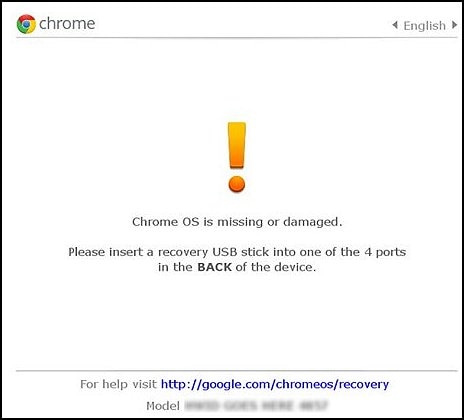HP Chrome book will not turn on will not charge
Options
- Mark Topic as New
- Mark Topic as Read
- Float this Topic for Current User
- Bookmark
- Subscribe
- Mute
- Printer Friendly Page
turn on suggested results
Auto-suggest helps you quickly narrow down your search results by suggesting possible matches as you type.
Showing results for

 and refresh
and refresh  button for five seconds. The computer turns off, and then turns on again.
button for five seconds. The computer turns off, and then turns on again.