-
×InformationNeed Windows 11 help?Check documents on compatibility, FAQs, upgrade information and available fixes.
Windows 11 Support Center. -
-
×InformationNeed Windows 11 help?Check documents on compatibility, FAQs, upgrade information and available fixes.
Windows 11 Support Center. -
- HP Community
- Notebooks
- Notebook Boot and Lockup
- Re: Hibernate Button not available in Power Menu

Create an account on the HP Community to personalize your profile and ask a question
08-13-2020 02:09 AM
Hi ,
I have purchased a new Laptop HP Pavilion cs3xxx. But I am not being able to get the hibernate option in the Power menu.
Please do suggest a tip to enable that option in my power menu.
Thank You.
Solved! Go to Solution.
Accepted Solutions
08-16-2020 05:38 AM
Run SFC scan
System File Checker is a utility in Windows 10 that checks for problems with files on your computer. To run it, follow these steps:
- In the search box on the taskbar, type Command Prompt, and right-click or press and hold Command Prompt (Desktop app) from the list of results. Select Run as administrator, and then select Yes.
- Type DISM.exe /Online /Cleanup-image /Restorehealth (note the space before each "/"), and then press Enter. (Note: This step may take a few minutes to start and up to 30 minutes to complete.)
- After you see a message that says "The operation completed successfully," type sfc /scannow (note the space between "sfc" and "/") and press Enter.
- After you see a message that says, "Verification 100% complete," type exit.
- Check for the issue.
If this feature was working fine before, perform a system restore. Refer to this document to know how.
If the issue persists, perform a system recovery.
Let me know how this goes.
KUMAR0307
I am an HP Employee
08-16-2020 02:36 AM
@Bins1974, Welcome to the HP Support Community!
Check for any pending windows update. Reboot the computer.
To enable Hibernate in Windows 10, type: power options into the Search box and hit Enter, or select the result from the top.
From the left column select Choose what the power buttons do.

Next, if options are grayed out, select Change settings that are currently unavailable.
Scroll down and check the Hibernate box, and after that make sure to save your settings.
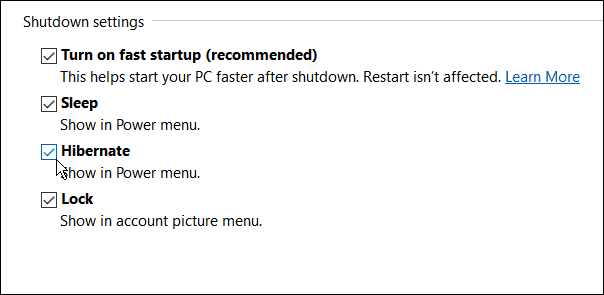
Now when you open the Start menu and select the Power button, the Hibernate option will be available.
If the issue persists,
Press the Windows Key+X > Windows Powershell (Admin)
Copy the below line by selecting it and CTRL+C and paste into Powershell and Enter
powercfg /hibernate on
Copy the below line by selecting it and CTRL+C and paste into Powershell and Enter
powercfg /h /type full
Restart the computer.
Hope this helps! Keep me posted.
Please click “Accept as Solution” if you feel my post solved your issue, it will help others find the solution.
Click the “Kudos, Thumbs Up" on the bottom right to say “Thanks” for helping!
Have a great day!
KUMAR0307
I am an HP Employee
08-16-2020 05:30 AM - edited 08-16-2020 05:32 AM
Dear Sir,
Thanks for the above mention tip to unlock hibernate option.
In the shutdown settings there are only two options
1. Sleep
2.Lock....
And I tried in the windows Powershell (Admin) too.
its showing
The following items are preventing hibernation on this system
an internal system component has disabled hibernation. (Guarded Host)
Please do help me with this.
Thank You..
08-16-2020 05:38 AM
Run SFC scan
System File Checker is a utility in Windows 10 that checks for problems with files on your computer. To run it, follow these steps:
- In the search box on the taskbar, type Command Prompt, and right-click or press and hold Command Prompt (Desktop app) from the list of results. Select Run as administrator, and then select Yes.
- Type DISM.exe /Online /Cleanup-image /Restorehealth (note the space before each "/"), and then press Enter. (Note: This step may take a few minutes to start and up to 30 minutes to complete.)
- After you see a message that says "The operation completed successfully," type sfc /scannow (note the space between "sfc" and "/") and press Enter.
- After you see a message that says, "Verification 100% complete," type exit.
- Check for the issue.
If this feature was working fine before, perform a system restore. Refer to this document to know how.
If the issue persists, perform a system recovery.
Let me know how this goes.
KUMAR0307
I am an HP Employee
