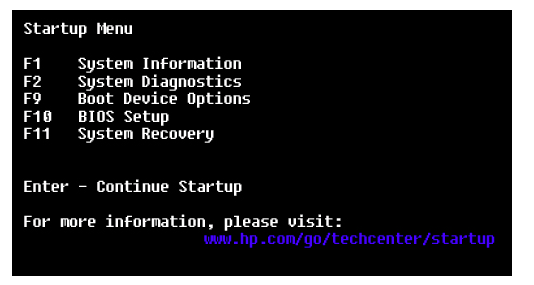-
×InformationNeed Windows 11 help?Check documents on compatibility, FAQs, upgrade information and available fixes.
Windows 11 Support Center. -
-
×InformationNeed Windows 11 help?Check documents on compatibility, FAQs, upgrade information and available fixes.
Windows 11 Support Center. -
- HP Community
- Notebooks
- Notebook Boot and Lockup
- Re: Hide the startup menu in the boot

Create an account on the HP Community to personalize your profile and ask a question
12-01-2016 11:55 AM - edited 12-01-2016 11:56 AM
Hey guys, do you know how would I prevent the startup menu from showing up everytime I turn on my laptop?
Thanks
Solved! Go to Solution.
Accepted Solutions
12-02-2016 03:00 PM
@JesseJames6, thanks for the response.
Thanks for trying out the steps.
Please update the BIOS and check if that helps.
If the issue persists please perform a clean format on the hard disk and reinstall the windows using the HP recovery discs.
I'll watch your reply.
Have a wonderful day! 🙂
A4Apollo
I am an HP Employee
12-02-2016 09:07 AM
Hi! @JesseJames6, Thanks for stopping by the HP Support Forums!
I understand that you need to know how to disable startup menu on your laptop.
Please try the steps recommended to disable secure boot.
You may want to disable Secure Boot in order to install new hardware or boot from a CD or DVD. Follow these steps to disable Secure Boot:
Turn off the computer.
Press the power button to turn on the computer, and immediately press Esc repeatedly, about once every second, until the Startup Menu opens.
Press F10 to open BIOS Setup.
Use the right arrow key to choose the System Configuration menu, use the down arrow key to select Boot Options, then press Enter.
Use the down arrow key to select Secure Boot, press Enter, then use the down arrow key to modify the setting to Disabled.
Press Enter to save the change.
Use the left arrow key to select the File menu, use the down arrow key to select Save Changes and Exit, then press Enter to select Yes.
The Computer Setup Utility closes and the computer restarts. When the computer has restarted, the Operating System Boot Mode Change screen appears, prompting you to confirm the Boot Options change. Type the code shown on the screen, then press Enter to confirm the change and continue to Windows.
Please refer this article to know more information about secure boot.
I'll keep an eye out for your response.
I hope you have a great day! 🙂
A4Apollo
I am an HP Employee
12-02-2016 12:34 PM - edited 12-02-2016 12:35 PM
Hey @MrRobot , thanks for your answer, yeah I did that but it didn't work. I also don't really need to hit ESC as soon as my computer turns on, because I get that menu anyway. When I turn on my laptop it goes directly to this menu, and I'd like to get rid of it please. I think it's because I recently tried to install a Linux distribution on my laptop, which didn't work (Xubunt, Ubuntu and Mint, none of them worked or even went through the installation properly) I tried installing Grub with the Boot-repair, to get to my Linux but in vain. So I just deleted the whole Linux partitions and everything and kept just Windows but now I can't even get rid of this menu, that's slows down the time of my laptop starting up.
Thanks a lot for the help, Have a great day too 😉
12-02-2016 03:00 PM
@JesseJames6, thanks for the response.
Thanks for trying out the steps.
Please update the BIOS and check if that helps.
If the issue persists please perform a clean format on the hard disk and reinstall the windows using the HP recovery discs.
I'll watch your reply.
Have a wonderful day! 🙂
A4Apollo
I am an HP Employee
12-16-2016 02:52 PM
@JesseJames6, thanks for your response and time.
I am too glad to hear that your issue got resolved.
If you have any queries in future related to any HP products, you can always reach out to us.
We will try our best to help you out.
Take care,
Have a great weekend ahead! 🙂
A4Apollo
I am an HP Employee