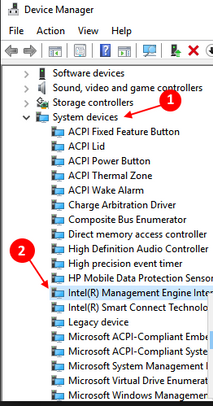-
×InformationWindows update impacting certain printer icons and names. Microsoft is working on a solution.
Click here to learn moreInformationNeed Windows 11 help?Check documents on compatibility, FAQs, upgrade information and available fixes.
Windows 11 Support Center. -
-
×InformationWindows update impacting certain printer icons and names. Microsoft is working on a solution.
Click here to learn moreInformationNeed Windows 11 help?Check documents on compatibility, FAQs, upgrade information and available fixes.
Windows 11 Support Center. -
- HP Community
- Notebooks
- Notebook Boot and Lockup
- Re: Laptop doesn't wake from sleep or hibernation

Create an account on the HP Community to personalize your profile and ask a question
06-10-2019 08:53 AM
My laptop doesn't wake up from sleep or hibernation. The screen remains black, My laptop is a HP Pavilion 15 Notebook PC. I've tried doing the whole keyboard to switch back on laptop and that doesn't work. My laptop is a windows 10 home PC.
Solved! Go to Solution.
Accepted Solutions
06-11-2019 02:41 AM - edited 06-11-2019 02:42 AM
Hi @Slim14
Welcome back to the HP Support Community.
HP has created an official article about such issues, which you need to read/follow >> https://support.hp.com/gb-en/document/c03383935
- Please, perform the necessary updates and software tweaks.
- Here are a couple of additional things you may also try :
Downgrade Intel MEI to version 9.5
Uninstall Intel MEI 10/11 and reinstall version 9.5
>> https://ftp.hp.com/pub/softpaq/sp63001-63500/sp63344.exe
Check Device Manager
1. Click on the Windows Start button, type and then open Device Manager
2. Locate System devices and expand the trail
3. Locate and right click on "Intel (R) Management Engine Interface" then select Properties
4. Select Power management tap
5. And uncheck "Allow the computer to turn off this device to save power"
6. Save it and close it.
Turn off Fast Startup
- Click on Start button
- Type control.exe and Go to Control Panel > Power Options > Choose what the power button does
- Click on “Change settings that are currently unavailable" and Uncheck "Turn on Fast Startup"
- Make sure you press "Save changes" button
Try updating the BIOS
- what is BIOS >> https://www.computerhope.com/jargon/b/bios.htm
- how to update it >> https://support.hp.com/in-en/document/c00042629
Uninstall 3rd party security producyts
Uninstall any 3rd party security apps (firewalls, antivirus, encryption programs) which you may have. If they are not developed correctly, they (their drivers) might prevent Windows from going into Sleep mode properly
Scan your computer for viruses/malware/unwanted apps
.... Run the free ESET Online Scanner >> http://download.eset.com/special/eos/esetonlinescanner_enu.exe
Scan your PC for viruses, threats and unwanted/unsafe applications - remove if anything found.
.... Run AdwCleaner >>https://www.malwarebytes.com/adwcleaner/
.... Run Kaspersky TDSS Killer >> http://media.kaspersky.com/utilities/VirusUtilities/EN/tdsskiller.exe
If nothing helped
Avoid using Sleep mode, use Hibernation instead.
Let me know how it goes *after* following all the steps above. Any obstacles ?
*** HP employee *** I express personal opinion only *** Joined the Community in 2013
06-11-2019 02:41 AM - edited 06-11-2019 02:42 AM
Hi @Slim14
Welcome back to the HP Support Community.
HP has created an official article about such issues, which you need to read/follow >> https://support.hp.com/gb-en/document/c03383935
- Please, perform the necessary updates and software tweaks.
- Here are a couple of additional things you may also try :
Downgrade Intel MEI to version 9.5
Uninstall Intel MEI 10/11 and reinstall version 9.5
>> https://ftp.hp.com/pub/softpaq/sp63001-63500/sp63344.exe
Check Device Manager
1. Click on the Windows Start button, type and then open Device Manager
2. Locate System devices and expand the trail
3. Locate and right click on "Intel (R) Management Engine Interface" then select Properties
4. Select Power management tap
5. And uncheck "Allow the computer to turn off this device to save power"
6. Save it and close it.
Turn off Fast Startup
- Click on Start button
- Type control.exe and Go to Control Panel > Power Options > Choose what the power button does
- Click on “Change settings that are currently unavailable" and Uncheck "Turn on Fast Startup"
- Make sure you press "Save changes" button
Try updating the BIOS
- what is BIOS >> https://www.computerhope.com/jargon/b/bios.htm
- how to update it >> https://support.hp.com/in-en/document/c00042629
Uninstall 3rd party security producyts
Uninstall any 3rd party security apps (firewalls, antivirus, encryption programs) which you may have. If they are not developed correctly, they (their drivers) might prevent Windows from going into Sleep mode properly
Scan your computer for viruses/malware/unwanted apps
.... Run the free ESET Online Scanner >> http://download.eset.com/special/eos/esetonlinescanner_enu.exe
Scan your PC for viruses, threats and unwanted/unsafe applications - remove if anything found.
.... Run AdwCleaner >>https://www.malwarebytes.com/adwcleaner/
.... Run Kaspersky TDSS Killer >> http://media.kaspersky.com/utilities/VirusUtilities/EN/tdsskiller.exe
If nothing helped
Avoid using Sleep mode, use Hibernation instead.
Let me know how it goes *after* following all the steps above. Any obstacles ?
*** HP employee *** I express personal opinion only *** Joined the Community in 2013
Didn't find what you were looking for? Ask the community