-
×InformationNeed Windows 11 help?Check documents on compatibility, FAQs, upgrade information and available fixes.
Windows 11 Support Center. -
-
×InformationNeed Windows 11 help?Check documents on compatibility, FAQs, upgrade information and available fixes.
Windows 11 Support Center. -
- HP Community
- Notebooks
- Notebook Boot and Lockup
- Notebook doesn't go into sleep mode and doesn't react anymor...

Create an account on the HP Community to personalize your profile and ask a question
10-22-2019 11:50 AM
Lately when I try to put my laptop into sleepmode, it doesn't fully go into sleepmode. You can still hear the fan spin. It won't stop by itself. Turning on the laptop is not possible. The only way out is to press the power button for a couple seconds, till the laptop is off. Very annoying since all progress is lost.
This problem doesn't occur every time. Only sometimes.
I figured this topic: https://h30434.www3.hp.com/t5/Notebook-Boot-and-Lockup/Blank-screen-after-sleep-mode/m-p/7194889 might solve the problem but unfortunately it hasn't.
10-24-2019 05:11 PM
@DeProfiteur, Welcome to the HP Support Community!
Let us try these steps to resolve sleep-mode issues on the PC:
Change the power settings in Windows
-
In Windows, search for and open Control panel.
-
In the Control Panel search field, type power options, and then select Power Options from the list.
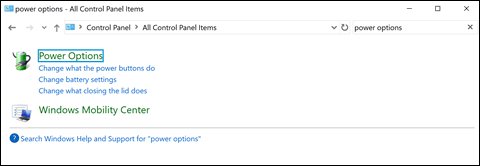
-
Click Change plan settings next to the plan you want to change.
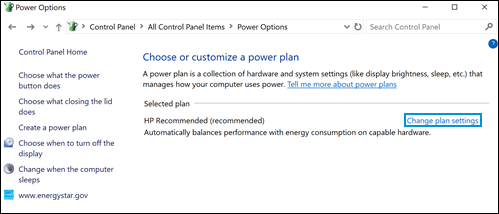
-
On the Change settings for the plan window, choose the display and sleep settings you want to use.
-
To change more power settings, click Change advanced power settings.
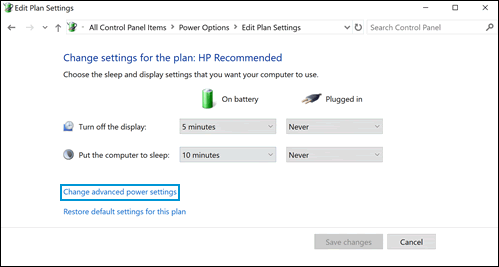
-
On the Advanced settings tab, select the power plan from the drop-down menu, and then expand the category you want to customize. Expand each setting you want to change, and then choose the values you want to use.

-
When done, click OK.
-
Restart the computer.
Check for Windows update
-
In Windows, search for and open Windows Update settings.
-
Click Check for updates. Restart the PC.
Also, Install updates using HP Support Assistant
- In the search box, type and open HP Support Assistant.
- Check for updates.
- If the updates are available, click on install and restart the computer.
Note: If you do not have HP Support Assistant installed, Click here to download the same.
If the PC does not wake up from sleep or hibernate mode, try these steps:
Enable the keyboard to wake the computer
-
In Windows, search for and open the Device Manager.
-
Click the arrow next to Keyboards, and then double-click the name of your keyboard.
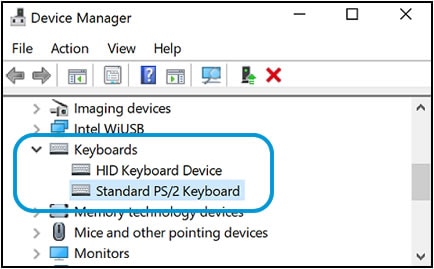
-
Click the Power management tab.
If the Power Management tab is not available, click the Change Settings button. The same Keyboard Properties window opens with the Power Management tab available.
If you are prompted for an Administrator password or confirmation, type the password or provide confirmation.
-
Select the box next to Allow this device to wake the computer.
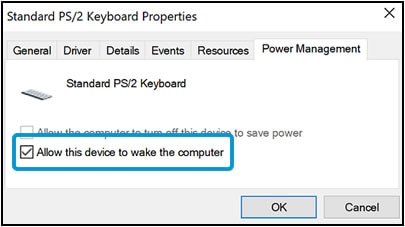
-
Click OK.
If the issue persists, run Windows power troubleshooter.
In Windows, search for and open Troubleshoot.
In the Find and fix other problems area, click Power, and then click Run the troubleshooter.
Let me know how this goes.
If you feel my post solved your issue, please click “Accept as Solution”, it will help others find the solution. Click the “Kudos/Thumbs Up" on the bottom right to say “Thanks” for helping!
KUMAR0307
I am an HP Employee
