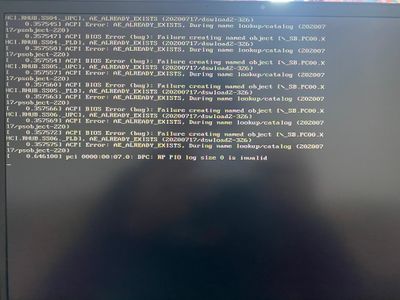-
×InformationNeed Windows 11 help?Check documents on compatibility, FAQs, upgrade information and available fixes.
Windows 11 Support Center. -
-
×InformationNeed Windows 11 help?Check documents on compatibility, FAQs, upgrade information and available fixes.
Windows 11 Support Center. -
- HP Community
- Notebooks
- Notebook Boot and Lockup
- Omen 17 BIOS ERROR BUG

Create an account on the HP Community to personalize your profile and ask a question
03-22-2022 05:36 AM
I bought a new laptop (Omen 17) and while trying to access BIOS for boot options (so I can install Windows) I get this error and that’s it. I can access only FreeDOS but not BIOS itself.
Can someone help with this matter? Sorry if this has been asked before here.
Thank you in advance!
PS: There’s also a message at the beginning of starting the laptop, saying the battery temperature is too low.
03-25-2022 03:37 AM
Hi@Norwen,
Welcome to the HP Support Community! I'd like to help!
I see you are experiencing Bios error issues with the HP Pavilion Entertainment Notebook PC.
The BIOS can be corrupted during normal operation from a failed BIOS upgrade, or damage from a virus.
Recover the BIOS using a key press combination.
Turn off the computer. Press and hold the Windows + b keys, and continue to press those keys while you press and hold the power button for 2 to 3 seconds. Release the power button, but continue pressing the Windows + b keys.
The power light remains on, and the screen remains blank for about 40 seconds before anything is displayed. You might hear a series of beeps (usually 8 beeps). Eventually, an HP BIOS Update screen is displayed and the BIOS update begins automatically.
NOTE: If the HP BIOS Update screen is not displayed, press and release the power button, and then immediately press the Windows + b keys at the same time, repeatedly, until the computer beeps or opens the HP BIOS Update screen.
After the BIOS is recovered, a Continue Startup button is displayed and a timer counts down. Click the Continue Startup button to restart the computer immediately, or wait for the computer to restart automatically when the timer reaches zero.
If issue still persist then test the hard drive using HP PC Hardware Diagnostics UEFI to rule out other hard drive issues
- Start or restart the computer.
- Press F2 repeatedly during start up to enter the HP PC Hardware Diagnostics UEFI utility.
- Select Component Tests > Hard Drive > Quick Test.
- Click Run Once.
Once the test completes, results are displayed on the screen.
If the drive passes all tests, continue to restore a computer back to the factory default, which will isolate whether it’s a software or hardware issue.
The HP Cloud Recovery Tool allows you to download recovery software to a USB drive. You can use the downloaded recovery image file in order to install the Windows operating system.
Click here for the HP Cloud Recovery Tool (Windows 10) link.
Hope this helps! Keep me posted.
Please click “Accept as Solution” if you feel my post solved your issue, it will help others find the solution.
Click on the YES button to reply that the response was helpful and/or to say “Thank You”.
Have a great day!