-
×InformationNeed Windows 11 help?Check documents on compatibility, FAQs, upgrade information and available fixes.
Windows 11 Support Center. -
-
×InformationNeed Windows 11 help?Check documents on compatibility, FAQs, upgrade information and available fixes.
Windows 11 Support Center. -
- HP Community
- Notebooks
- Notebook Boot and Lockup
- Re: The computer did not boot after entering sleeep mode

Create an account on the HP Community to personalize your profile and ask a question
01-09-2023 02:21 PM
The notebook was closed while not powered down. Now, it will not start.
Solved! Go to Solution.
Accepted Solutions
01-12-2023 04:39 AM
Hi @superbeebs,
Welcome to the HP Support Community
I understand you are facing a Boot-related issue with your HP Laptop PC 15-Dy2000. Not to worry I will help you to get a resolution to resolve the issue.
Lets' try the below steps:
Crisis BIOS Recovery
- Turn off the computer, and then connect the power cord.
- Press and hold the Windows key and the B key at the same time, and then press and hold the Power button for 2 to 3 seconds.
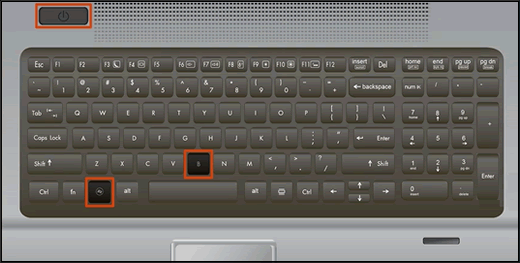
- Release the Power button but continue pressing the Windows and B keys. You might hear a series of beeps.
- If the HP BIOS Update screen does not display, repeat the previous steps but press the Windows key and the V key. If the screen still does not display, your computer might not support the feature or there is a hard drive issue. Continue to the next section to Recover the BIOS using a USB recovery drive.
- If the Power light turns off, the Power button was held too long. Repeat the previous steps, making sure to hold the Power button for only 2 to 3 seconds.
- If a BIOS recovery message repeatedly displays, continue to the next section to Recover the BIOS using a USB recovery drive.
- If a message that the computer improperly shut down or a boot problem is detected displays, follow the on-screen instructions to resolve the error.
- If Windows starts, update to the latest BIOS version. Go to HP Notebook PCs - Updating the BIOS for more information.
The HP BIOS Update screen displays and the recovery begins automatically.

If the issue persists, then please follow the steps mentioned in this document: HP PCs - Computer does not boot or start
Hope this helps! Keep me posted.
Please click “Accepted Solution” if you feel my post solved your issue, it will help others find the solution. Click the “Kudos/Thumbs Up" on the bottom right to say “Thanks” for helping!
ANAND_ANDY
I am an HP Employee
01-12-2023 04:39 AM
Hi @superbeebs,
Welcome to the HP Support Community
I understand you are facing a Boot-related issue with your HP Laptop PC 15-Dy2000. Not to worry I will help you to get a resolution to resolve the issue.
Lets' try the below steps:
Crisis BIOS Recovery
- Turn off the computer, and then connect the power cord.
- Press and hold the Windows key and the B key at the same time, and then press and hold the Power button for 2 to 3 seconds.
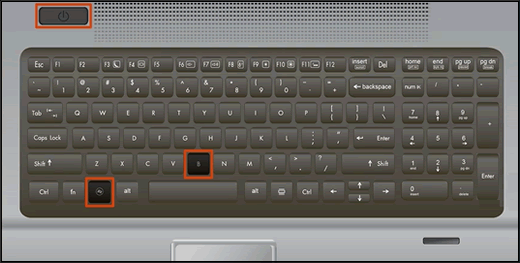
- Release the Power button but continue pressing the Windows and B keys. You might hear a series of beeps.
- If the HP BIOS Update screen does not display, repeat the previous steps but press the Windows key and the V key. If the screen still does not display, your computer might not support the feature or there is a hard drive issue. Continue to the next section to Recover the BIOS using a USB recovery drive.
- If the Power light turns off, the Power button was held too long. Repeat the previous steps, making sure to hold the Power button for only 2 to 3 seconds.
- If a BIOS recovery message repeatedly displays, continue to the next section to Recover the BIOS using a USB recovery drive.
- If a message that the computer improperly shut down or a boot problem is detected displays, follow the on-screen instructions to resolve the error.
- If Windows starts, update to the latest BIOS version. Go to HP Notebook PCs - Updating the BIOS for more information.
The HP BIOS Update screen displays and the recovery begins automatically.

If the issue persists, then please follow the steps mentioned in this document: HP PCs - Computer does not boot or start
Hope this helps! Keep me posted.
Please click “Accepted Solution” if you feel my post solved your issue, it will help others find the solution. Click the “Kudos/Thumbs Up" on the bottom right to say “Thanks” for helping!
ANAND_ANDY
I am an HP Employee
01-15-2023 07:42 AM
@superbeebs,
That's great! Happy to hear that the issue has been resolved. If you need further assistance feel free to reach out to us.
If the information I've provided was helpful, give us some reinforcement by clicking the Accept as Solution and Kudos, Thumbs Up buttons on the public post, that'll help us and others see that we've got the answers!
Have a great day ahead!
ANAND_ANDY
I am an HP Employee
