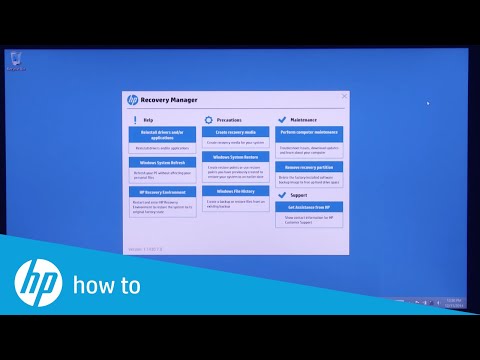-
×InformationNeed Windows 11 help?Check documents on compatibility, FAQs, upgrade information and available fixes.
Windows 11 Support Center. -
-
×InformationNeed Windows 11 help?Check documents on compatibility, FAQs, upgrade information and available fixes.
Windows 11 Support Center. -
- HP Community
- Notebooks
- Notebook Boot and Lockup
- The selected boot device failed. Press enter to continue

Create an account on the HP Community to personalize your profile and ask a question
08-17-2016 01:20 PM
So i had a disc error and had to switch out my hard drive. After doing so, i was prompted by some hp recovery and fixing tool that fussed around a while and tolled me that it couldnt fix the system and some logs were stored. After this i tried to install win 8.1 by running it from a usb storage device that had the windows 8.1 setup software in it. Then the screen went black and i was promtped with "The selected boot device failed. press Enter to continue"
Any ideas on how to fix this?
Solved! Go to Solution.
Accepted Solutions
08-17-2016 09:55 PM
@Problemi1 wrote:
And now we get back to the original problem. I have an official version of windows 8.1 downloaded and formated to an 8 gb usb stick by the official program from the official microsoft websites. And just to clarify, this works with my pc. Now when i try to start the installation in the HP computer, it promots me with "the selected boot device failed. Press enter to continue" and im given option to "boot manager", "boot manager"(yep 2 times) and "boot from EFI file" which faces the same issue when i try to manually boot the device.
Hi,
Sorry to hear that.
If you see boot manager and boot from EFI file but nothing else, the USB thumb drive is not detected.
Please, perform the steps above
- ensure the Win 8.1 USB stick is intact and working
- disable Secure Boot and enable Legacy mode
- save the changes and proceed with F9 mode.
If it still doesn't work, please take screenshots and attach them in the next post.
Hope this helps.
*** HP employee *** I express personal opinion only *** Joined the Community in 2013
08-17-2016 01:45 PM
Hello,
Thank you for posting in the HP Support forum.
I'd like to help you solve your issue but I need some clarifications:
So i had a disc error and had to switch out my hard drive
So, you had faulty HDD (disk) - what you mean you switched it -
1) you did install a brand new HDD - empty one
or
2) you you took the HDD from another PC and placed it in this machine ?
What you describe above sound like second scenario... but I need clarification.
In all cases, it's best to use HP Recovery media to restore the computer to factory default condition.
Looking forward to your confirmation and I will provide you with next steps.
*** HP employee *** I express personal opinion only *** Joined the Community in 2013
08-17-2016 02:03 PM - edited 09-12-2016 02:41 PM
Thanks for the clarification 🙂
You can contact HP support to see if they can offer you original recovery media for this computer (a.k.a. recovery DVDs or USB).
Info EU/EMEA >> http://support.hp.com/bg-en/document/bph07143
Info US/CA/AMS >> http://support.hp.com/us-en/document/bph07143
Info Asia/APAC >> http://support.hp.com/in-en/document/bph07143
Here is how you can contact them :
>> http://support.hp.com/us-en/contact-hp
>> http://www8.hp.com/us/en/contact-hp/ww-phone-assist.html
Option 2) If there is no recovery media at HP, you can try to contact
http://www.best2serve.com/page/rcd_landing OR http://www.computersurgeons.com/
to see if they can offer you such recovery media
Once you get the recovery media, here are instructions how to perform the recovery:
>> https://www.youtube.com/watch?v=M6bGr3EgEI0
Please, let me know if this works.
*** HP employee *** I express personal opinion only *** Joined the Community in 2013
08-17-2016 02:14 PM
there is only windows 7 recovery media for this device (even tho mine even has the win. 8 tag on the bottom).
Is there any way that i could make the system to start an install from a usb stick, or is this just something that HP doesnt want you to do (and potentially milk more money with their recovery disks...). I could install all of the reguired drivers manually.
08-17-2016 02:33 PM - edited 08-17-2016 02:36 PM
@Problemi1 wrote:there is only windows 7 recovery media for this device (even tho mine even has the win. 8 tag on the bottom).
Is there any way that i could make the system to start an install from a usb stick, or is this just something that HP doesnt want you to do (and potentially milk more money with their recovery disks...). I could install all of the reguired drivers manually.
Yes, you can make the system to start/boot from USB stick.
Just to clarify - I don't work for HP and I don't want to sell you recovery media. However, few notes - every HP computer that comes preinstalled by HP has many options to create recovery media for free [one method from HP, one method from Microsoft, many other methods with free 3rd party programs].
HP only charges users for recovery media if they haven't previously created their own recovery media for free. Obviously, there are some taxes that cost some money re. shipping, stuff - recovery media only costs ~ 27 USD.
Recovery media is the best option because it restores Windows, software and drivers to factory default condition and it will be able to active your Windows with the original Windows license your computer came for. If you use another edition of Windows, it may not be able to activate as it is different from what you originally purcased and you will need to use your own licence to active this another edition of Windows.
Back to topic >> 
Ensure the USB thumb drive that has Win 8/8.1 is OK and that Windows ISO is written correctly on it.
Good software to write Windows ISO image on USB drive is Rufus > https://rufus.akeo.ie/
When ready with the USB drive:
* Ensure Secure Boot is disabled.
* Ensure Legacy mode is enabled
* Save the UEFI/BIOS changes.
Details>> http://support.hp.com/us-en/document/c03653226
Once ready, please, shutdown the computer using the power button.
Insert the Windows USB thumdrive prepared previously
Power on the PC.
As soon as you press the power-on button, keep hitting the Esc button (like tap-tap-tap).
This should open a HP Startup Menu which may look similar to this one

Choose F9 to open Boot options. Select the thumb drive as boot option.
Follow the on-screen instructions to install Windows 8.1
Install drivers taken from HP web site when Win installation completes.
Hope this helps. Let me know how it goes. 🙂
*** HP employee *** I express personal opinion only *** Joined the Community in 2013
08-17-2016 02:48 PM
08-17-2016 09:55 PM
@Problemi1 wrote:
And now we get back to the original problem. I have an official version of windows 8.1 downloaded and formated to an 8 gb usb stick by the official program from the official microsoft websites. And just to clarify, this works with my pc. Now when i try to start the installation in the HP computer, it promots me with "the selected boot device failed. Press enter to continue" and im given option to "boot manager", "boot manager"(yep 2 times) and "boot from EFI file" which faces the same issue when i try to manually boot the device.
Hi,
Sorry to hear that.
If you see boot manager and boot from EFI file but nothing else, the USB thumb drive is not detected.
Please, perform the steps above
- ensure the Win 8.1 USB stick is intact and working
- disable Secure Boot and enable Legacy mode
- save the changes and proceed with F9 mode.
If it still doesn't work, please take screenshots and attach them in the next post.
Hope this helps.
*** HP employee *** I express personal opinion only *** Joined the Community in 2013
08-18-2016 11:46 AM
You are most welcome @Problemi1
*** HP employee *** I express personal opinion only *** Joined the Community in 2013