-
×InformationWindows update impacting certain printer icons and names. Microsoft is working on a solution.
Click here to learn moreInformationNeed Windows 11 help?Check documents on compatibility, FAQs, upgrade information and available fixes.
Windows 11 Support Center. -
-
×InformationWindows update impacting certain printer icons and names. Microsoft is working on a solution.
Click here to learn moreInformationNeed Windows 11 help?Check documents on compatibility, FAQs, upgrade information and available fixes.
Windows 11 Support Center. -
- HP Community
- Notebooks
- Notebook Boot and Lockup
- Re: Windows doen't start after enabeling Virtualization Tech...

Create an account on the HP Community to personalize your profile and ask a question
10-27-2020 08:33 AM
I upgraded my System from Home to Education, because that way I should be able to activate Virtualization Technologies in BIOS. But after enabeling it and restart, Windows stops and shows an error message, that the System is not working properly and I have to restart again.
How do I enable Virtualization Technologies so that it works?
Solved! Go to Solution.
10-27-2020 08:44 AM - edited 10-27-2020 08:53 AM
Hi @Arne96
What is the product number of your notebook? If I have that I can see what the hardware configuration of your notebook is.
The15-bq1xx is a series model designation that covers many configurations of your notebook model.
The ability to use virtualization is dependent on not only the version of Windows 10, but also the installed processor.
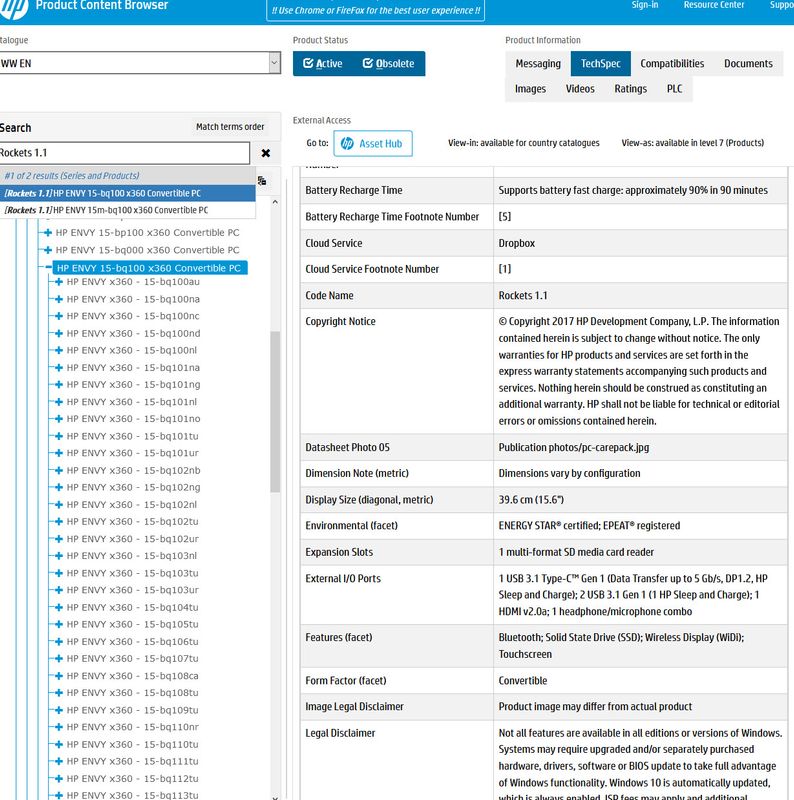
I am a volunteer forum member, not an HP employee. If my suggestion solved your issue, don't forget to mark that post as the accepted solution. If you want to say thanks, click on the Yes button next to the "was this reply helpful?"



Didn't find what you were looking for? Ask the community
