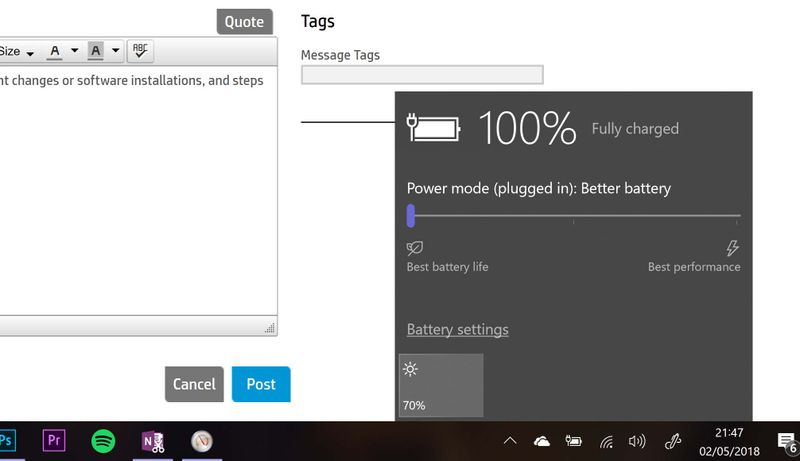-
×InformationWindows update impacting certain printer icons and names. Microsoft is working on a solution.
Click here to learn moreInformationNeed Windows 11 help?Check documents on compatibility, FAQs, upgrade information and available fixes.
Windows 11 Support Center. -
-
×InformationWindows update impacting certain printer icons and names. Microsoft is working on a solution.
Click here to learn moreInformationNeed Windows 11 help?Check documents on compatibility, FAQs, upgrade information and available fixes.
Windows 11 Support Center. -
- HP Community
- Notebooks
- Notebook Hardware and Upgrade Questions
- Re: 13" Spectre X360, always-on fan for no reason

Create an account on the HP Community to personalize your profile and ask a question
01-26-2018 05:52 PM
Many thanks for the detailed reply. I've done a few BIOS updates in the last month or so, but wasn't aware the settings defaulted back to performance in the BIOS - so I've changed this today and also set to better battery in main settings from taskbar.
04-26-2018 03:31 AM
Best/only thread I've found on this. Thanks!
Any news since January? I got a Spectre x360 13 inch with 8th gen i7 last week and have had this issue since day 1, i.e. no matter the settings, the fan is constantly on when plugged in. Plugging out helps, but not really a solution - especially as my external monitor is connected with USB-C meaning I can't connect my monitor without charging.
Any and all help much appreciated!!
/Jon
05-02-2018 12:06 PM
Hi Jon,
I'am having similiar issue. Plugged in laptop and the fans are spinning, fans drop and then go high. However on the battery it's all good.
Close to calling hp support however can't be bothered going through all the crap they put you through.
Peter
05-02-2018 02:52 PM
Think ive fixed it for me to a degree. On the bottom right. Click on the battery icon then move the bar down to the lowest part. Mine was at performance mode which obviously switched on to allow alot more power through hence heat hence fans.
Peter
05-02-2018 03:30 PM - edited 05-02-2018 03:33 PM
My issue was that the fans were always on for no reason, this thread has since been hijacked by people who experience fans running when they plug in their spectres.
If anybody actually read about my problems they would see that the fans were going full blast on very low temperatures and it was returned because it was defective. I myself used to have the fans run when plugged in even when the temperatures weren't that hot on the replacement but a bios update kind of helped a little.
You can search the net about laptops and 8th gen processors and there are a few threads that indicate this isn't an HP alone problem and generally plugging in the laptop doubles the power draw- which produces more heat. When I plug in my laptop it gets hot, with the bios update the fans don't kick in until it hits like 84 but that only takes a few minutes. The fan speed also revs relative to the heat and when the temps go down the fan slows and eventually stops- that is exactly what you want to happen.
A laptop that heats up and has a fan spin up with appropriate RPMs to cool it down is not the same as a cool laptop that spins fans max rev all the time for no reason at all. I personally don't care and don't believe this is a hardware issue, if you return it for a new one I wouldn't expect it to perform any differently. Any improvement to this is likely to occur through driver/bios updates.
10-24-2018 03:31 AM - edited 10-24-2018 03:40 AM
Hi Jon,
I had the same issue with the fans on my device running constantly from booting it. I contacted hp and got a replacement device however it still has the same issue.
I have fixed this problem on my device by preventing the cpu from turboing.
To do this:
- press your windows key and type "power" and click on "edit power plan"
- click on "change advanced power settings"
- click on "Processor power management"
- click on "maximum processor state"
Now change these limits from 100% to 99% and restart the computer and leave it for a while for it to cool down. After this try powering your device on and the fans should not kick on.
Keep in mind however that your device wont be able to turbo to 4GHz. if you need the extra processing power simply change the percentage back to 100%
more information about this issue can be found here:
- « Previous
-
- 1
- 2
- Next »
Didn't find what you were looking for? Ask the community