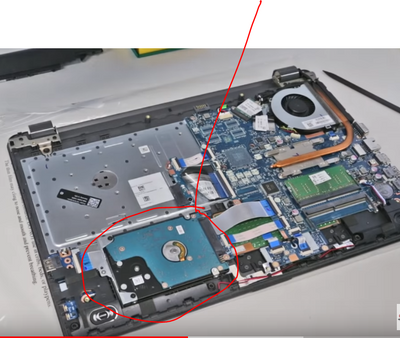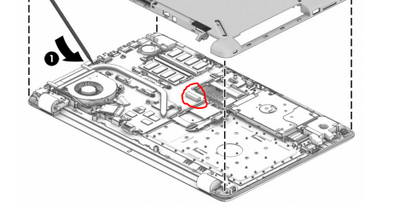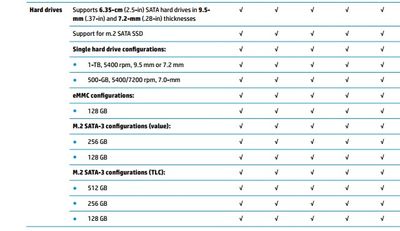-
×InformationNeed Windows 11 help?Check documents on compatibility, FAQs, upgrade information and available fixes.
Windows 11 Support Center. -
-
×InformationNeed Windows 11 help?Check documents on compatibility, FAQs, upgrade information and available fixes.
Windows 11 Support Center. -
- HP Community
- Notebooks
- Notebook Hardware and Upgrade Questions
- Adding an M.2 type SSD to a G6.

Create an account on the HP Community to personalize your profile and ask a question
07-01-2021 11:22 AM
Hi,
I was looking at changing my 1TB WDC Sata drive for an equivalent SSD to speed things up a little.
On reading the manual, it looks like I can add either a 256GB or a 512Gb "M.2" SSD as an additional drive.
If I did this, can the system be configured to boot Win 10 from this or is the "m.2 SSD" always just an additional drive?
If it can, I assume you just clone the "C:" partition, currently 256GB, onto the new SSD and configure it to change Boot device (somehow).
Thanks,
Graham.
Solved! Go to Solution.
Accepted Solutions
07-04-2021 02:34 AM
OK, Graham.
Yes, the pictures do not become visible until checked by a moderator.
Ok, that is an M2 slot, so you can install an M2 SSD. It will work only with M2 SATA3 SSD such as the Samsung 860 EVO M2 or similar. There is no limit to capacity. The ones mentioned in the service manual are what certain models in the series could have been purchased with.
So you could install an M2 SSD and then install the OS on it and keep the HDD as storage. The only thing that is not common is that the service manual does not mention dual storage.
Maybe Expert @Huffer could share an opinion on this 😀
You will need the screw if not present in the machine.
Hope it helps,
David
07-01-2021 11:34 AM
Hi Graham,
There are loads of different models with the G6 suffix, so you will need to give the full model or product number
HP Notebook PCs - How Do I Find My Product Name or Number? | HP® Customer Support
Now, if there is an M2 slot, you can make it the boot drive. You could clone the HDD to the M2 drive and then change the boot order and then delete the installation on the old drive.
I usually prefer to perform a clean install of the latest version of the OS. You can create a bootable USB drive by downloading the Media Creation Tool from Microsoft
and then use the US to install on the SSD. I like starting out fresh and the system will probably be faster. Once installed allow Windows to completely update and install the drivers.
Hope it helps,
David
07-02-2021 04:27 AM
Hi @GrahamK
The notebook supports only one drive. So, you can replace the 2.5" HDD with a 2.5" SATA3 SSD of your preferred brand and capacity. Something like the Samsung 970 Evo would be great.
On page 48 of the service manual you can see the steps to replace the drive
http://h10032.www1.hp.com/ctg/Manual/c05485525.pdf
You see, the 250 G6 could have come with an M2 SATA3 SSD. However, the bracket is placed where your hard drive is and it uses the same connection on the motherboard. You could buy the M2 board and insert only an M2 SATA3 SSD. However, since the 2.5" SSD will have the same speed it is not worth it. You can see this in the pictures below.
Hope it helps,
David
Please click on thumbs up for thanks
Please click on accept as solution if answered your question
07-02-2021 09:11 AM
Me again Graham 😀 @GrahamK
Ok, in the above post I made a mistake.
Now the notebook could have an extra M2 slot. You will need to check if the physical slot is present on motherboard.
I was looking at the pictures again and notices that in one the slot is present and in one not.
So, if the slot is there you can install an M2 SATA3 SSD of your preferred brand and capacity.
Take care,
David
07-03-2021 05:02 AM
David,
Thank you very much, I will have to take the back off!
I assume if it has the extra M2 connector, then it will just sit on the the cables to the disk.
If I could add an M.2 250GB, then I could boot off it and have the other disk for data.
Thanks again,
Graham.
07-03-2021 08:28 AM - edited 07-03-2021 08:51 AM
David,
I have taken the back off the laptop and I believe that I do in fact have the additional M.2 connector so I could just add an M.2 SSD. I have attached two photos to show, so you can confirm that I have interpreted what you said correctly.
If I go that way, I'm puzzled as to whether I can add a maximum of 512GB or just a 256GB device. I have attached a section of the manual that discusses it, but I don't know what the difference is between the two M.2 Sata configuration is (Value) and (TLC) and how to tell what I have.
Thanks again,
Graham.
section of the
07-03-2021 08:35 AM - edited 07-03-2021 08:58 AM
What am I doing wrong ? The photos look fine when I post them but just an exclamation mark afterwards ?
If I "inspect" the picture after posting, I see an error "spp.pl:1 Failed to load resource: net::ERR_BLOCKED_BY_CLIENT"
Graham.
07-04-2021 02:34 AM
OK, Graham.
Yes, the pictures do not become visible until checked by a moderator.
Ok, that is an M2 slot, so you can install an M2 SSD. It will work only with M2 SATA3 SSD such as the Samsung 860 EVO M2 or similar. There is no limit to capacity. The ones mentioned in the service manual are what certain models in the series could have been purchased with.
So you could install an M2 SSD and then install the OS on it and keep the HDD as storage. The only thing that is not common is that the service manual does not mention dual storage.
Maybe Expert @Huffer could share an opinion on this 😀
You will need the screw if not present in the machine.
Hope it helps,
David