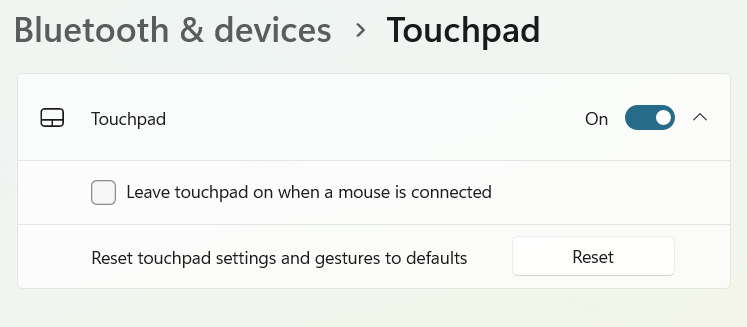-
×InformationWindows update impacting certain printer icons and names. Microsoft is working on a solution.
Click here to learn moreInformationNeed Windows 11 help?Check documents on compatibility, FAQs, upgrade information and available fixes.
Windows 11 Support Center. -
-
×InformationWindows update impacting certain printer icons and names. Microsoft is working on a solution.
Click here to learn moreInformationNeed Windows 11 help?Check documents on compatibility, FAQs, upgrade information and available fixes.
Windows 11 Support Center. -
- HP Community
- Notebooks
- Notebook Hardware and Upgrade Questions
- Re: Can I set my touch pad to turn off automatically when ty...

Create an account on the HP Community to personalize your profile and ask a question
07-26-2022 06:48 PM
With the HP 15 laptop in my sig, I am continually finding that the palm is coming into contact with the touch pad when I type, and the cursor gets moved around.
Is there any way to have it automatically disabled when I am typing? I do not want to turn it off entirely, as there are times I like to use it (without a mouse).
HP LaserJet p1102w
HP 15-ef2126wm
Solved! Go to Solution.
Accepted Solutions
08-01-2022 08:15 AM - edited 08-01-2022 08:16 AM
Thanks for working with me here. Your last instructions led me to the solution: uncheck the "Leave Touchpad on when a Mouse is Connected" option.
I was hoping to only have it go off when I was typing. I am pretty sure I have seen those options somewhere, at some point in time. But I would rather just turn it off, than leave it on all the time.
HP LaserJet p1102w
HP 15-ef2126wm
07-30-2022 06:29 AM
Hi @paulri
Welcome to the HP Support Community.
Double tap the top left corner of the touchpad. If the touchpad functions normally after double tapping, the double tap control function is enabled.
- In the control panel, select Hardware and Sound. Select Devices and Printers. Select Mouse.
- Select the Device Settings tab. Click Settings.
- Select Tapping. Click the settings icon.
- Uncheck "Double Tap to Enable or Disable TouchPad".
Please see these documents below:
https://support.hp.com/us-en/document/c03882926
https://support.hp.com/us-en/document/c04648748
Hope this helps! Keep me posted.
Please click “Accept as Solution” if you feel my post solved your issue, it will help others find the solution.
Click the “Yes" on the bottom right to say “Thanks” for helping.
I am an HP Employee
07-30-2022 08:50 AM
Sorry, but none of those solutions worked. I have Windows 11; the linked pages offer solutions for Windows 10, that gave options and paths that simply didn't match what I see when I tried to follow them on my laptop.
Nor did I see a Tapping dialog when going into the Mouse settings.
At this point, I'd be ok with an option to disable it entirely when there is a mouse connected via USB. Is there a way I can do that?
Your first link mentioned doing this, but there isn't any TouchPad tab in the Mouse settings.
HP LaserJet p1102w
HP 15-ef2126wm
07-31-2022 10:48 AM
I can surely look for that option.
May I have the exact model name of the product? Refer to this document for steps to find the product details. Do not share any of your personal information such as serial, phone number, email ID, etc.
Keep me posted.
I am an HP Employee
08-01-2022 08:10 AM
Thanks for your response.
Try performing the steps below and let me know the outcome of it:
- Right click the Windows icon on the taskbar.
- Click Settings.
- Click Bluetooth & devices.
- Scroll down if necessary, and click Touchpad.
- Click the Touchpad toggle to turn it off.
Hope this helps! Keep me posted.
Please click “Accept as Solution” if you feel my post solved your issue, it will help others find the solution.
Click the “Yes" on the bottom right to say “Thanks” for helping.
I am an HP Employee
08-01-2022 08:15 AM - edited 08-01-2022 08:16 AM
Thanks for working with me here. Your last instructions led me to the solution: uncheck the "Leave Touchpad on when a Mouse is Connected" option.
I was hoping to only have it go off when I was typing. I am pretty sure I have seen those options somewhere, at some point in time. But I would rather just turn it off, than leave it on all the time.
HP LaserJet p1102w
HP 15-ef2126wm
Didn't find what you were looking for? Ask the community