-
×InformationNeed Windows 11 help?Check documents on compatibility, FAQs, upgrade information and available fixes.
Windows 11 Support Center. -
-
×InformationNeed Windows 11 help?Check documents on compatibility, FAQs, upgrade information and available fixes.
Windows 11 Support Center. -
- HP Community
- Notebooks
- Notebook Hardware and Upgrade Questions
- HP BATTERY CHECK

Create an account on the HP Community to personalize your profile and ask a question
08-13-2020 03:16 AM
HP BATTERY CHECK SHOWS THE BATTERY IS WEAK AND WHAT IT IS THE PROBLEM AND WHAT IS THE SOLUTION FOR THIS.
PLEASE HELP ME OUT.
08-16-2020 02:44 AM
Hi @Ramakrishnan555,
I'd like to help with the battery issue.
Let's Test the battery before Windows starts
After the battery charges and discharges, recharge it back to a full charge.
-
Unplug the power cord.
-
Press and hold the Power button for at least five seconds to turn off the computer.
-
Turn on the computer and immediately press Esc repeatedly, about once every second. When the startup menu appears, press F2. The HP PC Hardware Diagnostics menu displays.
-
Click Component Tests in the main menu.
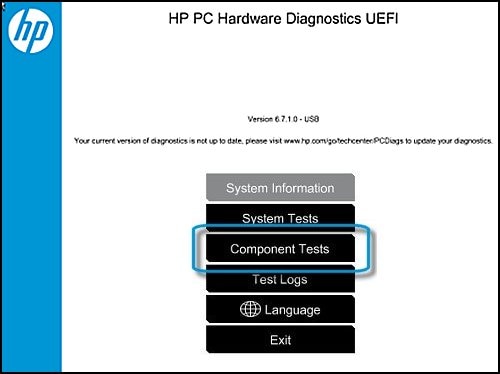
-
In the list of Component Tests, click Power.
-
In the list of Power Tests, click Battery.
-
On the Battery Test, click Run once. The Battery Test begins.
The Battery Test takes about two minutes. The Battery Calibration, if needed, requires 2 to 4 hours. You can cancel at any time by pressing the Escape key (Esc).

-
Wait while the battery check completes.
-
When the testing is done, review the first line on the Battery Check page that displays for the status or condition of the battery.
-
If your battery passed, click Main Menu or click Battery Details for more information.
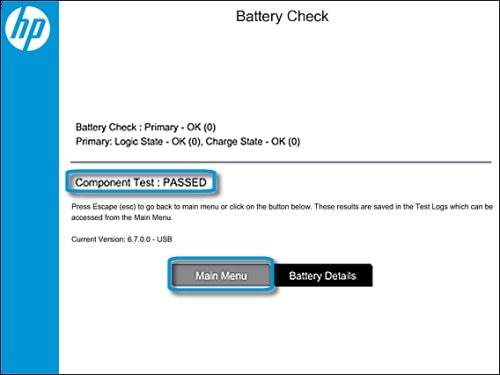
-
If the battery passes and needs to be calibrated, click Calibrate Battery.
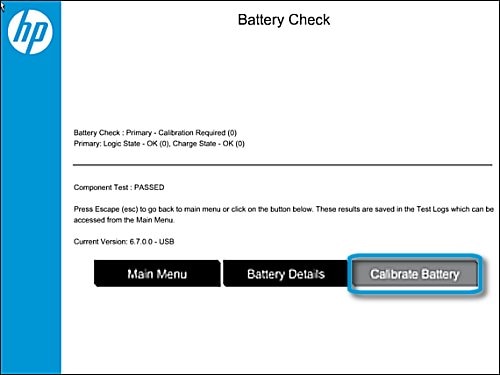
-
If your battery failed, then write down the battery status and Failure ID and share it with us.
Hope this helps! Keep me posted.
And, Welcome to the HP Support Community.
Please click “Accept as Solution” if you feel my post solved your issue, it will help others find the solution.
Click the “Kudos, Thumbs Up" on the bottom right to say “Thanks” for helping
