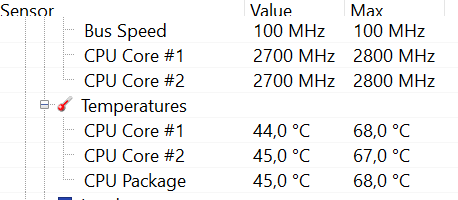-
×InformationWindows update impacting certain printer icons and names. Microsoft is working on a solution.
Click here to learn moreInformationNeed Windows 11 help?Check documents on compatibility, FAQs, upgrade information and available fixes.
Windows 11 Support Center. -
-
×InformationWindows update impacting certain printer icons and names. Microsoft is working on a solution.
Click here to learn moreInformationNeed Windows 11 help?Check documents on compatibility, FAQs, upgrade information and available fixes.
Windows 11 Support Center. -
- HP Community
- Notebooks
- Notebook Hardware and Upgrade Questions
- HP Envy 13-d170nd - Cooling fan error message

Create an account on the HP Community to personalize your profile and ask a question
11-23-2016 08:07 AM
I got an error message on startup this morning:
Cooling fan (902)
I updated the BIOS, and from what I can tell the fan seems to be running (although making less noise than before). Also, the error message no longer appears when I boot up the laptop. Temperatures also seem fine and stable:
What should I do now to make sure my laptop doesn't break? It's fairly new by the way, about one month old now.
Thanks in advance for your support!
Solved! Go to Solution.
Accepted Solutions
11-23-2016 08:23 AM
Dear Customer,
Please look at this article : http://support.hp.com/us-en/document/c02066988
If have already updated to the latest BIOS and trhe issue persists, please try Removing dust and lint by cleaning vents
You should blow the compressed air into the vents on your laptop, and into other openings such as the fan intake vent to help keep the air circulating and prevent dust from accumulating on components.


Hope this helps, for any further queries reply to the post and feel free to join us again
**Click the White Thumbs Up Button on the right to say Thanks**
Make it easier for other people to find solutions by marking a Reply 'Accept as Solution' if it solves your problem.
Thank You,
GBL84
I am not an HP Employee
11-23-2016 08:23 AM
Dear Customer,
Please look at this article : http://support.hp.com/us-en/document/c02066988
If have already updated to the latest BIOS and trhe issue persists, please try Removing dust and lint by cleaning vents
You should blow the compressed air into the vents on your laptop, and into other openings such as the fan intake vent to help keep the air circulating and prevent dust from accumulating on components.


Hope this helps, for any further queries reply to the post and feel free to join us again
**Click the White Thumbs Up Button on the right to say Thanks**
Make it easier for other people to find solutions by marking a Reply 'Accept as Solution' if it solves your problem.
Thank You,
GBL84
I am not an HP Employee
11-23-2016 08:34 AM
Hi GBL84,
Thanks for the quick reply! Two more questions:
- I currently have BIOS version F 36, would it make sense to install the update in the article you mentioned?
- I don't see Windows 10 under the supported OS's for the update in the article, will this be an issue?
Thanks again.
11-23-2016 09:14 AM
Hello brandebook,
Thank you for the reply.
Your unit has the Latest BIOS required. Hence no changes required. F.36 Rev.A Aug 12, 2016
Try to clean the VENTS, even after cleaning if the issue persists, could be a Hardwsare issue and replacement of Fan is required.
If your PC is under WARRANTY, please contact HP and HP will service it for free. Contact HP
Check warrnty here: http://support.hp.com/us-en/checkwarranty
Hope this helps, for any further queries reply to the post and feel free to join us again
**Click the White Thumbs Up Button on the right to say Thanks**
Make it easier for other people to find solutions by marking a Reply 'Accept as Solution' if it solves your problem.
Thank You,
GBL84
I am not an HP Employee
11-24-2016 02:00 AM
You are very Welcome !! 
Thanks for being a member! All the Best !!
Hope this helps, for any further queries reply to the post and feel free to join us again
**Click the White Thumbs Up Button on the right to say Thanks**
Make it easier for other people to find solutions by marking a Reply 'Accept as Solution' if it solves your problem.
Thank You,
GBL84
I am not an HP Employee
Didn't find what you were looking for? Ask the community