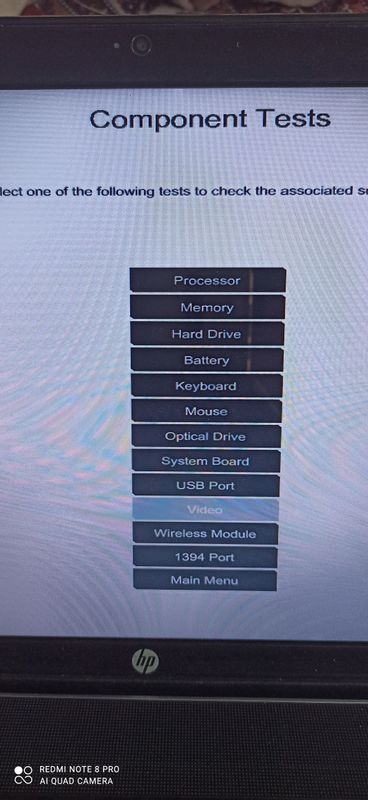-
×InformationNeed Windows 11 help?Check documents on compatibility, FAQs, upgrade information and available fixes.
Windows 11 Support Center. -
-
×InformationNeed Windows 11 help?Check documents on compatibility, FAQs, upgrade information and available fixes.
Windows 11 Support Center. -
- HP Community
- Notebooks
- Notebook Hardware and Upgrade Questions
- HP Webcam (Code 45)

Create an account on the HP Community to personalize your profile and ask a question
10-23-2020 08:46 AM - edited 10-23-2020 08:51 AM
Hi, my camera suddenly stopped working. I was doing video calls using duo and it was working fine but suddenly after some days when i tried to do a video call, i got an error message on duo that- camera couldn't be found. Today, under device manager>imaging devices, i saw hp truevision hd after searching troubleshooting for webcam and it shows :
Currently, this hardware device is not connected to the computer. (Code 45)
To fix this problem, reconnect this hardware device to the computer.
Also when i open camera, i see: To get started, connect to a camera.
How can i fix this, please help.
10-26-2020 03:42 PM
@Priyanshu9 Welcome to HP Community!
I understand that you are facing issues with webcams.
Try updating the computer, this will install the latest updates -
Step 1 Windows Updates -
1) In the search box, type, and open Windows Updates.
2) Check for updates.
3) If the updates are available, click on install and restart the computer.
Step 2 Install updates using HP Support Assistant
- In the search box, type, and open HP Support Assistant.
- Check for updates.
- If the updates are available, click on install and restart the computer.
Note: If you do not have HP Support Assistant installed, Click here to download the same.
1) In Windows, search for and open Device Manager.
2) Expand the Imaging Devices.
3) Right-click on the HP Webcam and select Uninstall.
4) Confirm the uninstallation.
5) Restart the computer to reinstall the Webcam driver.
Keep us posted,
If you would like to thank us for our efforts to help you,
Give us a virtual high-five by clicking the 'Thumbs Up' icon below, followed by clicking on the "Accept as solution" on this post,
Have a great day!
10-28-2020 12:51 AM
@Praveen196 , I tried all the steps you listed. I installed some optional updates from Windows Updates, and also no updates were found when i used HP Support Assistant. Then i uninstalled the webcam driver and when i restarted it there was no imaging devices section, even when i enable show hidden devices. But still i am getting the same problem.
10-28-2020 08:10 AM
Thank you for the update.
Please perform the webcam test and let us know the result.
1. Power off the PC and make sure that it is completely powered off.
2. Press the power button and the moment you press the power button immediately start tapping F2 key, you should see the system diagnostics screen.
3. Look for the component test, under that all the hardware will be listed, please choose the camera and initiate the quick test.
Note: If it fails it will generate a 24 digits alphanumeric failure id, please capture that.
Have a nice day!!
10-29-2020 07:07 AM
Looks like the webcam test on not available on the list.
I recommend you follow the steps in the below article and check if it helps.
https://support.hp.com/in-en/document/c03430151
Let me know how it goes and you have a great day!
If you wish to show appreciation for my efforts, mark my post as Accept as Solution. Your feedback counts!
Cheers!
Stay Home – Stay Safe
The_Fossette
I am an HP Employee
10-29-2020 07:46 AM - edited 10-29-2020 08:00 AM
@The_Fossette , i had seen that page and tried some steps there, but to no success. The problem still persists and now there is no imaging device section also, after i uninstalled it and then restarted the pc. Can or should i try refreshing pc without affecting files option? can that work and also although i states so but will it won't affect my files and installed apps?
10-30-2020 04:21 AM
Instead of doing a reset, I recommend you perform a recovery on the computer after taking a backup of your data on the computer.
Refer to the below article for detailed steps.
https://support.hp.com/in-en/document/c06162205
Let me know how it goes and you have a great day!
If you wish to show appreciation for my efforts, mark my post as Accept as Solution. Your feedback counts!
Cheers!
Stay Home – Stay Safe
The_Fossette
I am an HP Employee