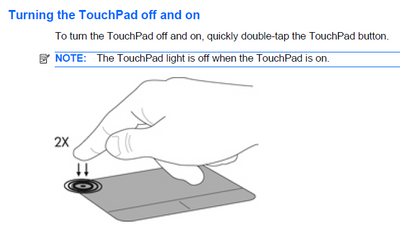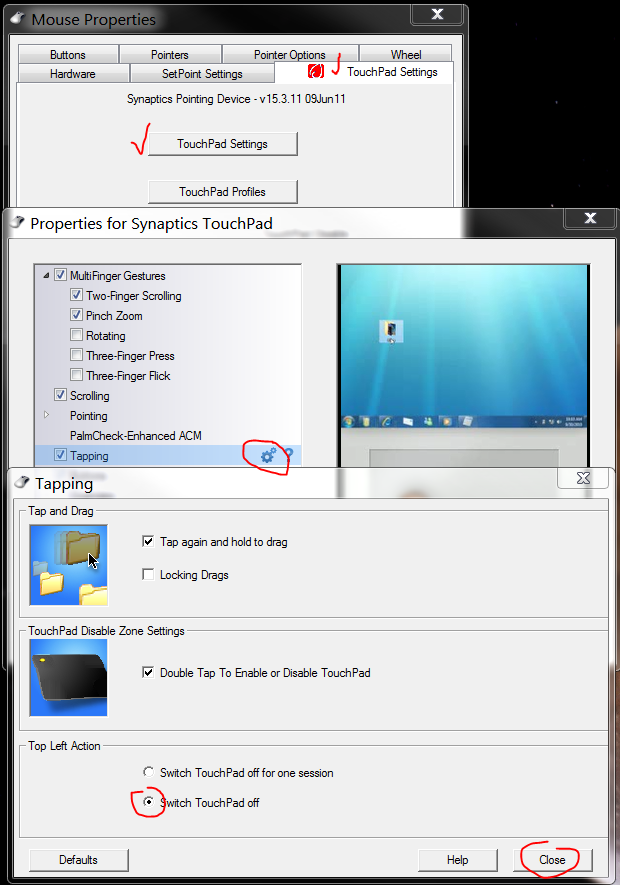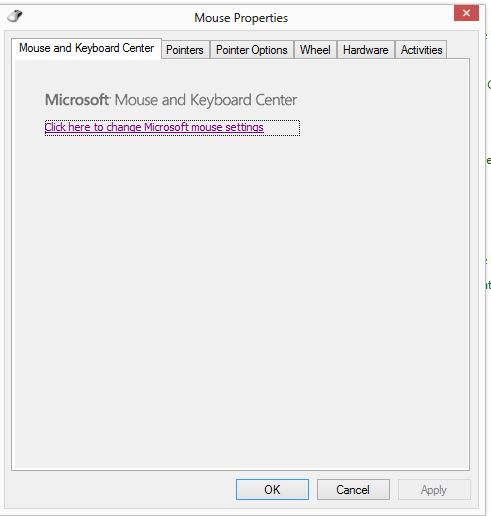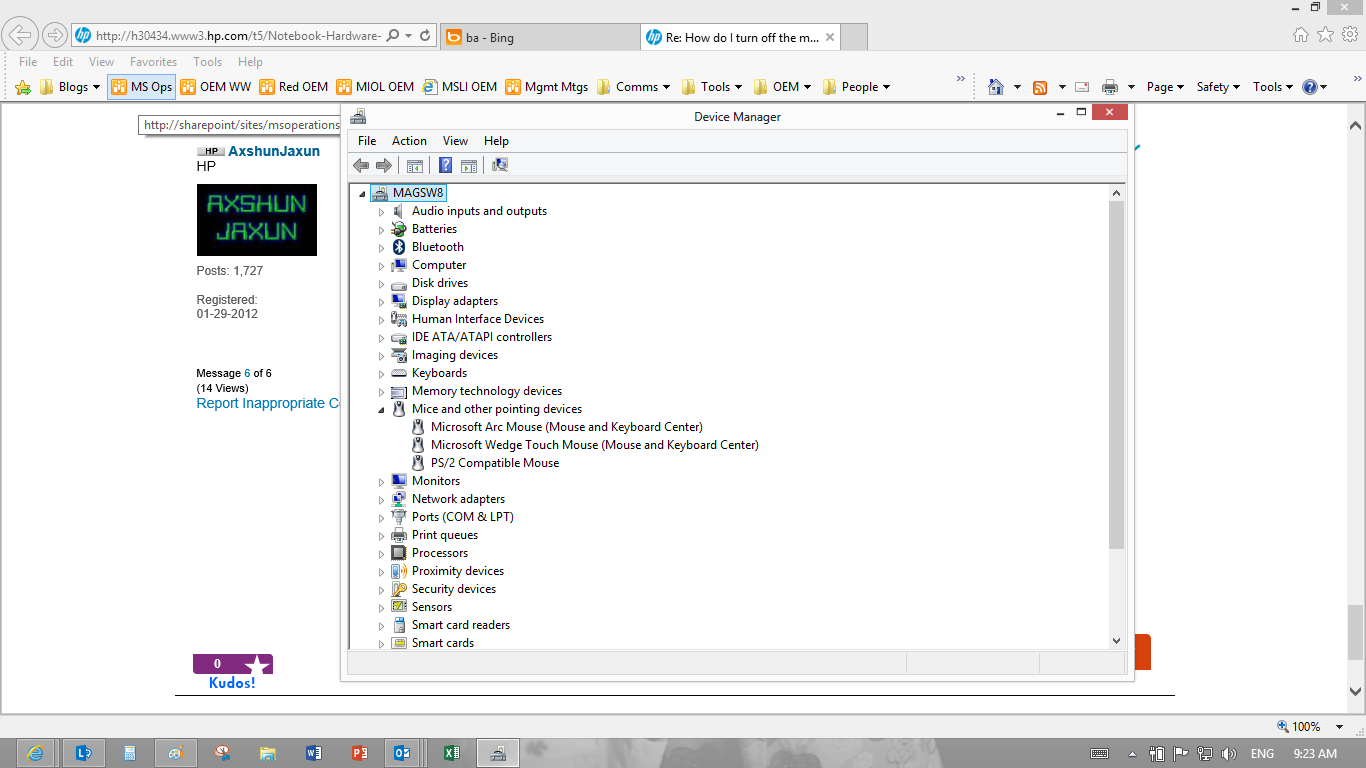-
×InformationWindows update impacting certain printer icons and names. Microsoft is working on a solution.
Click here to learn moreInformationNeed Windows 11 help?Check documents on compatibility, FAQs, upgrade information and available fixes.
Windows 11 Support Center. -
-
×InformationWindows update impacting certain printer icons and names. Microsoft is working on a solution.
Click here to learn moreInformationNeed Windows 11 help?Check documents on compatibility, FAQs, upgrade information and available fixes.
Windows 11 Support Center. -
- HP Community
- Archived Topics
- Notebooks Archive
- Re: How do I turn off the mouse pad on my Revolve 810?

Create an account on the HP Community to personalize your profile and ask a question
05-14-2013 12:06 PM
I'd like to be able to turn it off and on easily, but will tackle the problem in the BIOS, if necessary
Solved! Go to Solution.
Accepted Solutions
06-26-2013 01:31 PM
It looks like this model has the Alps hardware (vs. the Synaptics brand hardware), but I still don't see Alps there under Mice and Other pointing devices where it should be. If you scroll down to the bottom in Device Manager, do you see any Unknown Devices with a yellow caution symbol or question mark? If so, double-click on it, click the Driver tab and Uninstall it. Then restart the computer. The missing driver will automatically be detected and reinstalled.
If not, it looks like the Alps driver needs to be downloaded. Download and install it from here:
Alps Touchpad/Trackpad Driver version 8.201.1717.118
Once it is installed, you should have full functionality of the ON/OFF switch.
Let me know the results 🙂
05-14-2013 01:46 PM
Hello,
Your overall purpose is a bit unclear; there are a couple of options available for TouchPad control that may work for you.
HP EliteBook Revolve 810 Tablet Windows 8 User Guide
TouchPad On / Off Switch - Session
- The first option is to simply turn off the TouchPad with the on / off switch in the Upper Left corner. It takes a firm double tap in the far upper left corner -- the switch is a toggle -- double tap for on, repeat for off.
Disable TouchPad
You can select to disable the TouchPad
(Windows key + X) > Control Panel > Mouse > Select Tab TouchPad / ClickPad Settings >
Make sure that "Disable internal pointing device when external USB pointing device is attached" is UNCHECKED >
TouchPad Settings > Tapping > Under "Top Left Action" > SELECT Switch TouchPad Off
Disable TouchPad when external Mouse is connected
(Windows key + X) > Control Panel > Mouse > Select Tab TouchPad / ClickPad Settings >
CHECK "Disable internal pointing device when external USB pointing device is attached" UNCHECKED > OK
===========================================================================



06-21-2013 04:00 PM
Hey Mags-
There are a few things you can try.
First, a Hard Rest - drains all the electricity from the unit and gives it a clean boot state
1. Remove the battery. Unplug the AC Adapter and all peripherals
2. Hold the Power button down for about 10 seconds
3. Put the battery and AC Adapter back in
4. Power on and test the touchpad issue.
If you're still having the issue, Uinstall and Reinstall the touchpad driver.
1. Open Device Manager
2. Expand Mouse and other pointing devices
3. Double-click on Synaptics
4. Click on the Driver tab
5. Click the Uninstall button
6. Restart when prompted. Windows will automatically detect and reinstall the missing driver during the restart.
This should reset the driver and solve any driver/software issues.
Let me know if you have any questions! 🙂
06-25-2013 07:52 AM
Thanks for the tips but to no avail... I still cannot get the double tap to work and I still don't have the tabs in my mouse properties so cannot see synaptics to uninstall the drivers and try again. Its like my HP does not even recognise that I have a working touch pad.. please any other help?
06-25-2013 12:13 PM
That screenshot is from Control Panel > Mouse Properties.
Uninstall is found in Device Manager > Mice and other pointing devices > Synaptics Properties. Here are the steps to get there:
1. Windows key + X
2. Click Device Manager
3. Expand 'Mice and other pointing devices'
4. Double-click on Synaptics to bring up Properties
5. Click the Driver tab
6. Click the Uninstall button and Restart the computer. During the restart, Windows will automatically detect and reinstall the missing driver.
06-26-2013 01:31 PM
It looks like this model has the Alps hardware (vs. the Synaptics brand hardware), but I still don't see Alps there under Mice and Other pointing devices where it should be. If you scroll down to the bottom in Device Manager, do you see any Unknown Devices with a yellow caution symbol or question mark? If so, double-click on it, click the Driver tab and Uninstall it. Then restart the computer. The missing driver will automatically be detected and reinstalled.
If not, it looks like the Alps driver needs to be downloaded. Download and install it from here:
Alps Touchpad/Trackpad Driver version 8.201.1717.118
Once it is installed, you should have full functionality of the ON/OFF switch.
Let me know the results 🙂
Didn't find what you were looking for? Ask the community